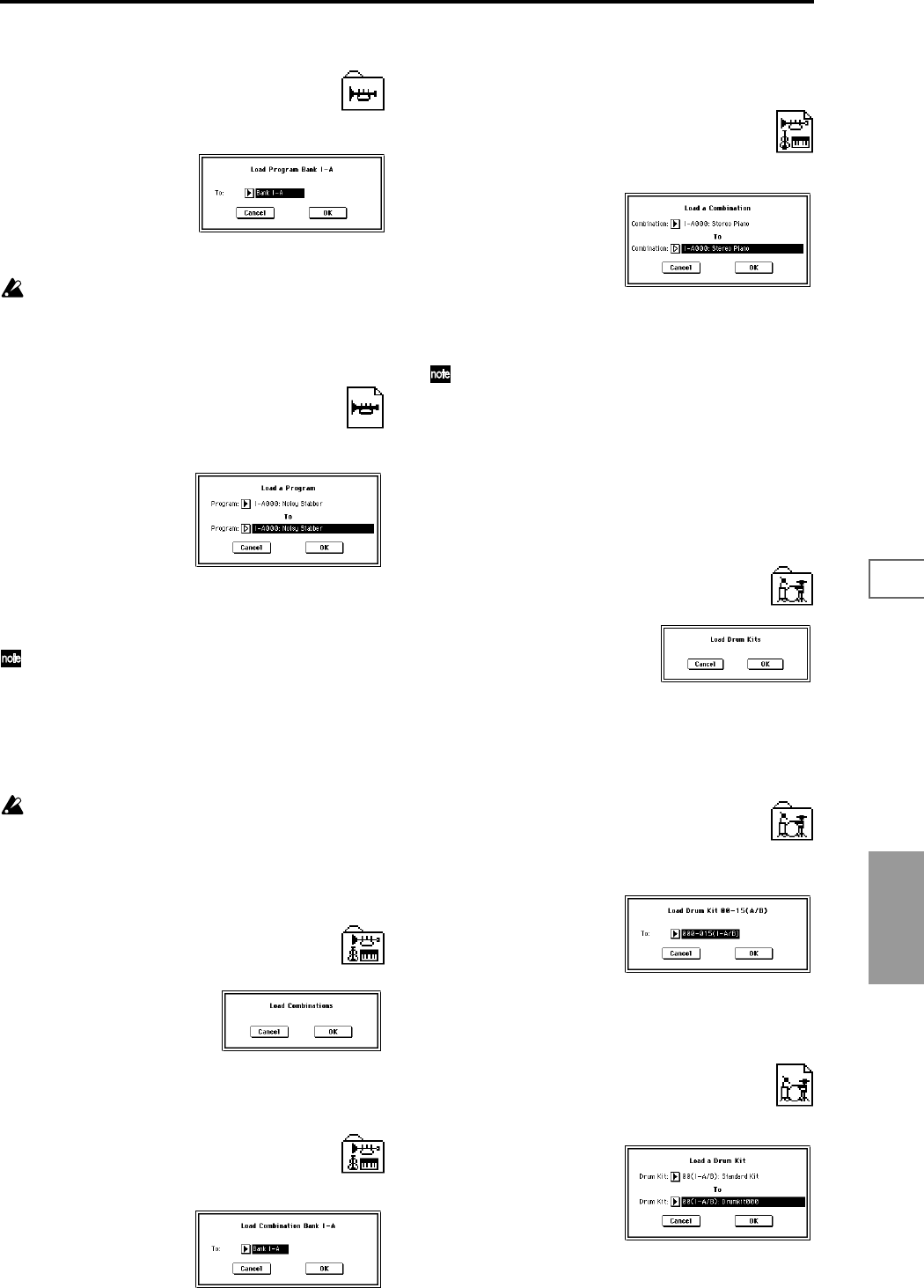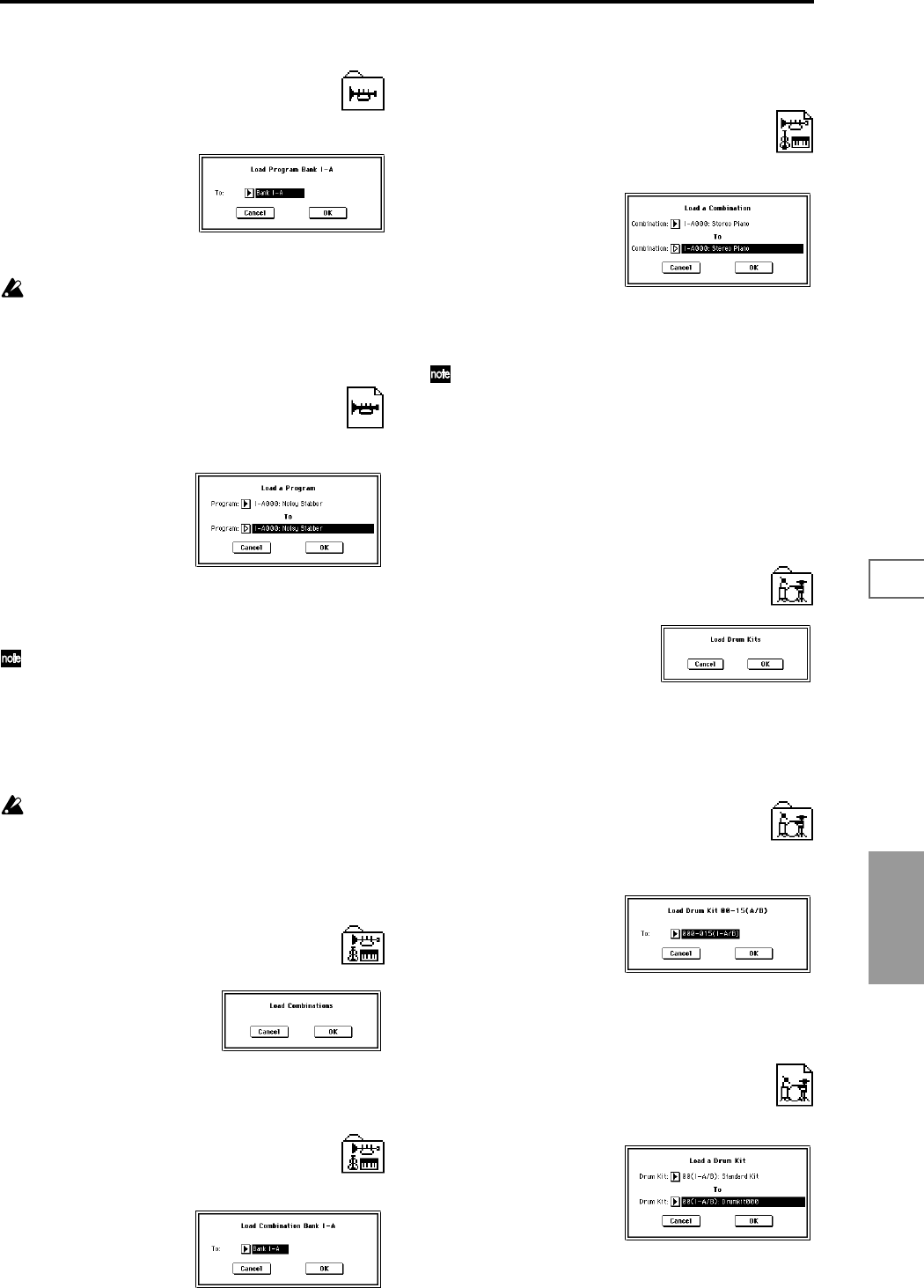
159
0-10-20-30-40-50-6
Disk
3) Load Program Bank [Bank I-A...I-E, Bank E-A...E-G]:
selected icon
All program data of the selected bank will be loaded into the
bank you specify.
1 In “To,” select the loading destination bank.
Bank I-F program data can be loaded only into bank I-F.
If you select bank I-A–I-E, E-A–E-G it will not be possi-
ble to select bank I-F in “To.”
2 To load the data, press the OK button. To cancel without
loading, press the Cancel button.
4) Load a Program: selected icon
Data for the selected program will be loaded into the pro-
gram number you specify.
1 If you wish to load a program other than the one already
selected, use “Program” (upper line) to select the pro-
gram that you wish to load.
The selected program can be played from the keyboard
even before you load it. This is convenient when you
want to audition the program to be loaded. (☞p.156)
2 In “To Program,” (lower line) select the bank and pro-
gram into which the data will be loaded. When you press
the popup button, the “Select Destination” window
(☞Program P0: 0–1a) will appear.
Data for one bank I-F program can be loaded only into
bank I-F. If bank I-A – I-E or E-A – E-G is selected in
“Program” (upper line), bank I–F cannot be selected in
“To Program” (lower line).
3 To load the data, press the OK button. To cancel without
loading, press the Cancel button.
5) Load Combinations: selected icon
All combinations in the .PCG file will be loaded.
1 To load the data, press the OK button. To cancel without
loading, press the Cancel button.
6) Load Combination Bank [I–A...I–E, E–A...E–G]:
selected icon
All combinations in the selected bank will be loaded into the
bank you specify.
1 In “To,” specify the loading destination bank.
2 To load the data, press the OK button. To cancel without
loading, press the Cancel button.
7) Load a Combination: selected icon
The combination you select will be loaded into the loading
destination combination number you specify.
1 If you wish to load a combination other than the one
already selected, use “Combination” (upper line) to
select the combination that you wish to load.
The selected combination can be played from the key-
board even before you load it. This is convenient when
you want to audition the combination to be loaded.
(☞p.156)
2 In “To Combination” (lower line), select the bank and
combination into which the data will be loaded.
When you press the popup button, the “Select Destina-
tion” window (☞Combination P0: 0–1a) will appear.
3 To load the data, press the OK button. To cancel without
loading, press the Cancel button.
8) Load Drum Kits: selected icon
All drum kits in the .PCG file will be loaded.
1 To load the data, press the OK button. To cancel without
loading, press the Cancel button.
9) Load Drum Kit
[00-15(I–A/B),16-31(E–A)...112-127(E–G), 128-143(User)]:
selected icon
All drum kit data of the selected drum kit block will be
loaded into the drum kit block you specify as the loading
destination.
1 In “To,” select the drum kit block into which the data will
be loaded.
2 To load the data, press the OK button. To cancel without
loading, press the Cancel button.
10) Load a Drum Kit: selected icon
The selected drum kit will be loaded into the drum kit num-
ber you specify as the loading destination.
1 If you wish to load a drum kit other than the one already
selected, use “Drum Kit” (upper line) to re-select the
drum kit you wish to load.