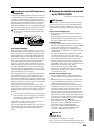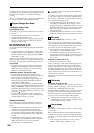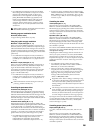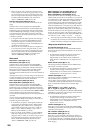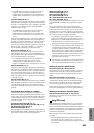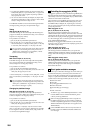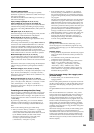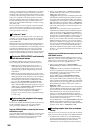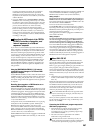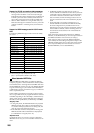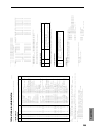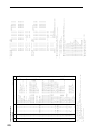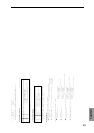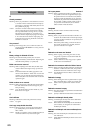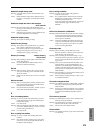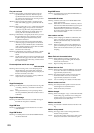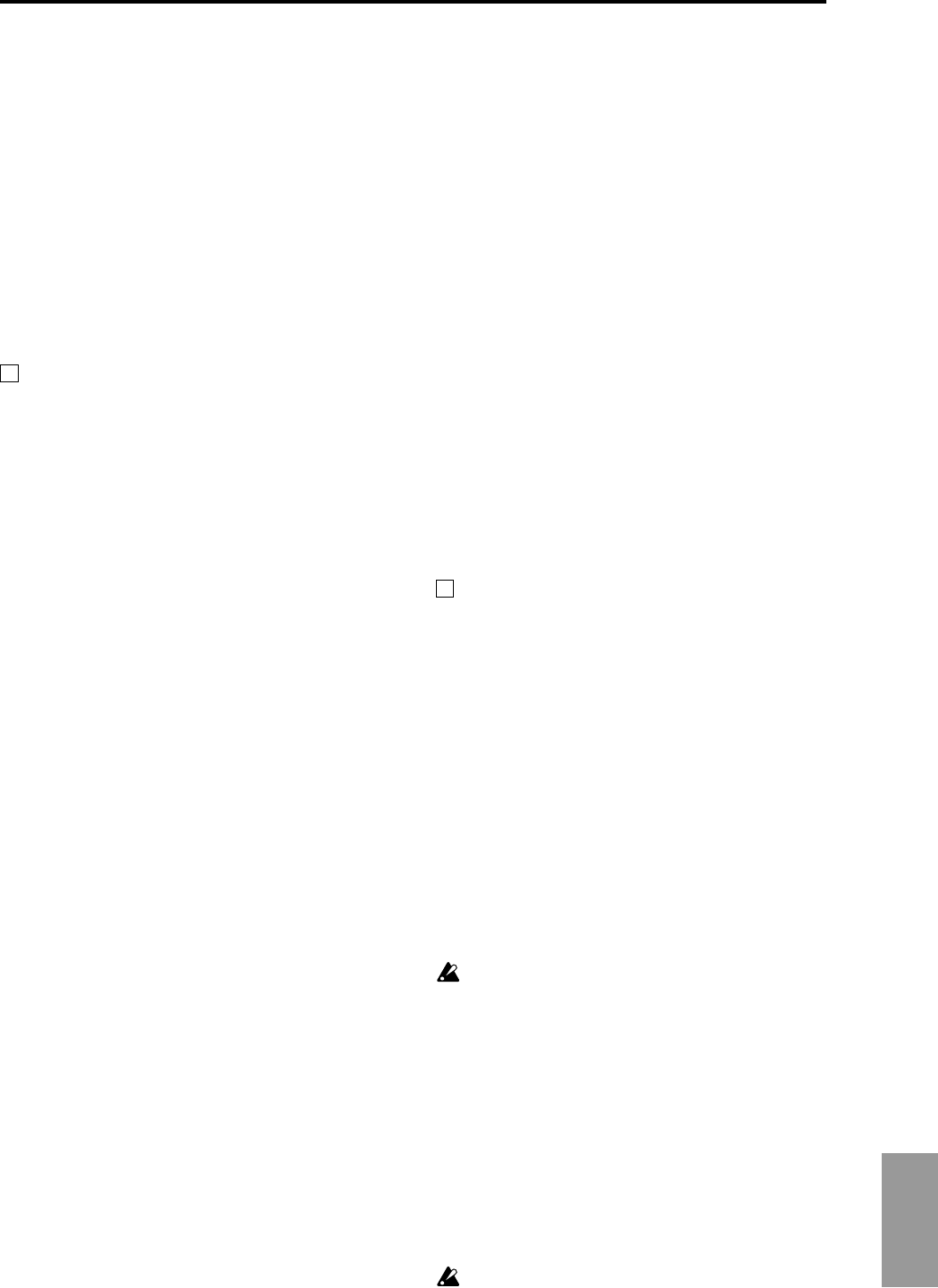
267
Appendices
incoming musical data will simply be recorded, this
method allows the performance to be reproduced
faithfully, but since measure divisions etc. will not be
kept track of, this method is not suitable if you intend to
edit the data later.
• If you set “MIDI Clock” to External MIDI or External
mLAN, the start of recording and the tempo etc. will all
be under the control of the external sequencer. Since the
two devices will be synchronized during the recording
process, measure divisions etc. will be accurately
preserved. (You will need to set the time signature
before recording.) However, tempo changes during the
performance will not be recorded, so you will have to
insert any tempo changes later. For normal multi-track
recording, you will use this method. (“Multi (multitrack
recording)” ☞BG p.85)
Recording the MIDI output of the TRITON
STUDIO’s controllers, arpeggiator, and
internal sequencer to an external
sequencer/computer
If you wish to record the MIDI output of the TRITON STU-
DIO’s controllers, arpeggiator, and internal sequencer on an
external sequencer or computer and use the TRITON STU-
DIO as the monitoring and playback tone generator while
you record, you must turn off the TRITON STUDIO’s Local
Control setting (“Local Control On” Global P1: 1–1a), and
set your external sequencer/computer for echo-back (a
function by which the data received at MIDI IN is retrans-
mitted without change from MIDI OUT) so that the data
from the TRITON STUDIO’s controllers, arpeggiator and
internal sequencer will not be applied in duplicate to the
tone generator.
Using the REALTIME CONTROLS [1]–[4] knobs to
record MIDI control changes on an external MIDI
sequencer/computer
Set the TRITON STUDIO to Local Control Off. Set the exter-
nal MIDI sequencer/computer to Echo Back On. With these
settings, recording and playback will occur correctly, and
the control changes will not be applied to the tone generator
in duplicate.
Recording the arpeggiator or RPPR function on an
external MIDI sequencer/computer
When the arpeggiator is on, playing the keyboard or operat-
ing the controllers of the TRITON STUDIO will operate and
control the arpeggiator. The arpeggiator will operate and be
controlled in the same way in response to MIDI messages
received at MIDI IN. The MIDI messages generated from the
arpeggiator will be transmitted from MIDI OUT according
to the Local Control setting (“Local Control On” Global P1:
1–1a) as described below.
In Sequencer mode, when the RPPR function is on, playing
the keyboard will cause RPPR to operate. Similarly, the
RPPR function will also operate in response to notes
received on the MIDI channel of the track selected by “Track
Select” (Sequencer P0: 0–1a). Notes will be transmitted by
RPPR from MIDI OUT according to the local control setting
(“Local Control On”) as described below.
Local Control On: Notes from the arpeggiator or RPPR will
be transmitted from MIDI OUT. Normally you will use this
setting.
Local Control Off: Notes from the arpeggiator or RPPR will
not be transmitted from MIDI OUT. The arpeggiator or
RPPR will only sound the notes (on this instrument).
Setting example 1
Record the note messages generated by the arpeggiator or
RPPR function on the external MIDI sequencer/computer
Turn on this instrument’s arpeggiator or RPPR function. Set
this instrument to Local Control On.
Turn Local Control On for this instrument.
Turn Echo Back Off on your external sequencer/computer.
By turning echo back off, you will prevent the arpeggiator or
RPPR function from performing duplicate processing on the
monitored notes during recording.
During playback, turn off the arpeggiator and RPPR func-
tions of this instrument.
Setting example 2
Use the external MIDI sequencer/computer to record only
the notes that trigger the arpeggiator or RPPR function,
and operate this instrument’s arpeggiator or RPPR func-
tion for monitoring while recording, and during playback.
Turn on the TRITON STUDIO’s arpeggiator or RPPR func-
tion. Set the TRITON STUDIO to Local Control Off. The
note messages generated by the arpeggiator or RPPR func-
tion will not be output. On your external MIDI sequencer/
computer, turn echo back on. With these settings, the data
will be recorded and played correctly, and the arpeggiator or
RPPR function will not be applied in duplicate.
About GM/GS/XG
The TRITON STUDIO supports the GM standard. It also
supports the GM2 sound map (including bank select) with
256 programs and 9 drum programs provided in ROM
banks G, g(1)–g(9), and g(d). (Banks g(1)–g(9) are GM2 vari-
ation programs, and g(d) contains drum programs.)
GM is a standard that ensures basic compatibility of sounds
etc. between different GM-compatible instruments made by
different manufacturers, but you need to be aware of the fol-
lowing.
• GM System On is supported in Sequencer and Song Play
modes. (“GM Initialize” Sequencer P0: 0–1K, Song Play
P0: 0–1A)
Roland GS and Yamaha XG are specifications by which these
respective manufacturers have extended the GM standard.
The TRITON STUDIO automatically converts the GS/XG
sound maps into the GM2 sound map, and also supports
some of the GS/XG messages. This allows GS/XG music
data to be played back in Song Play mode.
Since the TRITON STUDIO does not support all of the
GS/XG sound maps or messages, some data may not
be played back correctly.
When you wish to playback a music data conform to GM/
GS/XG format or load it into a song, set “Bank Map” (Glo-
bal P0: 0–2a) to GM(2).
Converting the GS/XG bank/program maps to the
GM2 bank/program map
• When bank select/program change messages used by
GS/XG are received, they will automatically be
converted to the G, g(1)–g(9), g(d) bank/program map
of the TRITON STUDIO.
• The same conversion is performed when a SMF is
loaded into a song in Disk mode.
For banks that are used in common by GS/XG, GS
Reset/XG System ON will be received to automatically
convert to the optimal bank/program map for each.