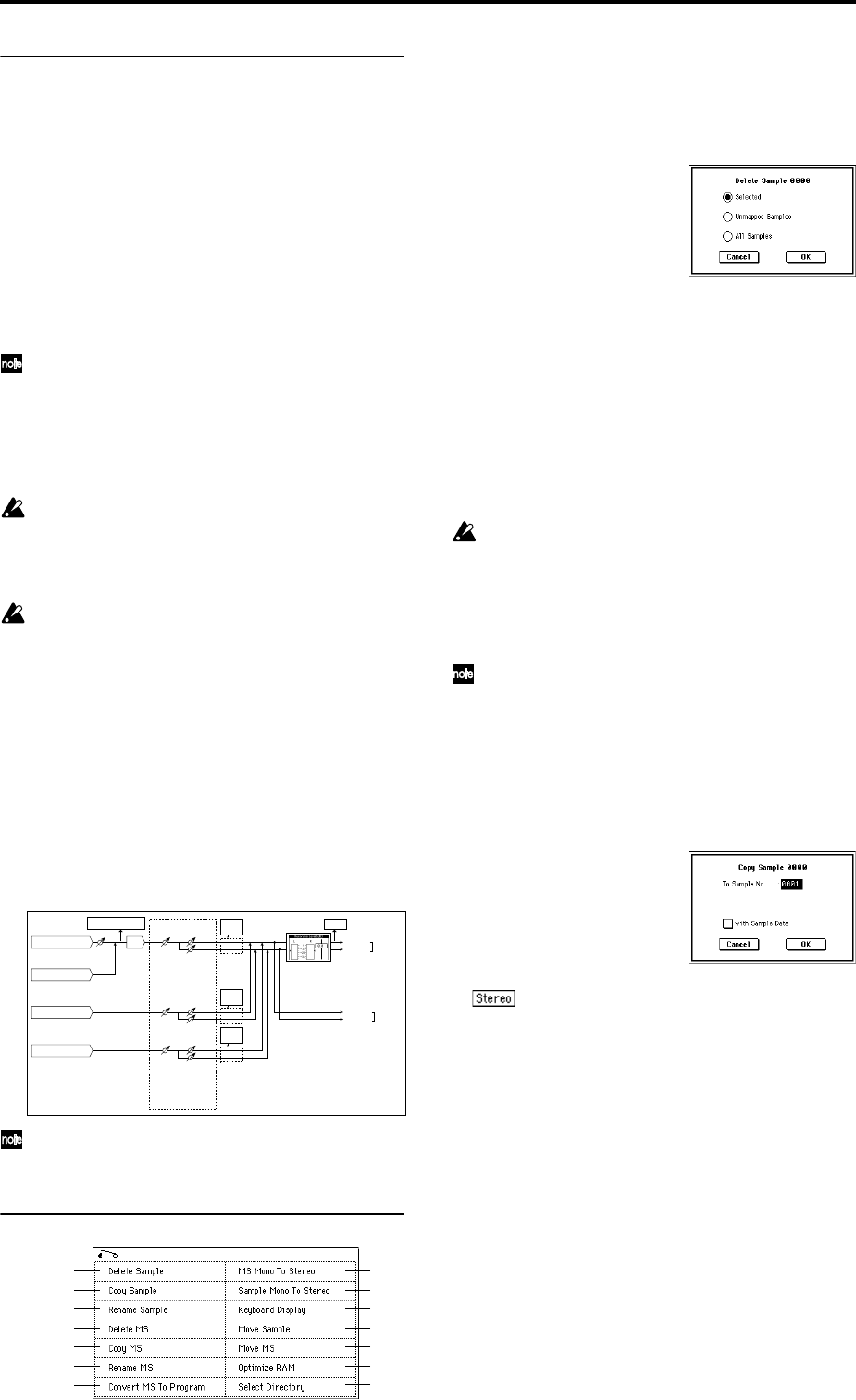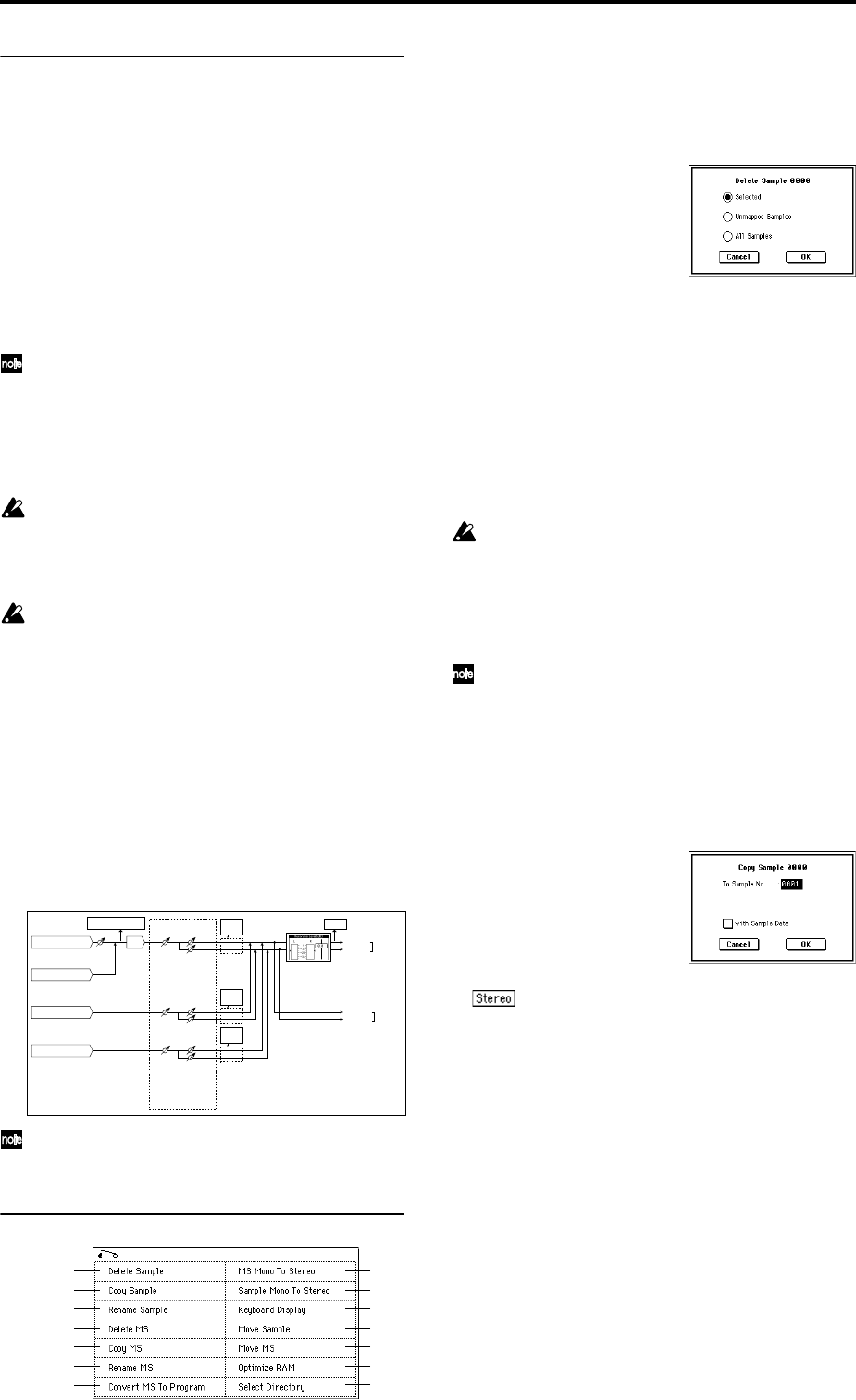
92
0–1d:
Recording Level [dB]
Recording Level [–inf, –72.0... 0.0...+18.0]
This adjusts the signal level at the final stage of sampling.
When you sample, make sure that the level is as high as pos-
sible without allowing the level meter to indicate “CLIP!!.”
This setting can also be made in the P0–2: Input/Setup page.
When you press the SAMPLING [REC] key you will enter
sampling standby mode. Use the slider to adjust the signal
level.
Initially set this to 0.0, and make adjustments so that the
level is as high as possible without exceeding 0 dB in the bar
display. If 0 dB is exceed, the display will indicate “CLIP!”
This means that the level of the sampling signal is too high,
so use the slider to adjust the level.
In order to sample with the widest possible dynamic
range when sampling from the AUDIO INPUT 1,2
jacks, adjust the rear panel [LEVEL] knob to the maxi-
mum level that does not cause “ADC OVERLOAD !!”
(0–2b) to appear. Then set “Level” (0–2a) to 127, and
adjust “Recording Level” (0–1d, 0–2c) to the maximum
level that does not cause “CLIP!!” to appear.
Adjusting “Recording Level” will not affect the sound
that is output, but will affect the data that is sampled.
For this reason, it is possible that distortion can be
heard in the sampled sound even though you did not
hear distortion while sampling.
If the sound is still distorted even if you lower the
“Recording Level,” when analog signal is input, it is
possible that distortion is occurring in the input stage of
the AUDIO INPUT, or that distortion is being caused by
the settings of the internal effect.
Excessive signal levels in the input stage of the AUDIO
INPUT can be verified in the P0: Input Setup page. If an
indication of “ADC OVERLOAD !!” appears above the
“Recording Level” bar display, the distortion is due to
excessive levels in the input stage of the AUDIO
INPUT. Adjust the rear panel [LEVEL] knob until the
“ADC OVERLOAD !!” display no longer appears.
If there is still distortion even after [LEVEL] knob has
been lowered, it is possible that the distortion is being
caused by the settings of the internal effect. Lower the
“(Input 1, 2) Level” (0–2a), or adjust the effect settings.
If you have sampled at a low input level, you can execute
Normalize in “Normalize/Level Adj.” (1–1I) to amplify
the level to the maximum possible without clipping.
▼ 0–1: Page Menu Command
0–1A: Delete Sample
This command deletes all samples, the currently selected
sample, or unused samples (samples not mapped to a multi-
sample).
1 Select “Delete Sample” to access the dialog box.
2 Use the radio buttons to specify which samples will be
deleted.
Selected: The currently selected sample will be deleted.
The sample assignment for “Index” (0–1a) will change to
---No Assign---.
Unmapped Samples: All samples that are not mapped
(used) in a multisample or drum kit will be deleted.
All Samples: All samples in memory will be deleted. The
sample assignments of all multisamples will change to ---
No Assign---.
3 To execute the Delete Sample command, press the OK
button. To cancel, press the Cancel button.
If the sample data (waveform data) of the sample you
delete is being used by another sample, the sample data
itself will not be deleted. Only the sample will be deleted.
0–1B: Copy Sample
This command copies the currently selected sample to
another sample.
The copy destination sample number will automati-
cally be included in the resulting sample name. If neces-
sary, use “Rename Sample” (0–1C) to rename it. When
doing so, make sure that the name is not identical to
any other sample name. (The sample name is used to
distinguish stereo samples. ☞p.90)
1 Use “Sample Select” (0–1b) to select the copy-source sam-
ple.
2 Select “Copy Sample” to access the dialog box.
3 Specify the sample number of the copy destination.
When copying a stereo sample, specify both the L
and R channels for the copy destination sample number.
4 If you check “with Sample Data”: Executing the copy
will simultaneously copy the sample data (waveform
data) as well. The copy source and copy destination sam-
ples will exist as completely independent samples. For
example, you would use this when you wish to start with
the same sample data, and edit it separately in P1: Sam-
ple Edit to create two or more different types of sample.
If you do not check “with Sample Data”: Executing the
copy will not copy the sample data (waveform data). The
newly created sample will share the sample data of the
copy source sample. For example, you would use this
when you wish to use P2: Loop Edit to create two or
more versions of the same sample data with different
loop addresses. Sample memory area will not be con-
sumed by this type of copy. If you use P1: Sample Edit to
edit the sample data, the results will affect all samples
that share this sample data.
AUDIO INPUT 1, 2
ADC
Analog to
Digital
Converter
LEVEL
(MIN...MAX)
ADC OVERLOAD !!
L-Mono
R-Mono
Stereo
"Sample Mode" (0–1c)
"Level"
[127=0dB]
"Pan"
Insert
Effects
CLIP !!
"Recording Level" (0–1d)
[–inf ... 0.0dB ... +18.0dB]
"Input(SAMPLING)"
(0–2a)
CDRW-1
(Audio L, R)
S/P DIF IN (L, R)
Insert
Effects
Insert
Effects
EXB-mLAN (1, 2)
CDRW-1 (Audio L, R) :
When the option card is installed
L/MONO
"Source BUS" (0-2b)
= L/R
R
AUDIO
OUTPUT
BUS(IFX/Indiv.) Select
(0-2a) = L/R or IFX1-5
"Level"
[127=0dB]
"Pan"
"Level"
[127=0dB]
"Pan"
0–1A
0–1B
0–1C
0–1D
0–1E
0–1H
0–1I
0–1J
0–1K
0–1F
0–1G
0–1L
0–1M
0–1N