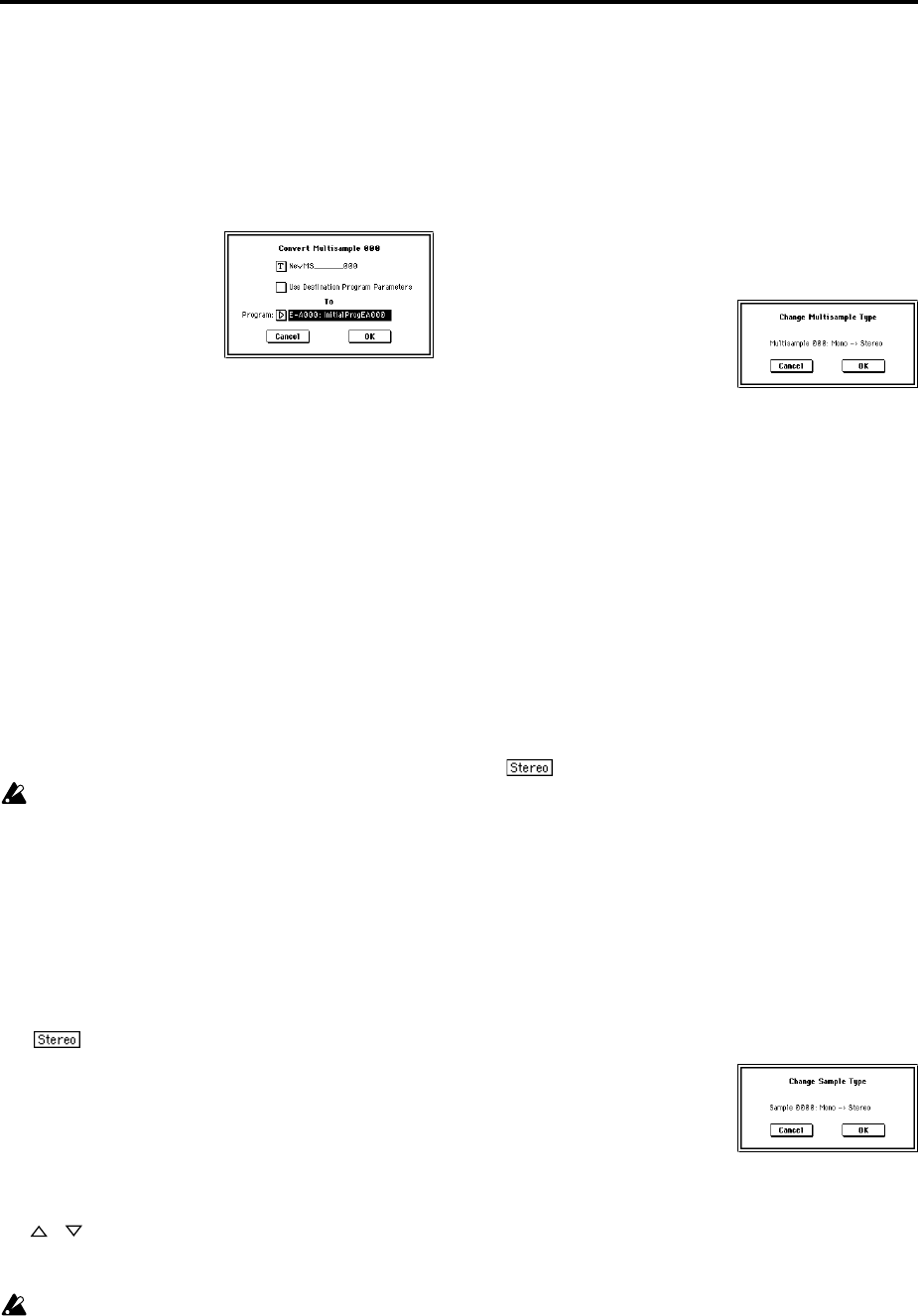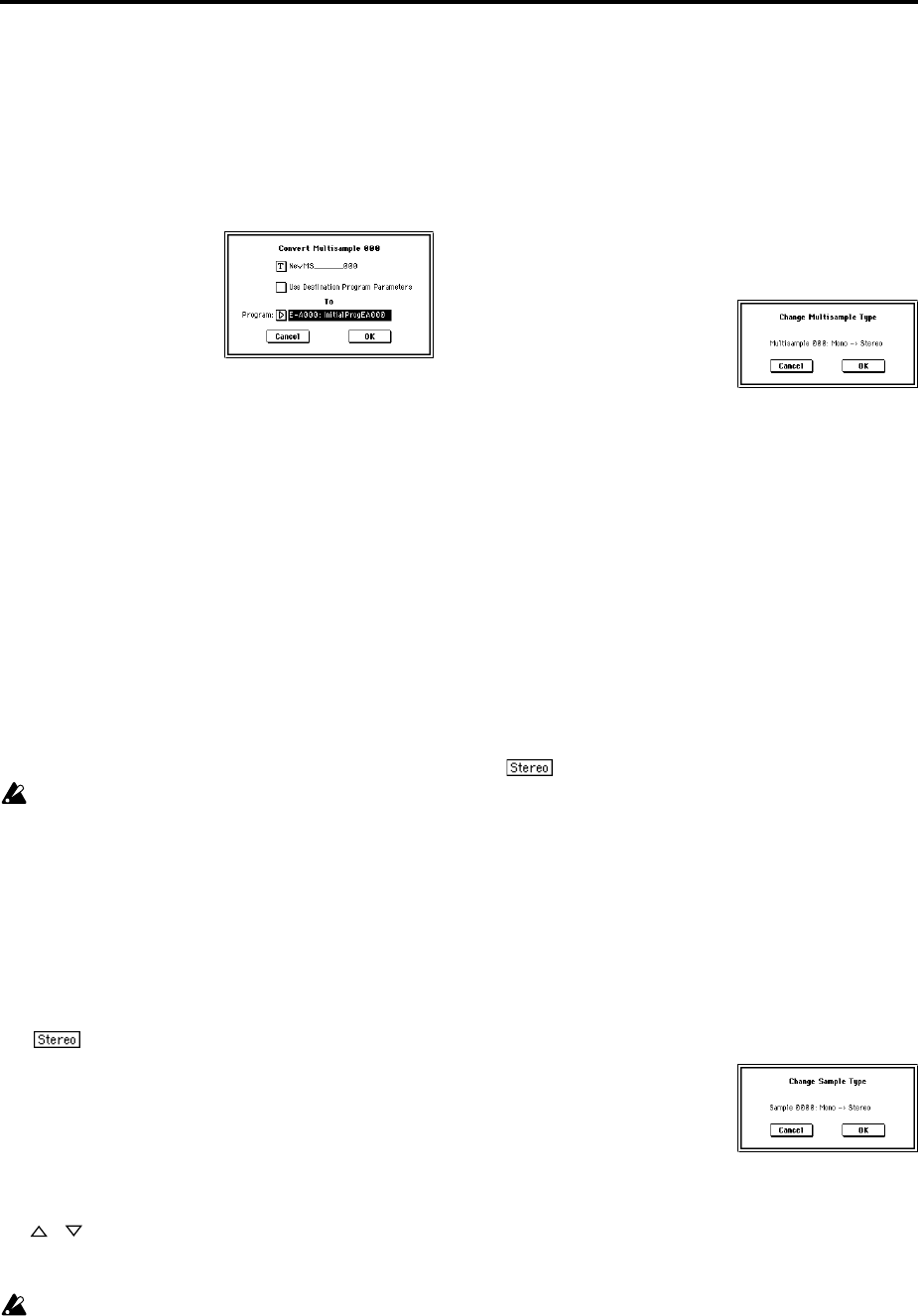
94
However by executing the “Convert MS To Program” com-
mand, you can quickly and easily convert the Sampling
mode settings into a new program, without having to make
any Program mode settings as described above.
1 Use “MS (Multisample Select)” (0–1a) to select the multi-
sample that you want to convert to a program.
2 Select “Convert MS To Program” to access the dialog
box.
3 Press the text edit button to access the text edit dialog
box, and input a multisample name of up to sixteen char-
acters. By default, the multisample name will be speci-
fied automatically.
4 If “Use Destination Program Parameters” is unchecked:
Executing the command will replace the multisample of
the convert destination program with the multisample
selected here, and will initialize the remaining program
parameters. The sound that you hear in Sampling mode
will be accurately reproduced by the program.
A mono multisample will be converted into a program
with an “Oscillator Mode” (Program P1: 1–1a) of Single,
and a stereo multisample will be converted into a Dou-
ble program.
If “Use Destination Program Parameters” is checked:
Executing this command will replace the multisample of
the convert destination program with the multisample
selected here, and will not initialize the remaining pro-
gram parameters. Use this setting if you wish to use the
parameter settings of an existing preset program, etc.
If you check “Use Destination Program Parameters,”
be aware of the following points.
• If the selected multisample is mono, the “Oscillator
Mode” of the convert destination program must be
Single. Conversely, if the selected multisample is
stereo, the “Oscillator Mode” of the convert
destination program must be Double. If you attempt to
execute this command when these conditions are not
satisfied, a message will indicate “Oscillator Mode
conflicts.” You will need to change the “Oscillator
Mode” setting of the convert destination program.
• If the selected multisample is stereo, the stereo
position of the multisample in Sampling mode can be
reproduced by setting the convert destination program
to the following pan settings: “Amp 1 Pan” L000, and
“Amp 2 Pan” R127 (Program P4: Amp 1 Lvl/Pan page
and Amp 2 Lvl/Pan page).
5 In To “Program,” select the convert destination program.
When the edit cell is selected, you can use the numeric
keys [0]–[9], the [VALUE] dial, the [VALUE] slider, and
[ ] [ ] keys to make a selection. When you press the
popup button, the Bank/Program Select menu will
appear. Here you can select a program by bank.
It is recommended that you use bank INT-E as the pro-
gram bank for Sampling mode.
6 To execute the Convert Multisample To Program com-
mand, press the OK button. To cancel, press the Cancel
button.
0–1H: MS Mono To Stereo/MS Stereo To Mono
(Change Multisample Type)
This command converts a mono multisample to stereo, or a
stereo multisample to mono. If the selected multisample is
mono, the dialog box will allow you to execute “MS Mono
To Stereo.” If the selected multisample is stereo, the dialog
box will allow you to execute “MS Stereo To Mono.”
1 Use “MS (Multisample Select)” (0–1a) to select the multi-
sample that you want to change to stereo or mono.
2 Choose either “MS Mono To Stereo” or “MS Stereo To
Mono” to access the dialog box.
3 To execute the Change Multisample Type command,
press the OK button. To cancel, press the Cancel button.
When you execute this command, the multisample type
and sample assignment will change as follows.
MS Mono To Stereo
• The selected multisample will be converted to stereo.
The last two characters of the multisample name will
be overwritten as -L.
• An identical multisample will be newly created, but
with the last two characters of the multisample name
overwritten as -R.
• Mono samples assigned to the original multisample
will be assigned to both -L and -R multisamples.
• If samples assigned to the original multisample are
part of a stereo pair of samples, the -L and -R samples
will be assigned to the -L and -R multisamples.
: MS Stereo To Mono
• The selected multisample will be converted to mono.
The -L or -R at the end of the multisample name will
be deleted.
• Multisamples that are stereo pairs of the selected
multisample will be deleted.
0–1I: Sample Mono To Stereo (Change Sample Type)
This command converts a mono sample to stereo. This can
be executed when a mono sample is selected.
1 Use “Sample Select” (0–1b) to select the sample that you
want to change to stereo.
2 Select “Sample Mono To Stereo” to access the dialog
box.
3 To execute the Change Sample Type command, press the
OK button. To cancel, press the Cancel button.
When you execute this command, the sample type will
change as follows.
• The selected sample will become a stereo sample. “–L”
will be overwritten into the last two characters of the
sample name.
• An identically named sample will be created with “–R”
as the last two characters of the sample name.
Also, if the selected multisample is mono, it will change
to stereo.
• The last two characters of the multisample name will be
overwritten as “–L”.
• A new multisample will be created with the same name,
but whose last two characters are “–R”.