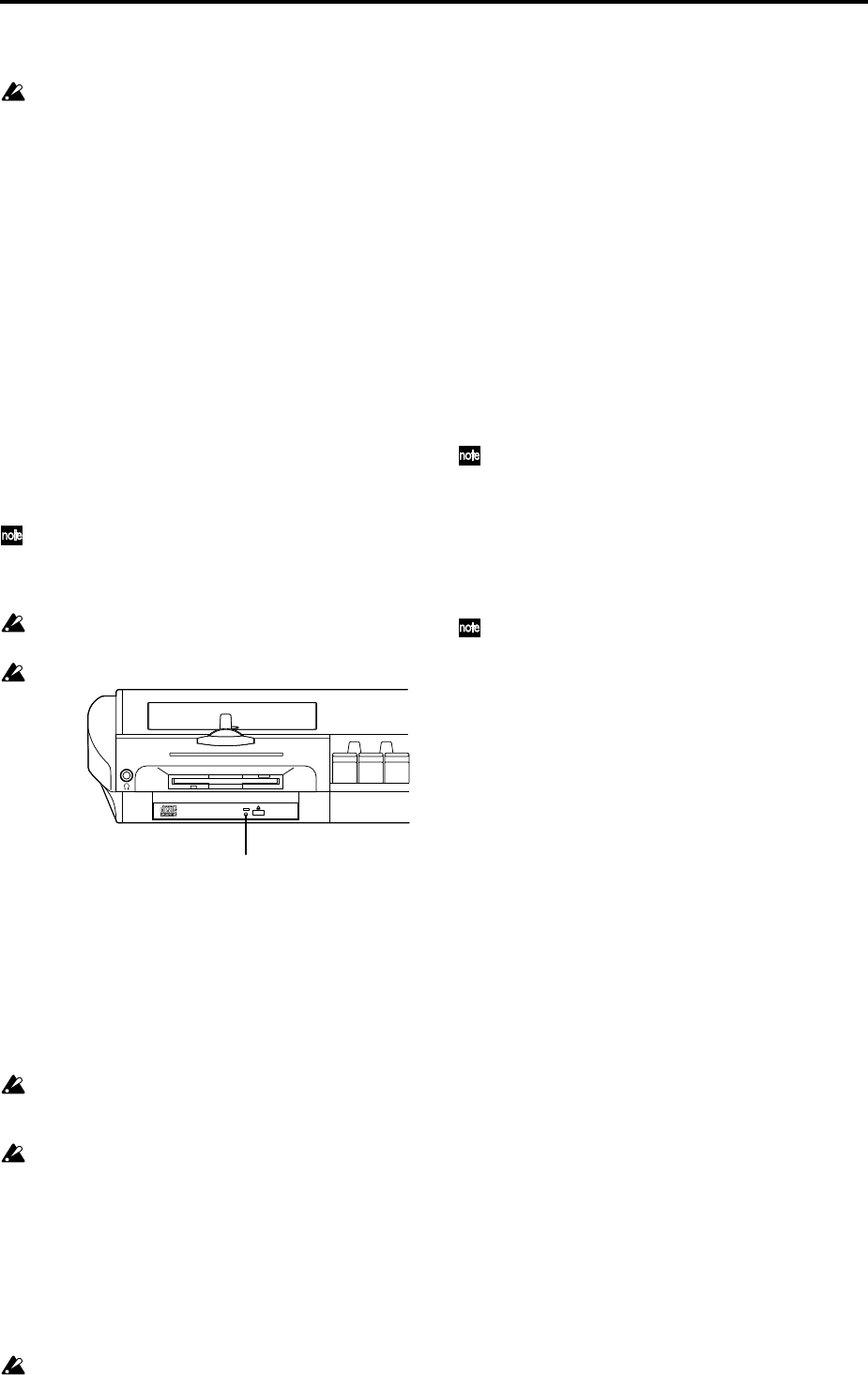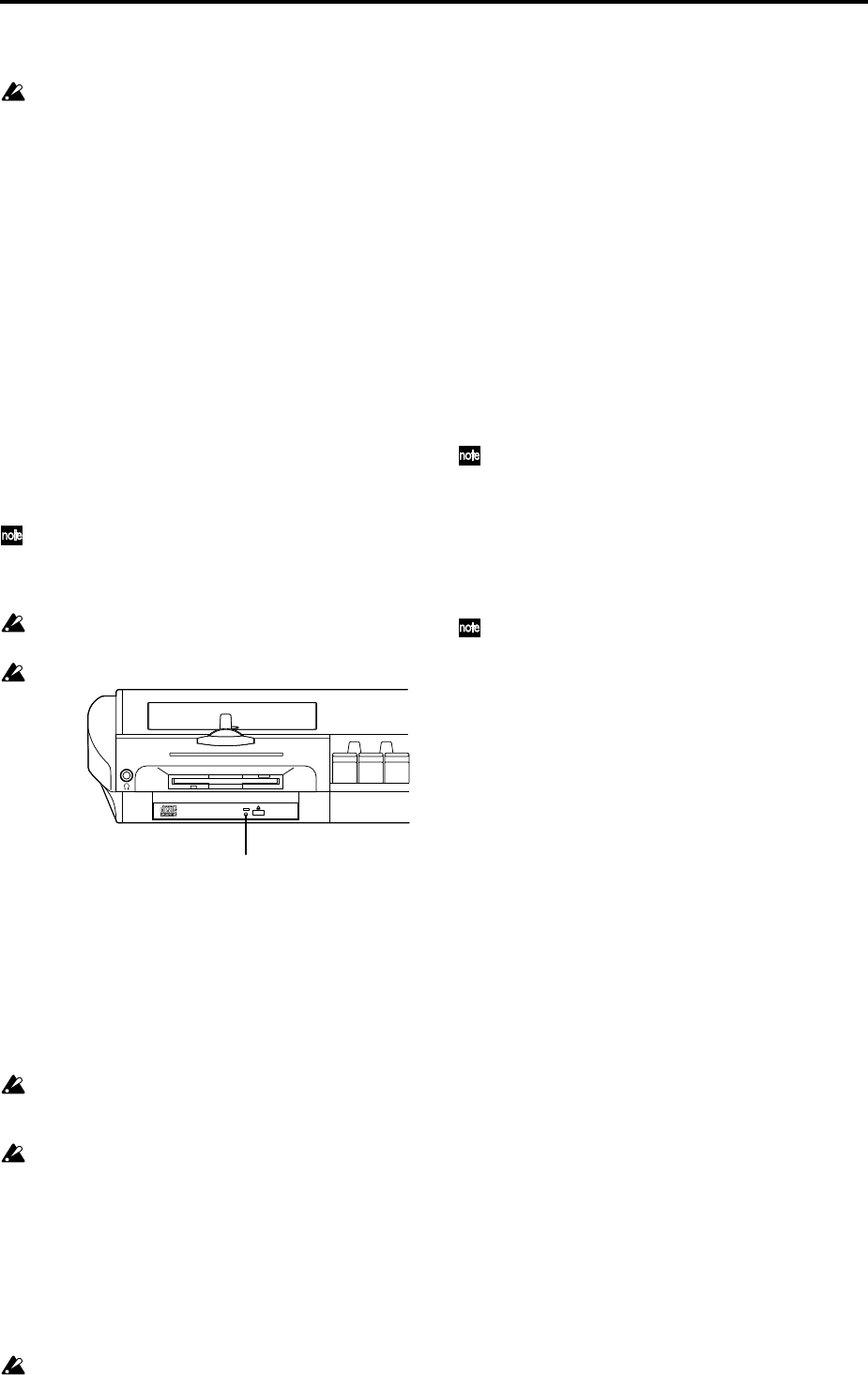
296
2 Insert the disc
Place the disc on the disc tray with its label facing
upward, and centered correctly.
3 Close the disc tray.
Manually press the disc tray in until it is completely
closed.
If the TRITON STUDIO does not recognize the disc, re-
install the CDRW-1 as described in “Installing the
CDRW-1.”
Removing a disc
1 Press the eject button, and the disc tray will open.
2 Gently remove the disc from the disc tray.
3 Manually press the disc tray in until it is completely
closed.
Emergency removal of the disc
Normally you can use the above procedure to remove and
insert the disc. However if a problem (such as power failure)
occurs and the disc cannot be removed, you can use the fol-
lowing method to remove the disc.
To use this method, you will need a pin-like object of
less than 2 mm diameter, such as a straightened paper
clip. Insert this “pin” straight into the manual eject
hole, and press. The disc tray will be forced open.
Please be aware that excessive use of this method may
cause the CDRW-1 to malfunction.
This procedure must be performed with the power off.
Formatting a disc
Blank media (indicated in the “drive select” area as Blank
Disc) must be formatted before it can be used for packet
writing of data. (☞p.299)
Formatting is not necessary if you will be using the disc to
create an audio CD.
Using the CDRW-1
When using the CDRW-1, you must be sure that the
TRITON STUDIO is placed on a level surface that does
not vibrate.
Please observe the following points when writing data
to the CDRW-1 (and while formatting a disc). If you fail
to observe these points, it may become impossible to
create an audio CD successfully, or it may no longer be
possible to read data.
• Do not write or format a disc in a location where there
is high-volume sound.
• Do not touch the TRITON STUDIO while a disc is
being written or formatted. (Even slight vibration or
shock may cause an error.)
You must carefully read “About copyright” (☞BG p.iii)
and observe the terms of use.
Saving/loading on the CDRW-1
• Disk mode P0–2: Save, P0–1: Load
Saving/loading on the CDRW-1 is the same as saving/load-
ing on an external drive. However, a disc must be formatted
before it can be used for packet writing. (“Packet writing
support on the TRITON STUDIO” ☞p.299)
Creating an audio CD
• Disk mode P0–4: Make Audio CD
If you want to use the CDRW-1 to create an audio CD, refer
to “Creating an audio CD from WAVE files sampled to hard
disk” (☞BG p.118)
Playing back an audio CD
• Sampling mode P5: Audio CD
• Disk mode P0–5: Play Audio CD
If you want to use the CDRW-1 to play an audio CD, use the
various SEQUENCER keys in the pages listed above.
In the same way as for external audio sources from
AUDIO INPUT 1 and 2, set “Input” to Analog, and set
Input1 (L channel) and Input2 (R channel). (☞BG p.102)
Sampling from an audio CD
• Sampling mode P5: Audio CD (analog/digital)
• Program, Combination, Sequencer modes P0 page,
Sampling mode (analog)
In the same way as for external analog audio sources
from AUDIO INPUT 1 and 2, set “Input” to Analog,
and set Input1 and Input2. (☞BG p.104)
If you want to use the Ripping function to sample digi-
tal audio from an audio CD inserted in the CDRW-1,
you can do so in the Sampling mode P5: Audio CD
page. (☞BG p.108)
Manual eject hole