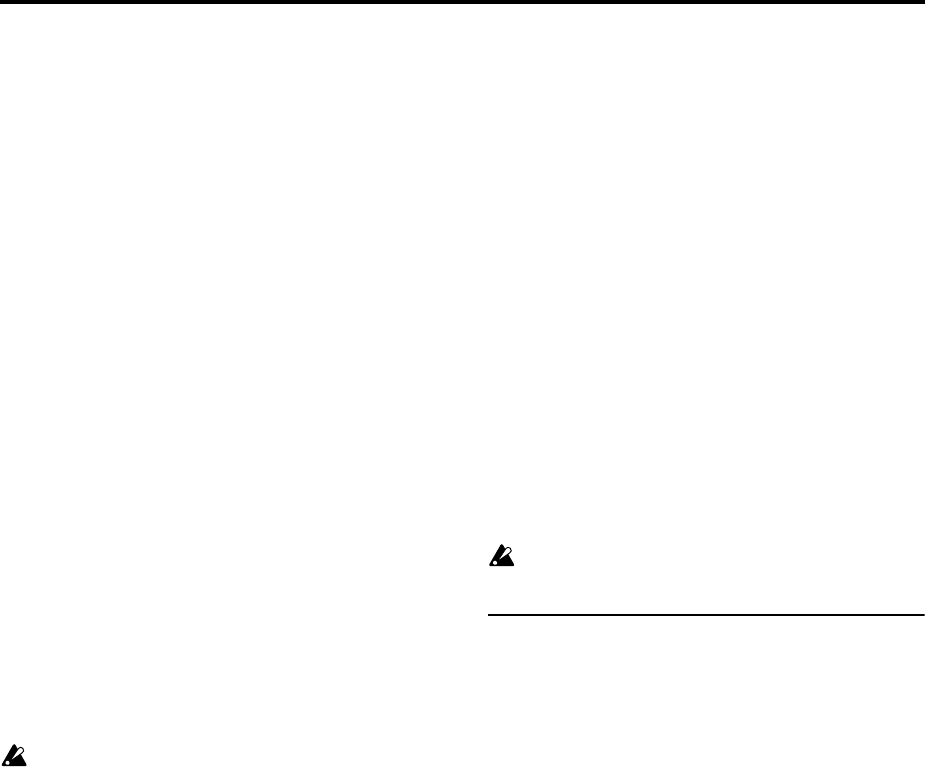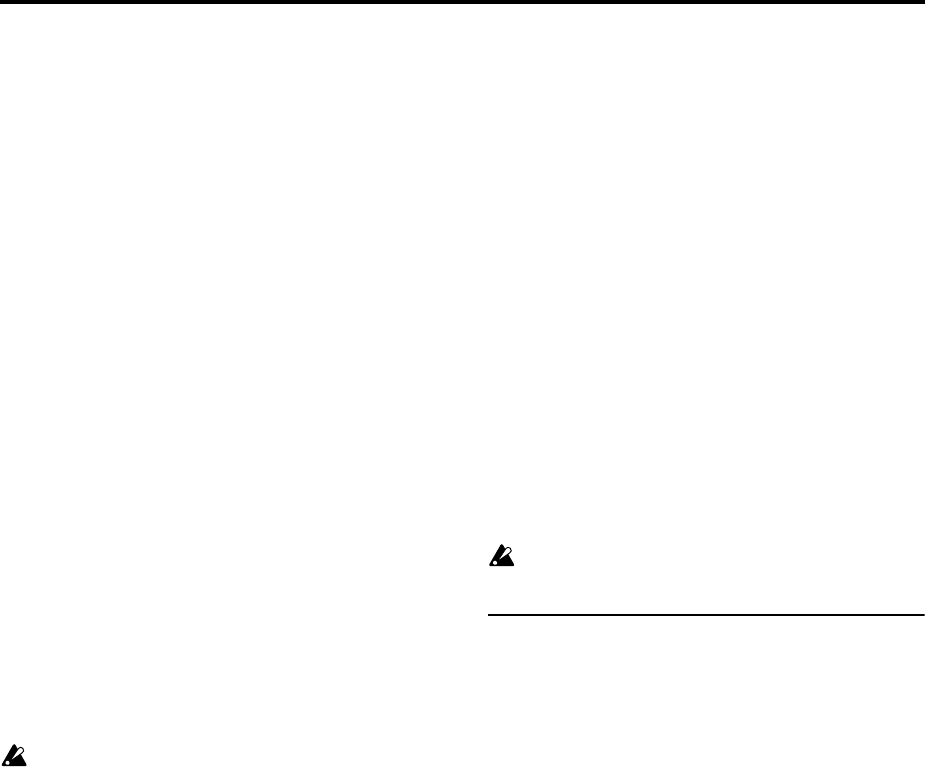
58
Auto Punch In
Select this method when you wish to automatically re-
record selected portions of a previously-recorded track.
If you select Auto Punch In, the display will indicate “M***–
M*** (Auto Punch In Start Measure–Auto Punch In End Mea-
sure)” at the right, allowing you to specify the range of mea-
sures that will be rewritten.
Press the SEQUENCER [REC/WRITE] key and then the
SEQUENCER [START/STOP] key, and playback will occur
until the specified measure is reached. Then, recording will
occur only over the specified area (“Start Measure”–“End
Measure”), rewriting it with the newly recorded data.
M–M (Auto Punch In Start Measure – Auto Punch In
End Measure) [M001…M999 – M001…M999]
When “Recording Mode” is set to Auto Punch In, specify
the measures at which recording will start and end.
Loop All Tracks
Select this method when you wish to repeatedly record a
specified area of a track, and continue adding data. This is
suitable for creating drum patterns, etc.
If you select Loop All Tracks, the display will indicate
“M***–M*** (Loop Start Measure–Loop End Measure)” at
the right, allowing you to specify the range of measures that
will be recorded repeatedly.
Press the SEQUENCER [REC/WRITE] key and then the
SEQUENCER [START/STOP] key, and playback will occur
until the specified measure is reached. Then, recording will
occur repeatedly over the specified area (“Loop Start Mea-
sure”–“Loop End Measure”). Previously-recorded data will
remain, and the new data will be added. While recording,
you can check “Remove Data” to delete unwanted data.
If “Multi REC” is checked, this parameter will not be
available.
M–M (Loop Start Measure – Loop End Measure)
[M001…M999 – M001…M999]
Specifies the range of measures over which recording will
repeat when “Recording Mode” is set to Loop All Tracks.
Specify the range of measures in which recording will be
repeated.
Remove Data [Off, On]
Unwanted playback data can be removed while you record
using the Loop All Tracks setting. This is available when
“Recording Mode” is set to Loop All Tracks.
On (checked): You can delete unwanted musical data while
recording with Loop All Tracks. During recording, press the
key (note number) that corresponds to the musical data you
wish to delete. All occurrences of that note number will be
deleted for the interval that you continue holding down the
key. Controller data can also be erased in a similar way. For
example while you move and hold the joystick in the X (hor-
izontal) direction, bender data will be erased. While you
apply pressure to the keyboard, after touch data will be
erased.
Also, you can press and hold down the SEQUENCER [REC/
WRITE] key to delete all musical data for as long as the key
is held.
Multi REC [Off, On]
On (checked): Multi-track recording mode will be selected.
Use this mode when you wish to simultaneously record
multiple tracks.
Use this when you want to realtime–record a performance
played by the arpeggiator on multiple tracks of differing
channels.
If this is checked, the “PLAY/MUTE/REC” setting (0–1c/
2c) (button) of all tracks will be set simultaneously to REC.
For tracks that you do not want to record, press “PLAY/
MUTE/REC” (button) to select either PLAY or MUTE (the
setting will cycle in the order of PLAY→MUTE→REC).
This mode can also be used when you wish to playback a
connected multi-track sequencer, and record all of the MIDI
data it transmits in one pass into the TRITON STUDIO’s
sequencer (☞BG p.85).
Multiple channels of MIDI data can be received and simulta-
neously recorded onto multiple tracks.
In this case, tracks whose “PLAY/MUTE/REC” setting is
REC will record MIDI data whose channel matches their
own MIDI channel setting, regardless of the “Track Select”
(0–1a) setting.
In this case you will probably want to set “MIDI Clock”
(Global P1: 1–1a) to External MIDI or External mLAN, to
sync up with an external sequencer. However, changes in
tempo will not be recorded. (“Recording musical data from
an external device” ☞p.266)
Off (unchecked): Single track recording mode will be
selected. Recording will occur on the track selected by
“Track Select.”
This cannot be selected if “Recording Mode” is set to
Loop All Tracks.
0–8b: Metronome Setup
Here you can make metronome settings.
Sound [Only REC, REC & Play, Off]
Only REC: The metronome will sound only during record-
ing.
REC & Play: The metronome will sound during recording
and playback.
Off: The metronome will not sound. However, the pre-count
will sound before recording begins.
This parameter can also be set from “Metronome Sound” (6–
1b).
BUS (Output) Select [L/R, L, R, 1, 2, 3, 4, 1/2, 3/4]
Selects the output destination of the metronome sound.
L/R, L, R: Output from OUTPUT (MAIN) L/Mono and/or
R.
1, 2, 3, 4, 1/2, 3/4: Output from OUTPUT (INDIVIDUAL) 1, 2,
3, 4 respectively.
Level [000…127]
Sets the volume of the metronome.
Precount [Measure] [0…2]
Specifies the pre-count that will occur before recording
begins.
With a setting of 0, recording will begin the instant you press
the SEQUENCER [START/STOP] key (after first pressing
the SEQUENCER [REC/WRITE] key).