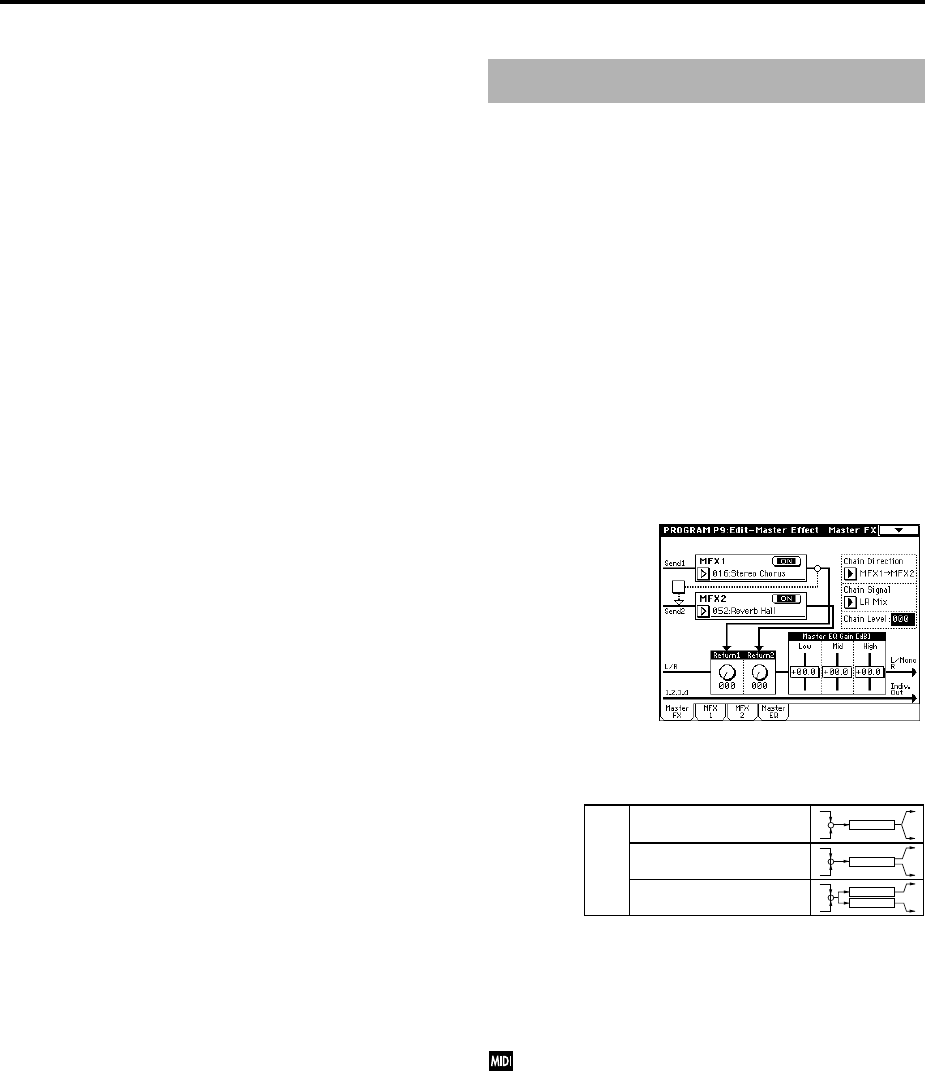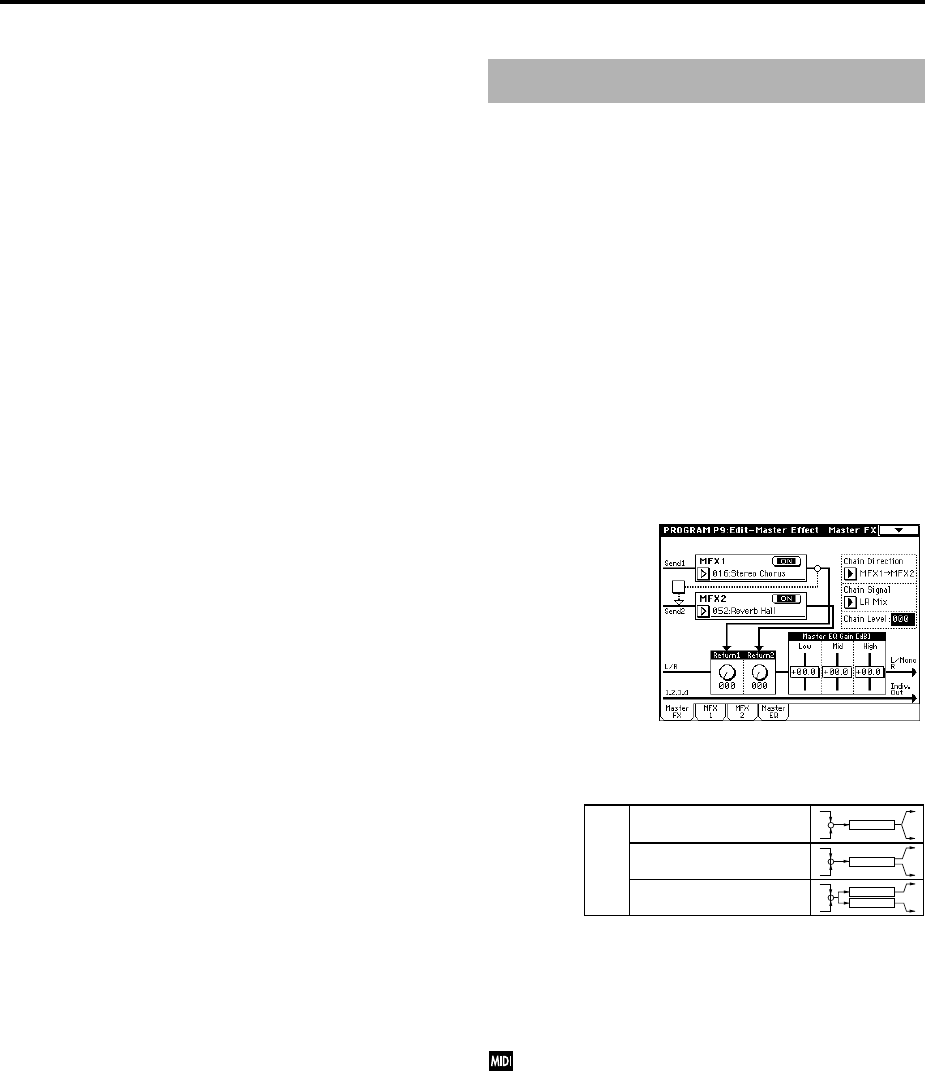
182
4. Controlling the Insert Effects via
MIDI
Using the Dynamic Modulation (Dmod) function enables
you to control all effect parameters in real-time during per-
formance from the controllers of the TRITON STUDIO or a
connected MIDI sequencer. You can also control the Pan
(CC#8),” “Send1,” and “Send2” parameters in the same
way.
4–1. Program mode and Sampling mode
You can control the parameters on MIDI Global channel
(MIDI Channel” (Global P1: 1–1a).
4–2. Combination mode
Use “Ctrl Ch” parameters of the “IFX1–5” pages to set up
the control channels for IFX1, 2, 3, 4, and 5. Select an appro-
priate option from Ch01–16, Gch, and All Routed.
Ch01–16: Select this when you want to control each insert
effect from a different channel. An “*” symbol will be dis-
played at the right of the MIDI channel Ch01–16 of the tim-
bre that is routed to each insert effect. If the routed timbres
have different MIDI channel settings, this parameter is used
to specify the channel that will control the insert effect.
Gch: Select this option if you wish to control the parameters
on MIDI Global channel “MIDI Channel” (Global P1: 1–1a).
This is a common setting.
All Routed: Select this option to control the parameters on
all the channels (channels 1–16 that have a “*” mark) that are
routed to the corresponding Insert Effects.
4–3. Sequencer mode and Song Play mode
Use “Ctrl Ch” parameters of the “IFX1–5” pages to set up
the control channels for IFX1, 2, 3, 4, and 5. Select an appro-
priate option from Ch01–16 and All Routed.
Ch01–16: Select this when you want to control each insert
effect from a different channel. An “*” symbol will be dis-
played at the right of the MIDI channel Ch01–16 of the track
that is routed to each insert effect. If two or more tracks with
differing MIDI channels Ch01–16 are being sent to a single
insert effect, this parameter is used to specify the one track
that will control the insert effect.
All Routed: Select this option to control the parameters on
all the channels (channels 1–16 that have a “*” mark) that are
routed to the corresponding Insert Effects.
“All Routed” is a typical option. If you wish to control the
parameters on a single channel, you may select it from
Ch01–16.
1. In/Out
The I/Os of Master Effects MFX1 and MFX2 are mono-in/
stereo-out. “Send1” and “Send2” determine the send level
to the Master Effects (☞“Routing” and “Mixer”). Stereo sig-
nals will be combined to a mono signal automatically and
sent to the effects.
The Master Effects do not output any Dry signals (signals
that are not processed by the effects). Therefore, they output
only Wet (signals that are processed by the effects) signals
(set via the “Wet/Dry” of the “MFX1” and “MFX2” pages).
The output signals from the Master Effects are routed to the
L/R bus with the output level specified by “Return1” and
“Return2.” These output signals are mixed with the output
signals from the bus specified by “BUS Select” (P8: “Rout-
ing” page in each mode) L/R, or with the output signals
from the bus specified by “BUS Select” (“Insert FX” page in
each mode) L/R, then routed to the Master EQ.
Selecting “000: No Effect” will mute the output. The pro-
cessed signal will be output in one of the following ways,
according to the type of effects 001–089.
The possible routing of effect signal inputs and outputs is
indicated in the upper left corner of the block diagram.
Pressing the ON/OFF button for MFX1 and 2 of the P9: Mas-
ter FX page in each mode will toggle between ON and OFF.
When OFF is selected, the output signals will be muted.
The TRITON STUDIO can also turn MFX 1 and 2 off
separately from the setting of the ON/OFF button by
receiving MIDI control change message CC#94 and
CC#95 respectively. Value 0 will turn them off, and
value 1–127 will turn them on. You can also use “Effect
Global SW” (Global P0: 0–1b) to turn MFX1 and 2 on
and off. This MIDI control is performed on MIDI Global
Channel “MIDI Channel” (Global P1: 1–1a).
Double-size effects
You cannot select double-size effects for Master Effects
MFX1 and MFX2.
Master Effects (MFX1, 2)
Stereo In - Stereo Out
Mono In - Mono Out
Mono In - Stereo Out
Effect
Effect
Effect
+
Effect
+
Wet
+