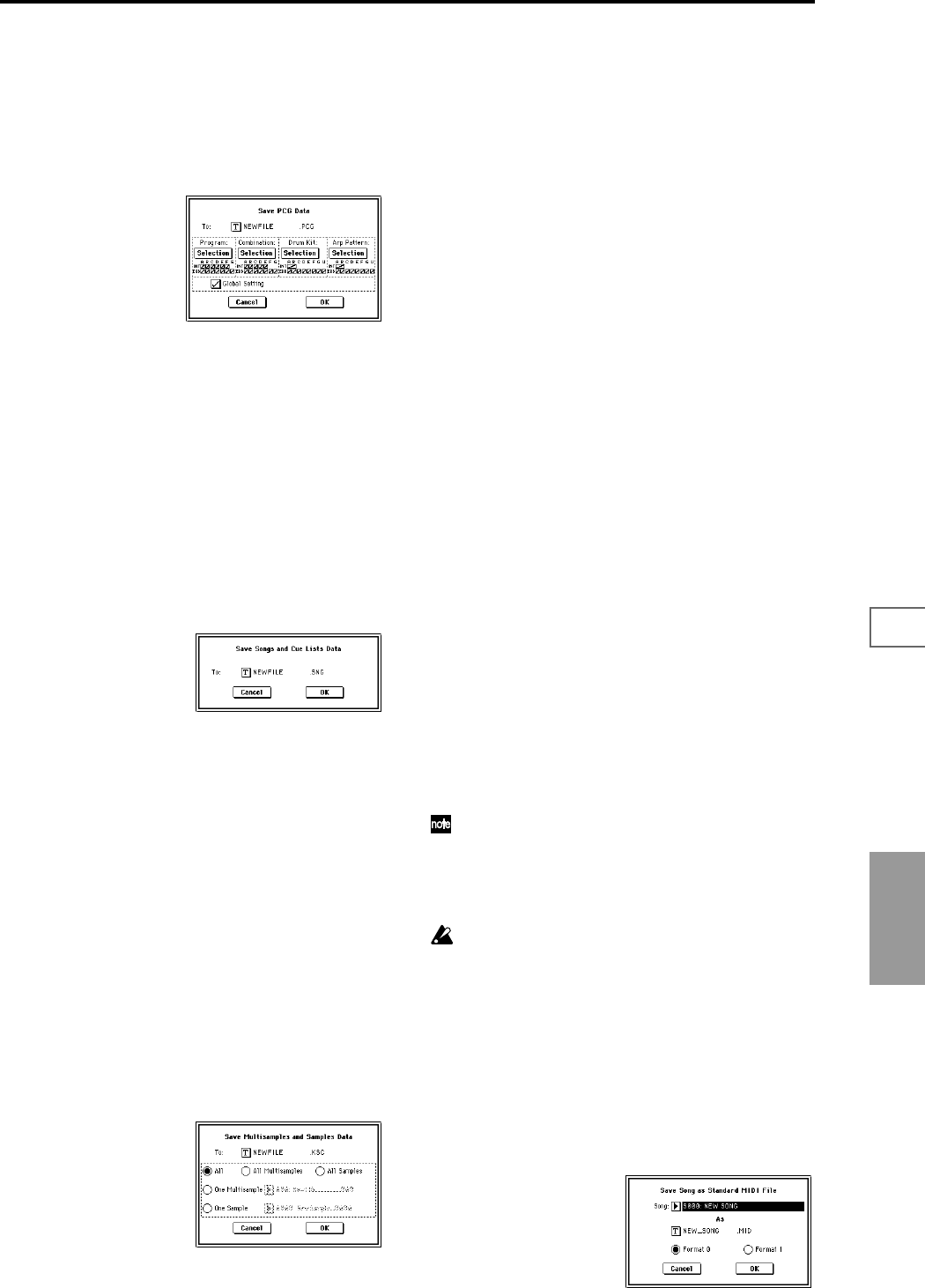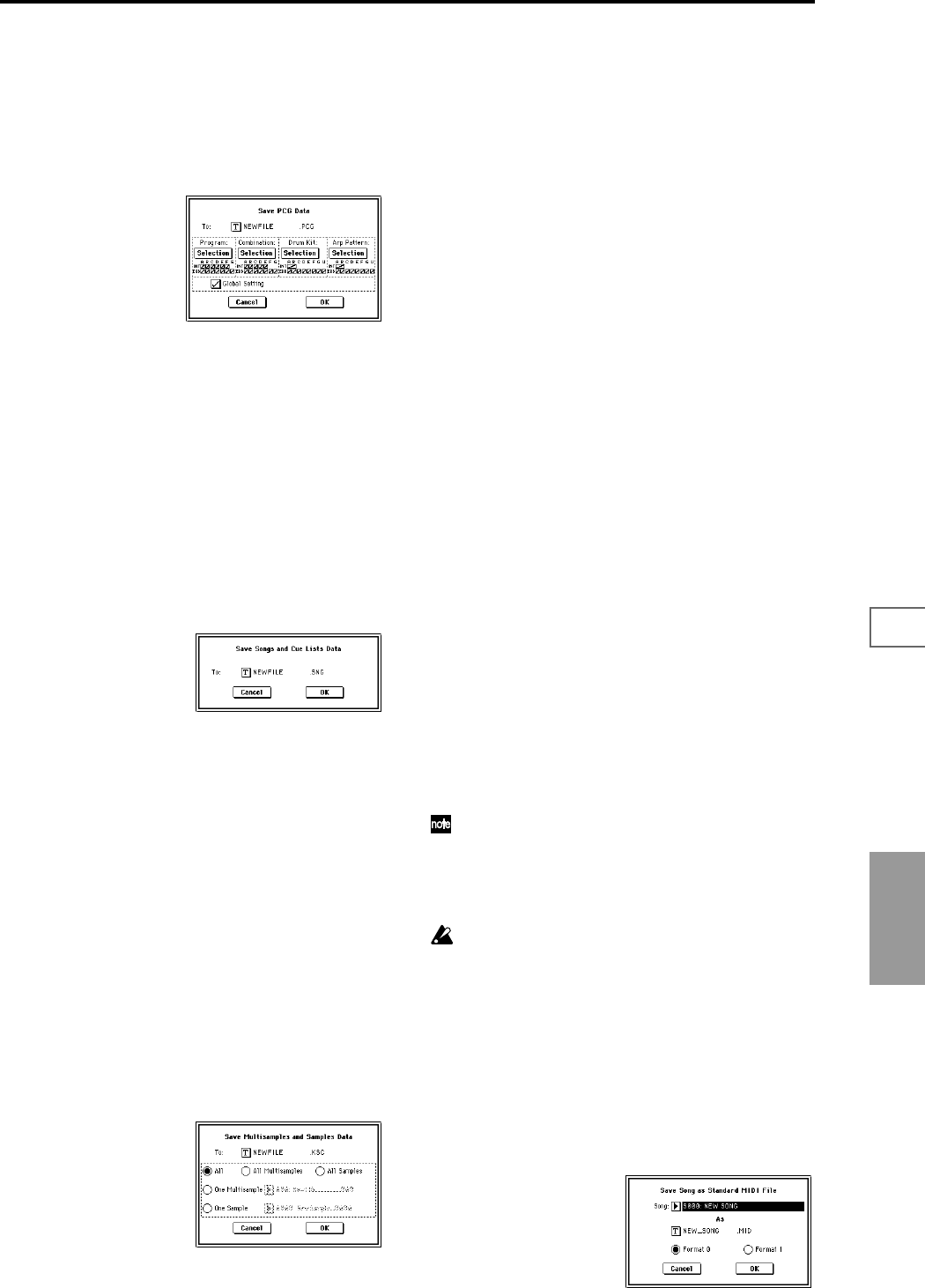
167
0-10-20-30-40-50-6
Disk
0–2C: Save PCG
This command saves all internal memory programs, combi-
nations, drum kits, user arpeggio patterns, and global set-
tings as a .PCG file.
This command is valid only when the current directory is a
DOS directory.
1 Select “Save PCG” to access the dialog box.
2 Use the text edit button to move to the text input dialog
box, and specify the filename.
For example if you specify NEWFILE and execute the
save command, a file named NEWFILE.PCG will be
saved to the media.
3 Select the bank(s) that you want to save.
(☞For the procedure, refer to “0–2A: Save All
3”)
4 To save the data, press the OK button. To cancel without
saving, press the Cancel button.
0–2D: Save SEQ (Songs and Cue Lists)
This command saves all songs and cue lists from internal
memory as a .SNG file.
This command is valid only when the current directory is a
DOS directory.
1 Select “Save SEQ” to access the dialog box.
2 Use the text edit button to move to the text input dialog
box, and specify the filename.
For example if you specify NEWFILE and execute the
save command, a file named NEWFILE.SNG will be
saved to the media.
3 To save the data, press the OK button. To cancel without
saving, press the Cancel button.
0–2E: Save Sampling Data (Multisamples and
Samples)
When this command is executed, the following list of multi-
sample and sample data will be saved to media as Korg for-
mat .KMP files, .KSF files, and a .KSC file that collects these
files.
This is valid only when the current directory is a DOS direc-
tory.
• Multisample and sample data recorded or edited
• Multisample and sample data loaded in Disk mode
• Multisample and sample data in internal sample
memory (RAM)
1 Select “Save Sampling Data” to access the dialog box.
2 Press the text edit button to move to the text dialog box,
and specify the filename (☞BG p.57).
3 Use “To” to specify the contents that will be saved. (All
content will be saved in Korg format.) Use the following
five radio buttons to make your selection.
All: All multisamples and samples from the Sample
memory (RAM) will be saved as .KMP files and .KSF
files. Simultaneously, a .KSC file and a directory to con-
tain these files will also be created and saved.
The filename will be the .KSC filename and the directory
name.
All Multisamples: All multisamples and samples (i.e.,
samples used by the multisamples) will be saved as
.KMP files and .KSF files. Simultaneously, a .KSC file and
a directory to contain these files will also be created and
saved.
The filename will be the .KSC filename and the directory
name.
All Samples: All samples will be saved as .KSF files.
Simultaneously, a .KSC and directory to contain these
files will also be created and saved.
The filename will be the .KSC filename and the directory
name.
One Multisample: The selected multisample will be
saved as a .KMP file. Simultaneously, a directory will also
be created, and the samples used by the multisample will
be saved in that directory.
The filename will be the .KMP filename and the directory
name.
Initially, the filename will automatically be set to the first
five characters (uppercase) of the sixteen-character multi-
sample name + the multisample number.
[Examples]
000: NewMS_ _ _ _ _ _000 → NEWMS000.KMP
001: 108bpmDrLoop00 → 108BP001.KMP
One Sample: The selected sample will be saved as a .KSF
file.
The filename will be the .KSF filename name.
Initially, the filename will automatically be set to the first
four characters (uppercase) of the sixteen-character sam-
ple name + the sample number.
[Examples]
0000: NewSample_0000 → NEWS0000.KSF
0001: C#3-EGuitar → C#3-0001.KSF
If you wish to export the data in AIFF (.AIF) or WAVE
(.WAV) format, select the Utility “Export Smpl AIF/
WAV.”
4 To save the data, press the OK button. To cancel without
saving, press the Cancel button.
If the page menu command “Translation” (0–1B) is
turned on, the names of .KMP files and .KSF files you
save will be displayed as the multisample name or sam-
ple name. This is convenient when you are searching
for the desired files on disk.
0–2F: Save to Std MIDI File
(Save Song as Standard MIDI File)
This command saves the selected song from internal mem-
ory to storage media as a .MID file (Standard MIDI File).
This command is valid only when the current directory is a
DOS directory.
1 Select “Save to Std MIDI File” to access the dialog box.