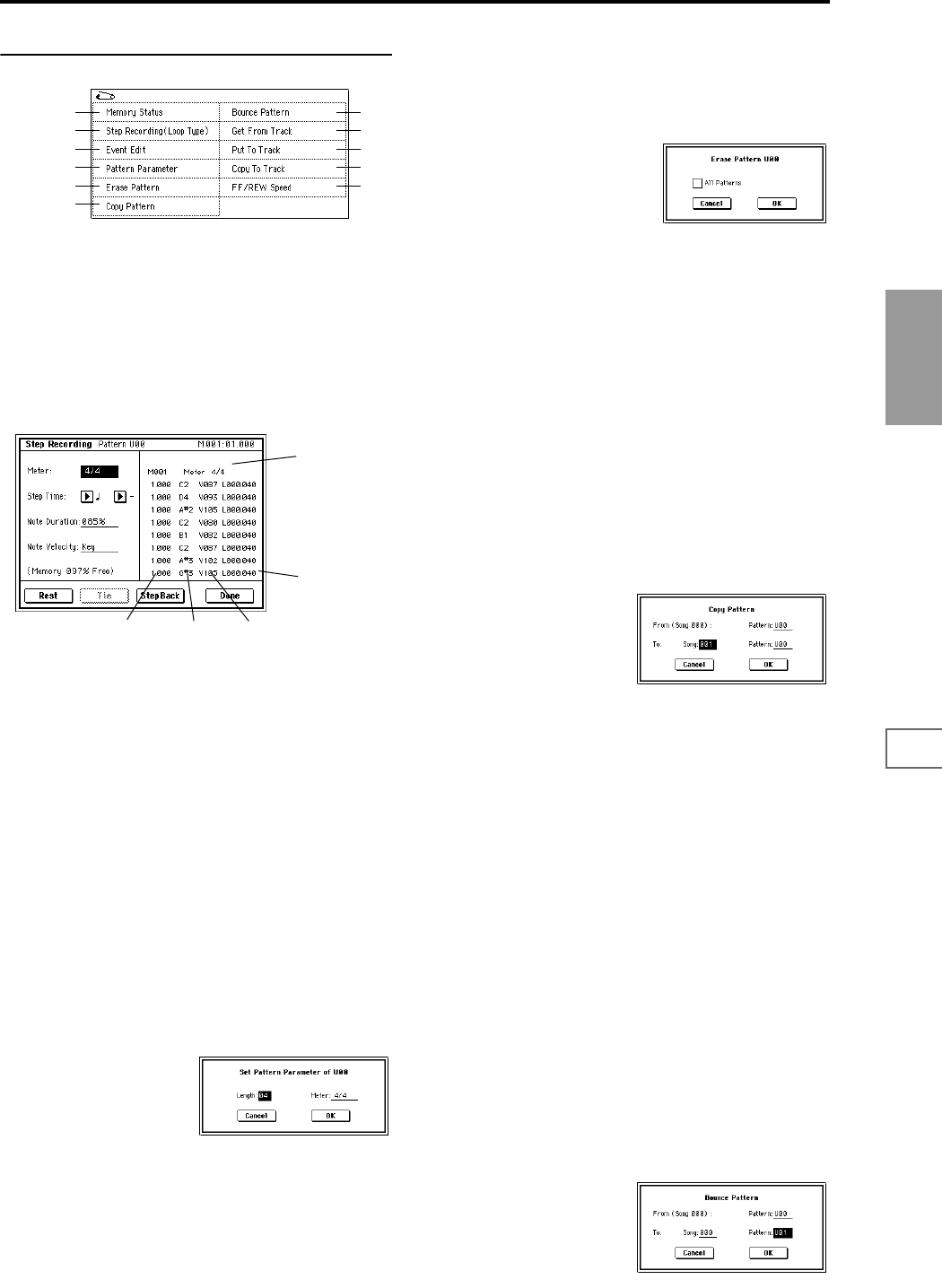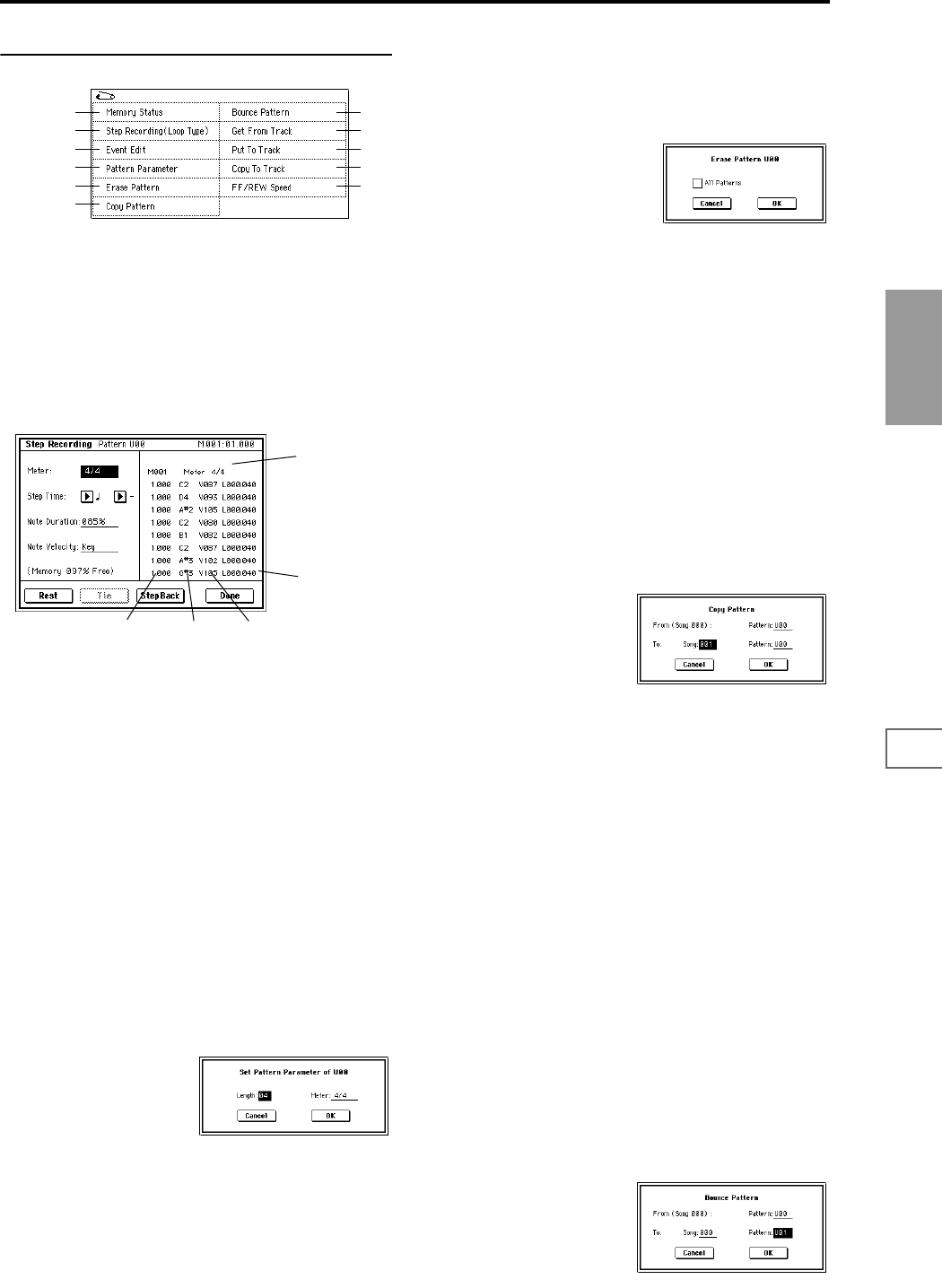
77
Sequencer
P0
P1 P2 P3 P4 P5 P6 P7 P8 P9
▼ 6–1: Page Menu Command
6–1A: Step Recording (Loop Type)
Here you can perform step recording into a pattern.
This is available when a user pattern is selected.
1 In “Pattern” and “Pattern Select,” specify the pattern.
By default, the pattern length is one measure. If you wish
to change the number of measures in the pattern, set the
“Pattern Parameter” (6–1C).
2 Select “Step Recording (Loop Type)” to access the dialog
box.
3 The remaining steps are the same as when step recording
on a track. Refer to steps
3 and following in “Step
Recording” (5–1A). However, step recording a pattern
differs from step recording a track in that when you reach
the end of the pattern, you will return to the beginning
and continue recording, in this way continuing to add
more data.
6–1B: Event Edit
Here you can edit individual events of the musical data in a
pattern.
Use “Pattern” and “Pattern Select” to specify the pattern,
and then select this command.
The remaining steps are the same as when Event Editing a
track. ☞“Event Edit” (5–1B).
6–1C: Pattern Parameter
This command specifies the number of measures and the
time signature of the selected pattern.
1 Use “Pattern” and “Pattern Select” to specify the pattern.
2 Select “Pattern Parameter” to access the dialog box.
3 In “Length,” specify the number of measures in the pat-
tern.
4 In “Meter,” specify the time signature of the pattern.
However, this time signature is only temporary, and
when you “put” or “copy” the pattern in a track of a
song, the pattern will play according to the time signa-
ture of that measure.
5 To execute the Pattern Parameter settings, press the OK
button. To cancel, press the Cancel button.
6–1D: Erase Pattern
This command erases the data from the selected pattern.
1 Use “Pattern” and “Pattern Select” to specify the pattern.
2 Select “Erase Pattern” to access the dialog box.
3 If you check “All Patterns,” all user patterns in the song
will be erased.
If “All Patterns” is not checked, only the pattern speci-
fied in
1 will be erased.
4 To execute the Erase Pattern command, press the OK
button. To cancel, press the Cancel button.
6–1E: Copy Pattern
This command copies the settings and musical data of the
selected pattern to another pattern.
User patterns belong to a particular song, but you can use
the Copy Pattern command to use the same pattern in
another song.
Also, while preset patterns cannot be edited, you can copy a
preset pattern to a user pattern and then edit and save it as a
user pattern. Be aware that when you execute the Copy Pat-
tern operation, the pattern settings and musical data of the
copy destination will be erased.
1 Select “Copy Pattern” to access the dialog box.
2 In From (Song***): “Pattern,” specify the copy source
pattern. (By default, this will be the song and pattern that
was selected in the Pattern Edit page.)
3 In To: “Song” and “Pattern,” specify the copy destina-
tion song and pattern. For “Pattern,” only user patterns
U00–U99 can be specified.
4 To execute the Copy Pattern command, press the OK
button. To cancel, press the Cancel button.
6–1F: Bounce Pattern
This command combines the musical data of the bounce
source pattern and bounce destination pattern, and places
the combined musical data in the bounce destination. The
time signature and length of the pattern following execution
will be according to the settings of the bounce destination.
Unlike the Track Bounce operation, the musical data of the
bounce source will not be erased.
If MIDI control data exists in the selected pattern and in the
bounce destination pattern, the resulting playback following
the bounce operation may produce unexpected results. We
recommend that you use “Event Edit” (6–1B) to prepare the
MIDI control data of the two patterns before executing the
Bounce Pattern command.
1 Use “Pattern” and “Pattern Select” to specify the bounce
source pattern.
2 Select “Bounce Pattern” to access the dialog box.
3 In From (Song***) “Pattern,” select the bounce source
pattern. (By default, the song and pattern that are
selected in the Pattern Edit page will be chosen.)
0–1A
6–1A
6–1B
6–1C
6–1D
6–1E
6–1F
6–1G
6–1H
6–1I
0–1I
Note numberLocation within the
measure (beat, clock)
Length
(beats, clocks)
Time signature
Velocity