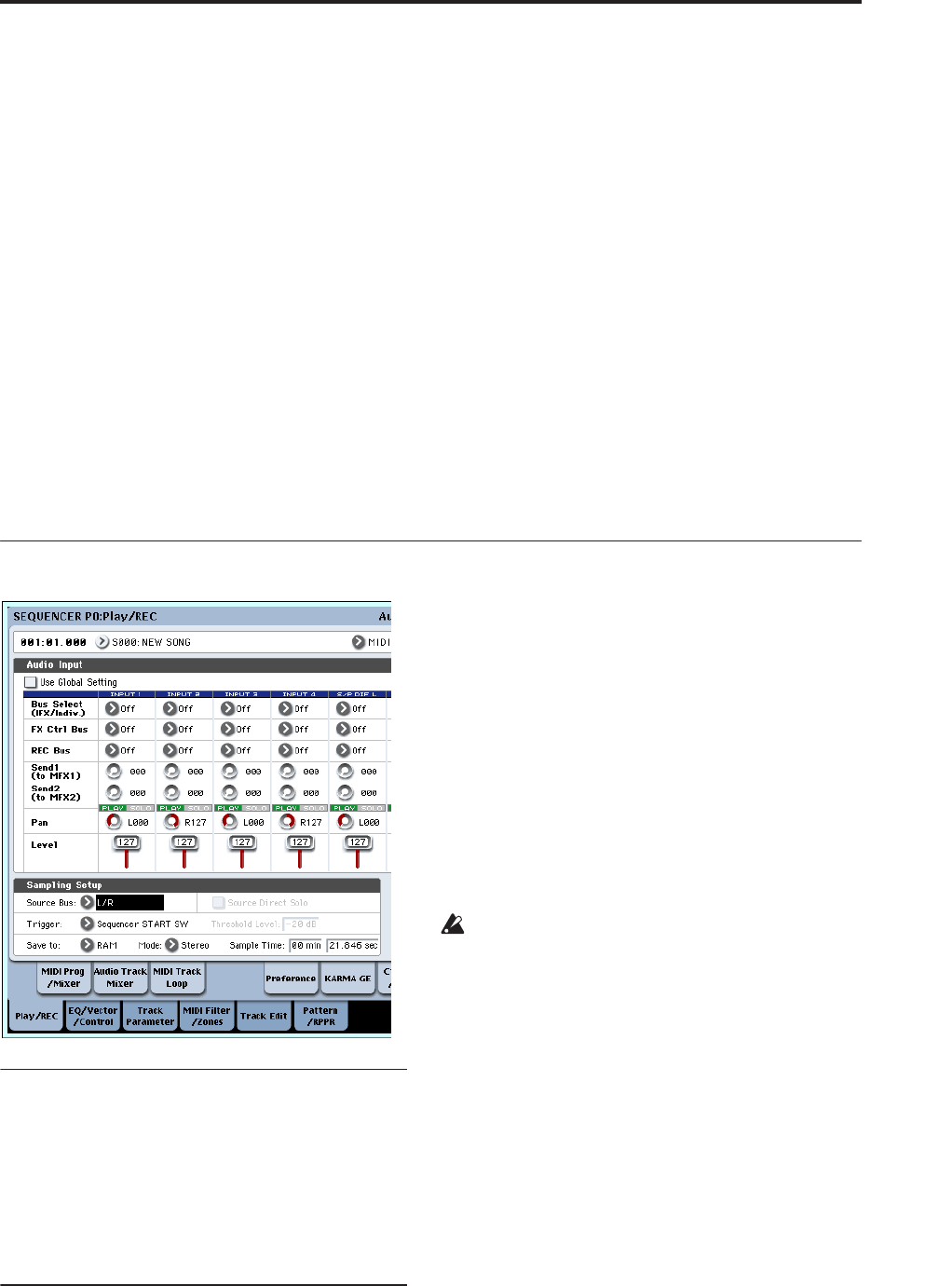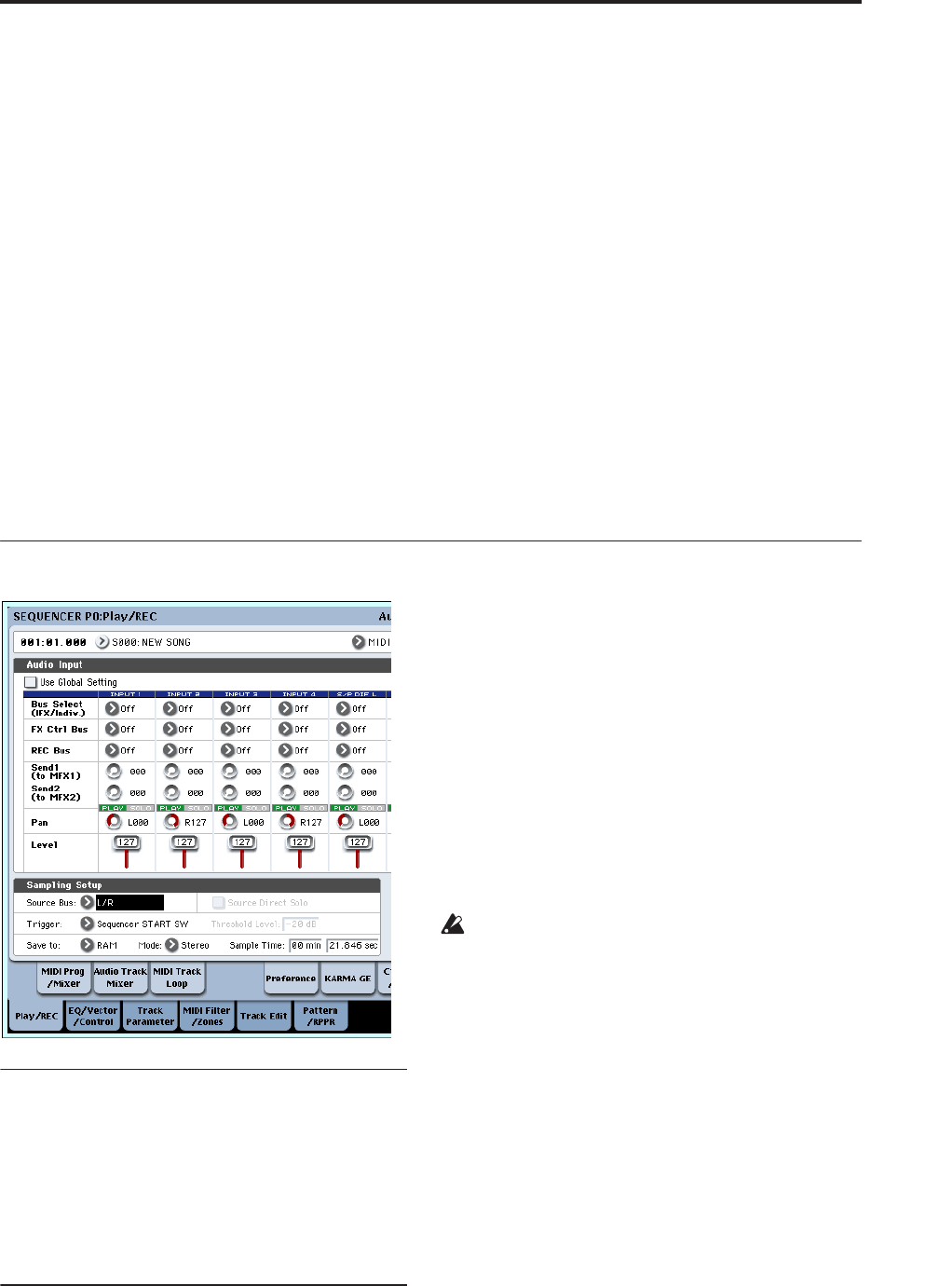
Audio recording Audio input settings and recording source selection
97
When you save an .SNG file, its related audio files are
stored in a separate directory. This directory is created
automatically, within the same directory as the .SNG
file. (It’s also created if you load a pre-existing .SNG
file which doesn’t have a matching audio directory.)
The directory’s name consists of the first six characters
of the .SNG file’s name, with the suffix “_A” (for
“Audio”).
For instance, if the .SNG file is named
WAMOZART.SNG, its audio directory will be named
WAMOZA_A.
This main directory contains sub-directories for each
song, named SONG000, SONG001, etc. These in turn
contain sub-directories for each audio track, named
ATRACK01, ATRACK02, and so on. Within each of the
track sub-directories, each individual audio take is
stored as a WAVE file.
Temporary audio files
If you’re recording a new song, and haven’t yet saved
it as an .SNG file, the audio files are stored in a
temporary location on disk. The directory structure is
the same as described above, except that the main
audio directory is named TEMP.
Once you save the song(s) to an .SNG file, these
directories and audio files will be copied to the new
“_A” folder automatically. On the other hand, if for
some reason you don’t or can’t save before turning off
the power, you’ll be given the chance to restore these
audio files the next time that you start up the
instrument. Note that while the audio files can be
recovered this way, the rest of the sequencer data
cannot be restored.
Move or re-name audio and .SNG files together
If you move or re-name an existing .SNG file, make
sure to move or re-name its corresponding audio
directory as well. The main audio directory must be in
the same folder as the .SNG file, and must be named as
described above.
Audio input settings and recording source selection
Use Global Setting
You can configure the audio inputs separately for each
Song, if desired. Alternatively, you can use the Global
setting, as made on the Global P0: Basic Setup– Audio
page.
If Use Global Setting is enabled, the Song will use
these Global settings, and all of the other settings
under Audio Input will be grayed out.
Input1…4, S/P DIF L, S/P DIF R
Input 1…4: These are the input settings for analog
audio sources connected to the INPUT 1–4 jacks.
The INPUT 1 and 2 jacks provide XLR and 1/4” TRS
balanced connectors. You can input mic level or line
level signals.
Set the MIC/LINE switch to the setting appropriate for
the connected device, and use the LEVEL knob to
adjust the level. For more information, see “Setting
levels” on page 101.
Use the LINE position (switch pressed inward) if
you’ve connected a mixer, computer, audio system,
signal processor, or another synthesizer.
Use the MIC position (switch outward) if you’ve
connected a mic. If you are using a condenser mic that
requires phantom power, turn the PHANTOM
POWER switch ON. Otherwise, leave this switch OFF.
Never connect an unbalanced instrument, device, or
mic to the XLR jack if phantom power is turned on.
Only line-level signals from instruments or other
equipment can be input to INPUT jacks 3 and 4. These
are unbalanced 1/4” phone jacks.
Note: Guitars with active pickups can be connected
directly to any of the inputs. Guitars with passive
pickups (i.e., guitars that do not have an internal
preamp) can be used with inputs 1 and 2, but the
impedance mismatch will cause both a change in tone
and a reduction in volume. For best results, route such
guitars through a pre-amp or effects unit before
connecting them.
S/P DIF L, S/P DIF R: These are the input settings for
digital audio sources such as instruments, DATs,
digital mixers, etc. connected to the S/P DIF IN jack.
The S/P DIF input and output jacks support 48 kHz
and 96 kHz sample rates. Use “S/P DIF Sample Rate”
(Global P0: Global Setup– Basic Setup page) to make
this setting. 96 kHz data is converted to 48 kHz for
recording.