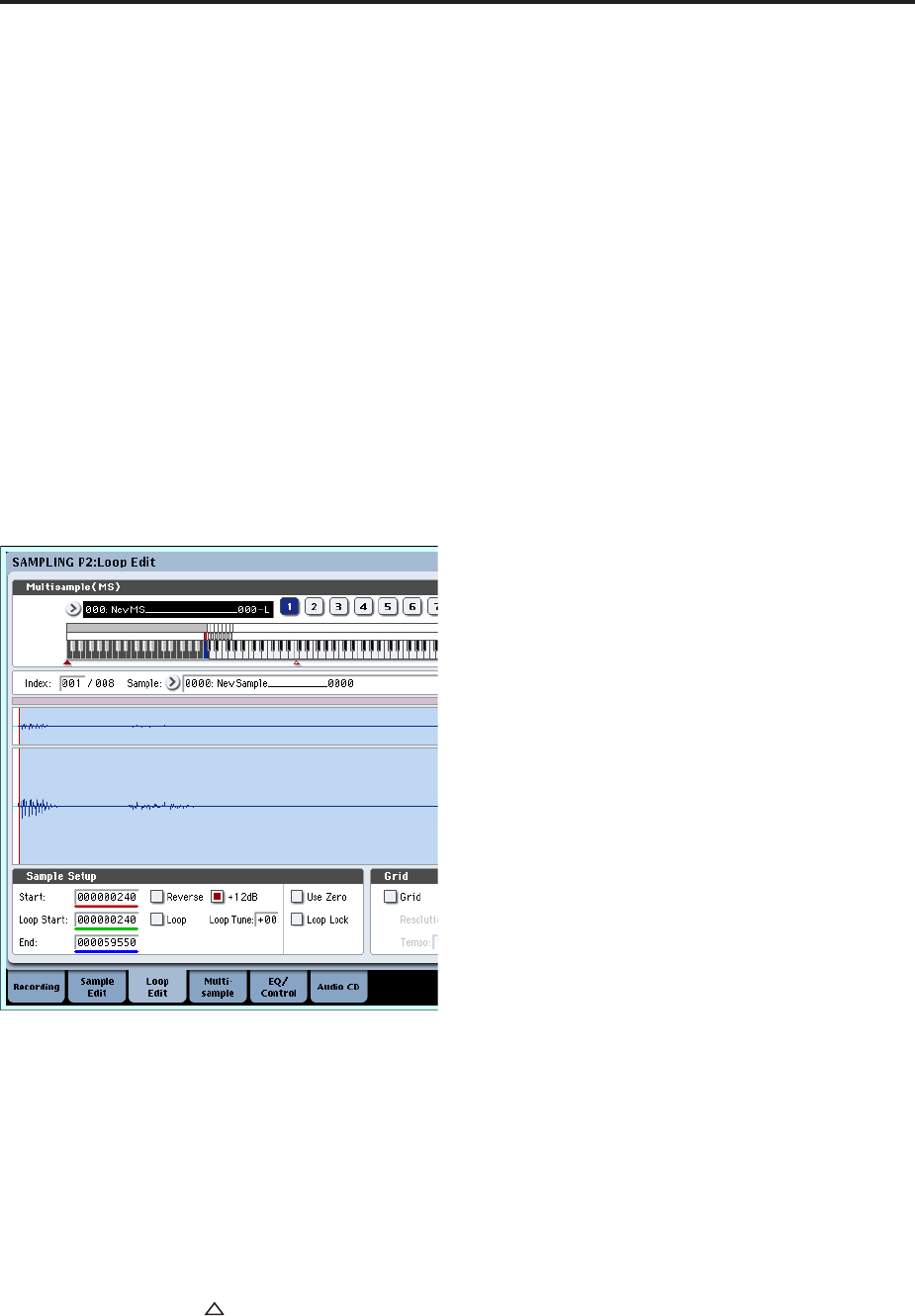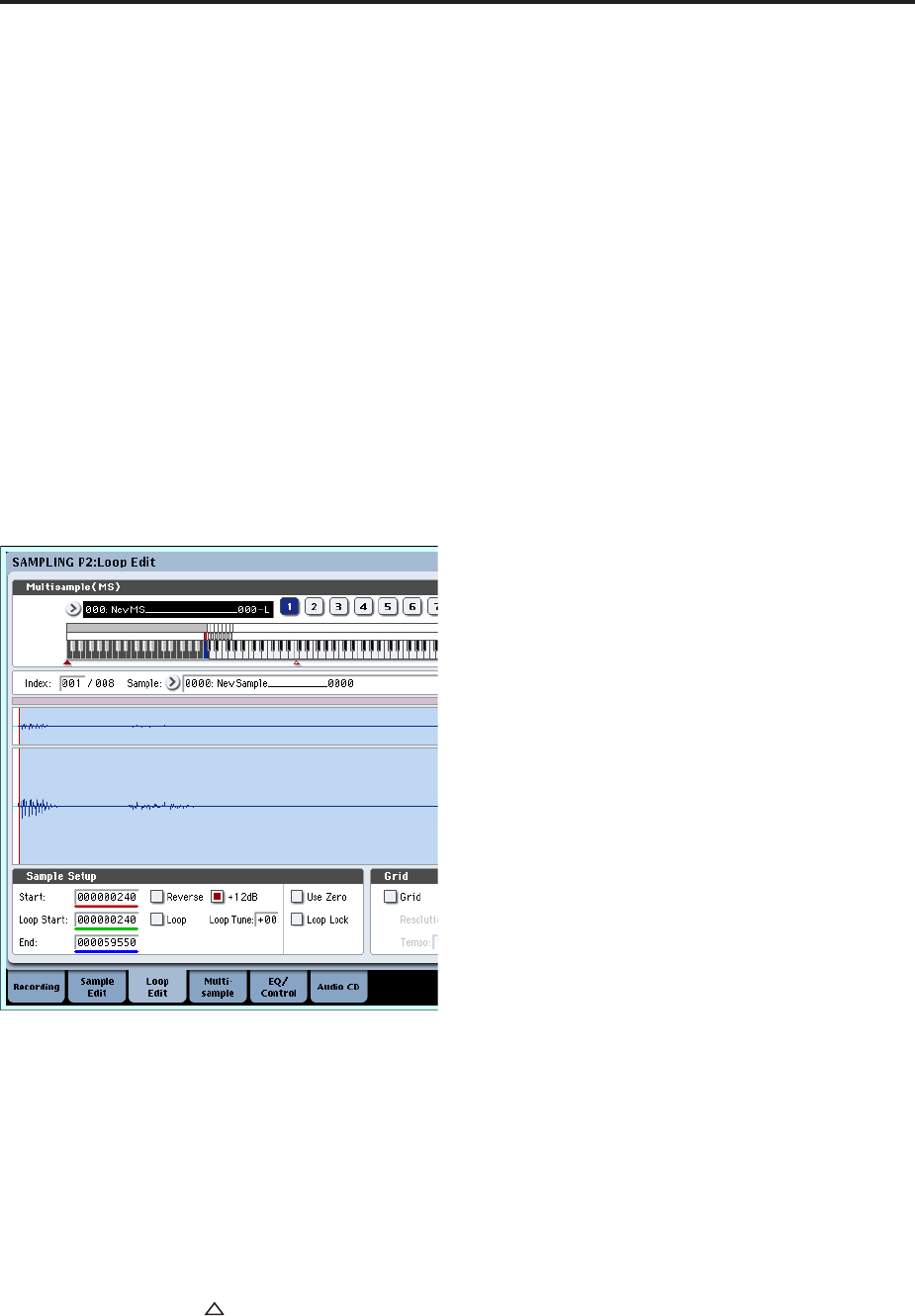
Sampling (Open Sampling System)
130
10.When you’ve finished saying the word(s), press
the SAMPLING START/STOP switch.
This completes the sampling operation. The new
sample will be automatically assigned to “Sample
(Sample Select).”
Hear the sampled result
11.The sample you just recorded will (by default) be
assigned to Index 001. When you press the
“OrigKey” key (C2) for Index 001, you will hear
the sound you just sampled.
You can also strike pad 1 to hear this sound.
Notice that the sample will loop (play repeatedly) if
you hold down the key or pad. We’re going to turn
looping off.
Turn looping off
12.Press the Loop Edit tab to access the P2: Loop Edit
page.
Uncheck “Loop.” Now the sample will not loop
even if you hold down the C2 key.
13.Now we’ll specify that looping will be turned off
for each newly recorded sample.
Press the lower Recording tab and then the upper
Recording tab to access the P0: Recording–
Recording page.
Uncheck “Auto Loop On.”
If “Auto Loop On” is checked, the “Loop” setting
will automatically be turned on when you sample,
so that the sample will loop.
Record the next sample
14.In the P0: Recording, Recording page, select
“Index” and press the switch to select 002.
15.Press the SAMPLING REC switch and then the
SAMPLING START/STOP switch.
Speak into the mic, saying the word(s) you want to
sample.
(Example: “So”)
When you’ve finished speaking, press the
SAMPLING START/STOP switch.
16.Repeat steps 14 and 15 several times more to
record a few more samples.
(Example: “Easy,” “To,” “Sample,” “With,”
“OASYS”)
Listen to the recorded result
17.Play the keys one after another.
Play the keys starting at C2 in semitone steps. The
samples you just recorded will play one after
another.
(For example if you sequentially play the keys from
C2 through F#2, you will hear “It’s So Easy To
Sample With OASYS.”)
The multisample you created can be used as a
program or combination. (See “Converting a
multisample to a program” on page 140)
Sampling external audio through insert
effects
In this example, we’ll apply an insert effect to the
sound from a mic connected to the AUDIO INPUT 1
jack, and sample the processed sound in stereo.
Connect a mic
1. Connect your mic to the rear panel AUDIO INPUT
1 jack. (See “Sampling your voice from a mic, and
playing it back as a one-shot sample” on page 128)
Setup
2. In the P0: Recording– Audio Input page, make the
following settings.
– INPUT1 –
Bus Select (IFX/Indiv.): IFX1
Pan: C064
Level: 127
This specifies the input level and pan of the INPUT
1 jack, and assigns IFX1 bus as the destination.
– Sampling Setup –
Source Bus: L/R
Trigger: Threshold
Threshold Level: –30 dB
Pre Trigger REC: 005ms
For details on Recording Setup, refer to step 3 of
“Sampling your voice from a mic, …”