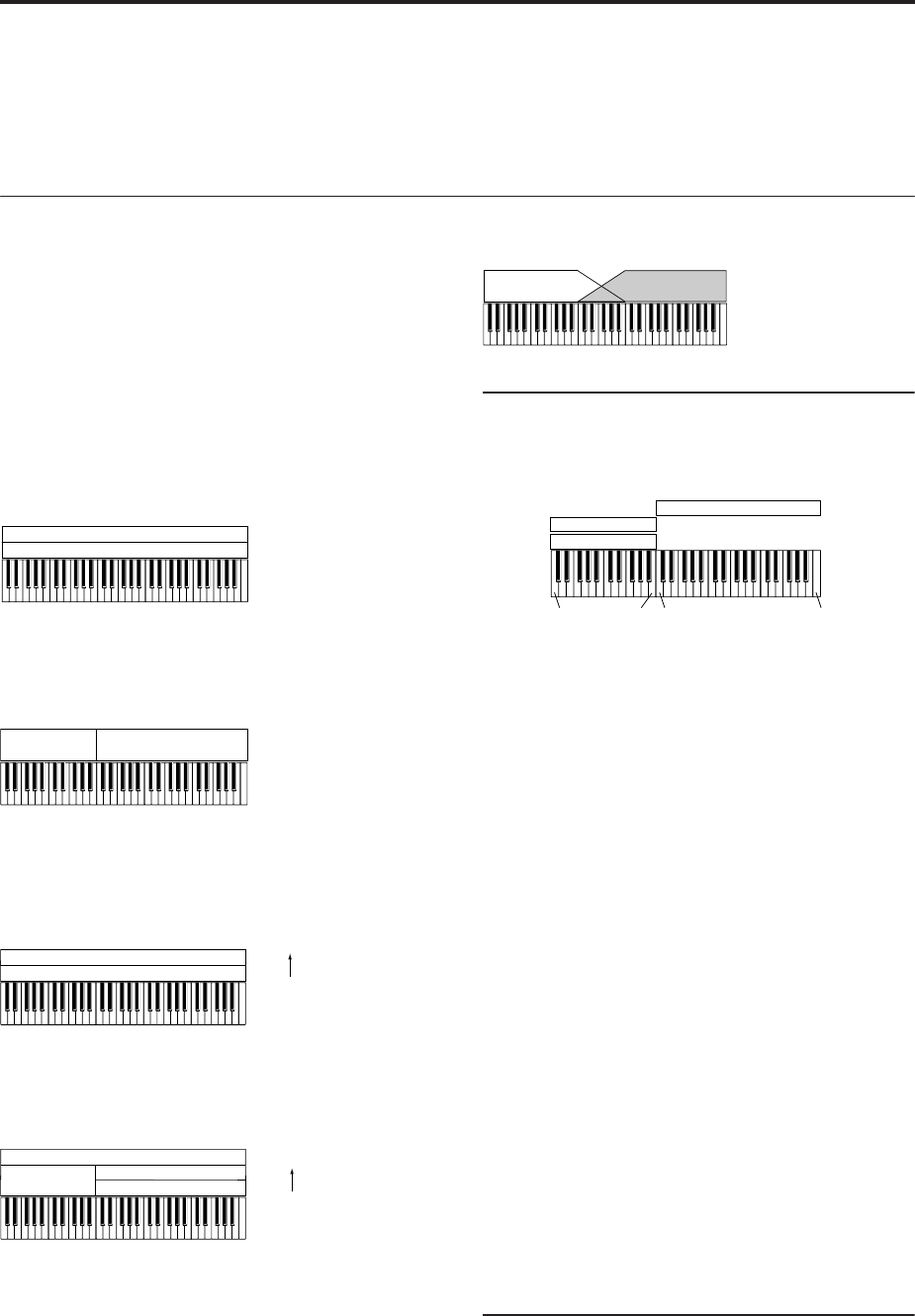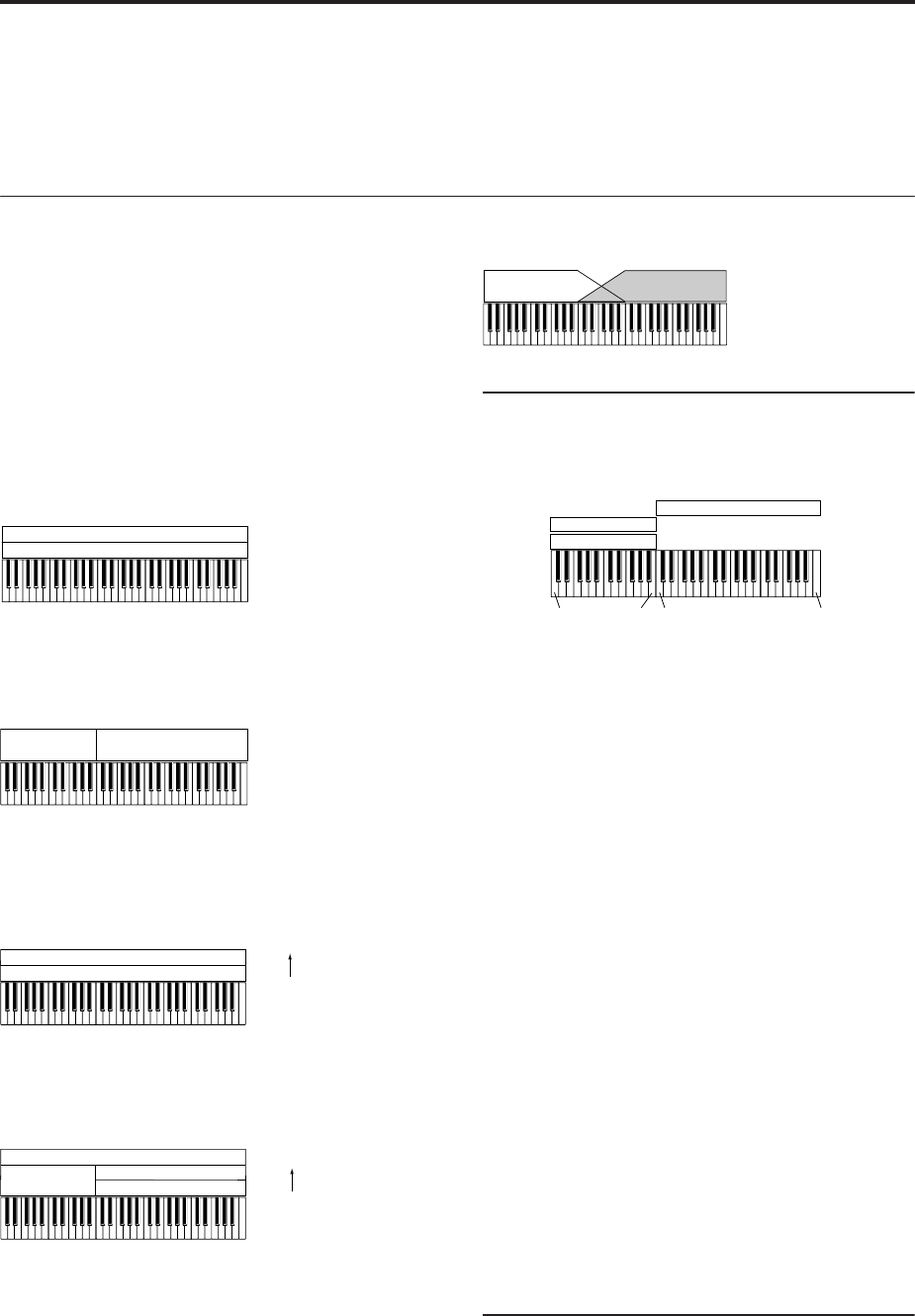
Playing and editing Combinations
72
Resetting individual controls
The RESET CONTROLS button lets you revert an
individual knob, slider, or switch to its saved setting.
For more information, see “Resetting individual
controls” on page 54.
Layers, Splits, and Velocity Switches
Within a Combination, you can use note number and
velocity to determine which Timbres will sound.
The Programs assigned to each Timbre can sound in
three ways: as part of a layer, a split, or a velocity
switch. A Combination can be set to use any one of
these methods, or to use two or more of these methods
simultaneously.
Layer
Layers cause two or more Programs to sound
simultaneously when a note is played.
Split
Splits cause different Programs to sound on different
areas of the keyboard.
Velocity Switch
Velocity Switches cause different Programs to sound
depending on the velocity (how hard you play the
notes).
On OASYS, you can use a different Program for each of
up to sixteen Timbres, and combine two or more of the
above methods to create even more complex setups.
As an additional possibility, you can set the slope for a
key zone or velocity zone so that the volume
diminishes gradually. This lets you change a split into
a keyboard crossfade, or a velocity switch into a
velocity crossfade.
Creating Key Splits and Layers
Let’s create a Combi which combines both splits and
layers, like the diagram below:
1. Go to the Prog Select /Mixer page.
2. Select a piano sound for Timbre 1, a brass sound
for Timbre 2, and a strings sound for Timbre 3.
3. Go to the MIDI tab of the P2: Timbre Parameters
page.
4. For Timbres 1-3, set Status to INT and MIDI
Channel to Gch (the Global Channel).
5. Go to the Keyboard Zones tab of the MIDI
Filter/Zones page.
6. Set Timbre 1’s Top Key to G9, and its Bottom Key
to C4.
7. Set Timbres 2 and 3 to a Top Key of B3, and a
Bottom Key of C–1.
You can also enter these values by selecting the
parameter, and then holding down the ENTER key
and playing a note on the keyboard.
Key Zone Slope
In addition to “hard” splits, in which the sound
changes abruptly, you can use the Slope parameters to
gradually fade a sound in or out over a range of keys.
In the example above, you could set the Bottom Key of
timbre 1 to G3, and set the Top Key of timbre 2 to G4,
so that these two timbres overlap.
Next, if you set the Bottom Slope of timbre 1 to 12, and
set the Top Slope of timbre 2 to 12, the sound will
change gradually instead of changing suddenly.
Creating Velocity Switches
Next, let’s create a simple velocity switched
Combination, like the diagram below:
Program B
Program A
Layer:
Two or more programs sound
simultaneously.
Program B
Program A
Split:
Different programs will sound in
different areas of the keyboard.
Program A
Program B
Keyboard playing
dynamics
Strong
Soft
Velocity Switch:
Keyboard playing dynamics
(velocity) switches between
different programs.
Program C
Program D
Program B
Program A
Keyboard playing
dynamics
Strong
Soft
Example:
B and C/D are split. In the lower
keyboard range, A and B are
layered. In the higher keyboard
range, C and D are switched by
velocity and layered with A.
Program A
Program B
Keyboard X-Fade (keyboard
crossfade):
As you play from low notes to
high notes, the volume of A
will fade out, and the volume
of B will fade in.
C–1 C4 G9B3
PianoTimbre 1
Brass
Timbre 2
Strings
Timbre 3