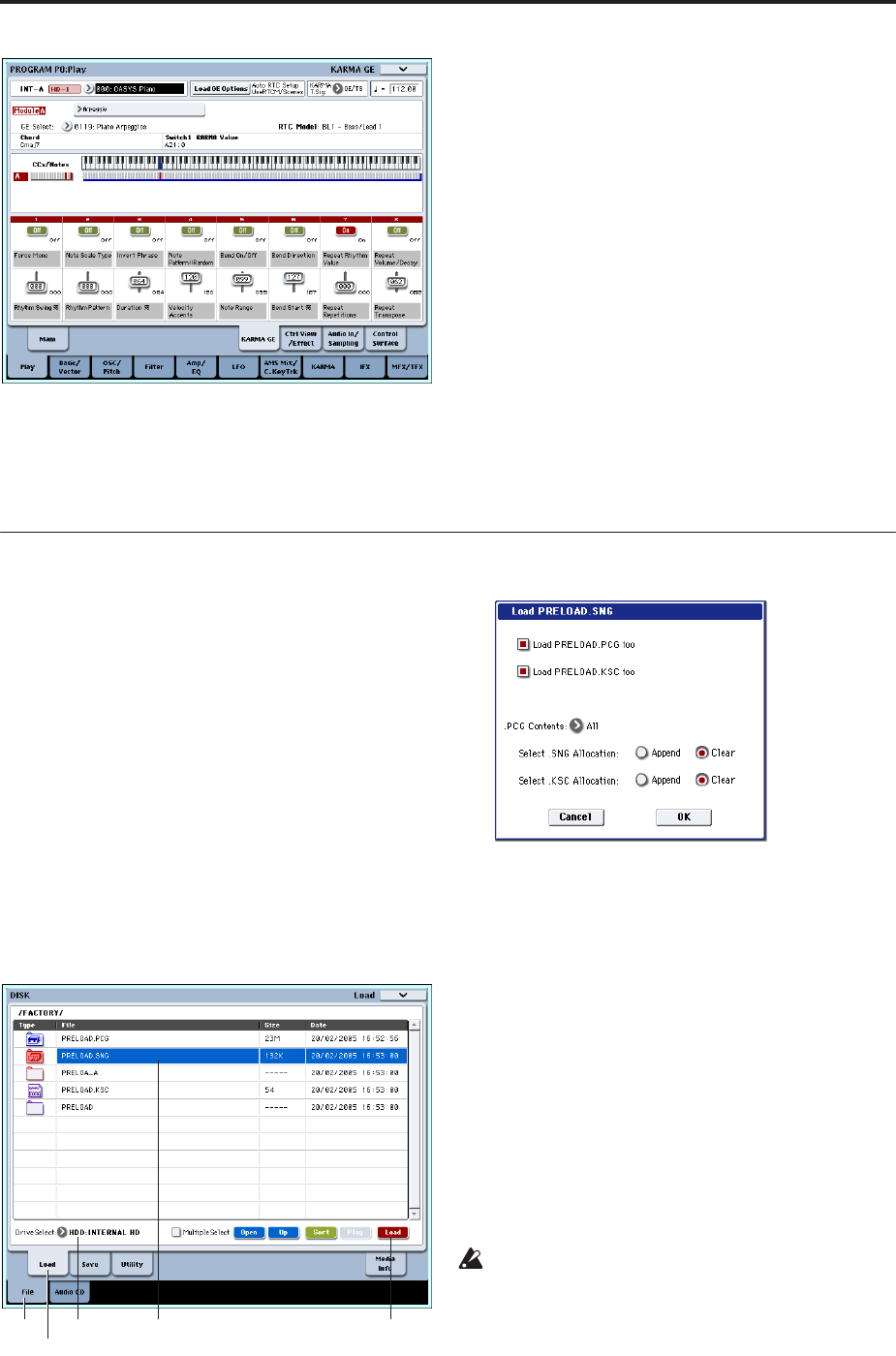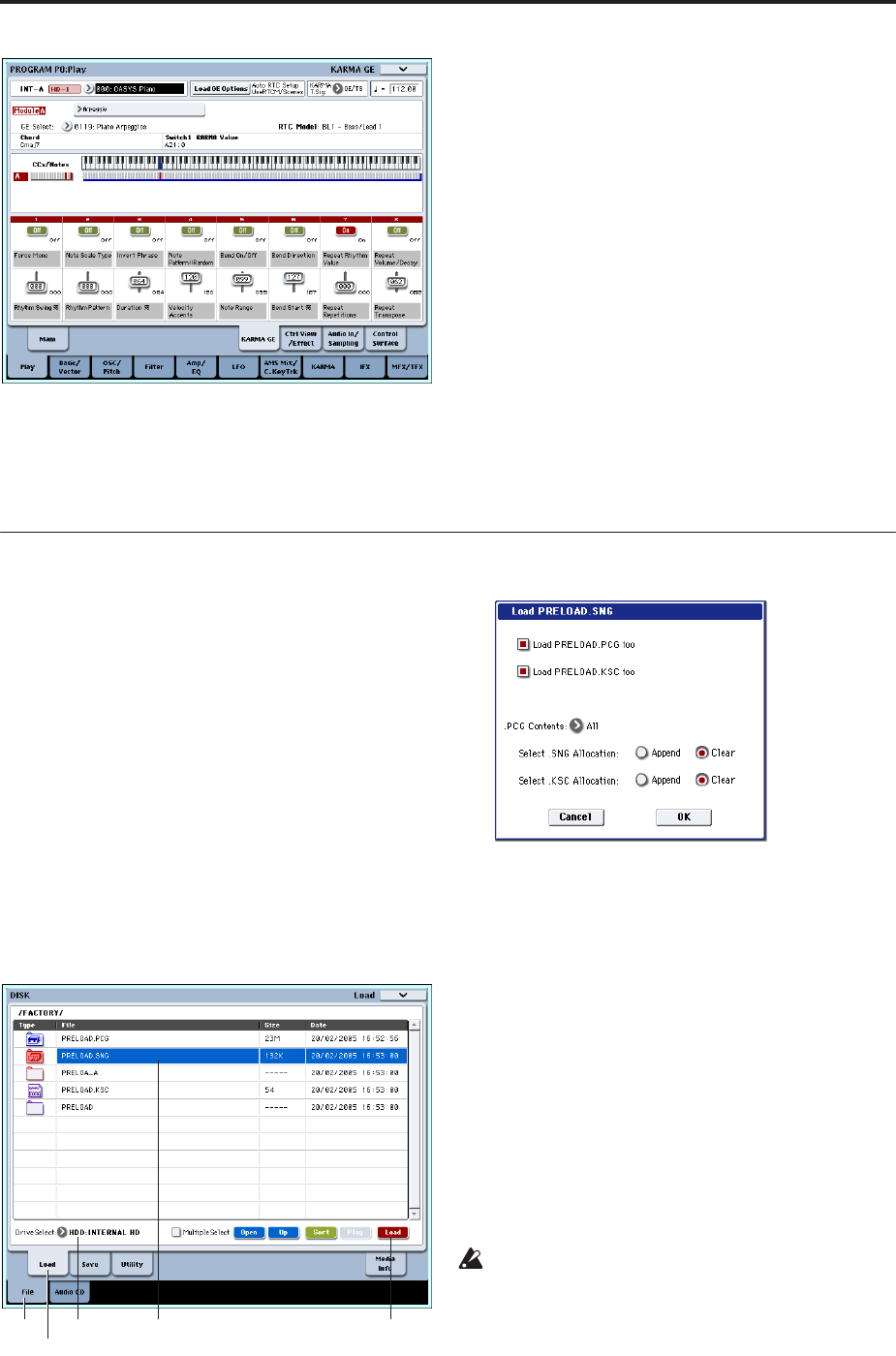
Quick Start
4
For details on these controllers, see “Performing with
KARMA” on page 196.
3. After you’ve edited a program, you can restore the
program to the original state in which it was
saved.
When you press the UTILITY COMPARE switch
(the LED will light), the saved settings for that
program will be recalled. Press the COMPARE
switch once again to return to the edited settings
(the LED will go dark).
You can also hold down the UTILITY RESET
CONTROLS switch and operate the vector joystick,
a control surface slider or knob, or CONTROL
ASSIGN switch to recall the saved settings. You can
also do the same for KARMA. For more
information, see “Resetting controls to their saved
values” on page 47.
We hope you enjoyed your quick introduction to the
OASYS. There are so many programs and
combinations that you probably didn’t actually finish
playing them all, so why not take a break from playing,
and take some time to listen to the OASYS’ demo
songs.
Listening to the demo songs
Loading the demo song data in Disk mode
1. Press the MODE DISK switch (the LED will light)
to enter Disk mode.
2. Access the Disk– Load page. Press the File tab and
then the Load tab.
3. Use “Drive Select” to select HDD.
The contents of the hard disk will appear.
4. Choose the Preload.SNG file.
This file contains demo song data.
PRELOAD.SNG is located in the following
directory.
FACTORY → PRELOAD.SNG
Press the Open button to move to a lower directory,
and press the Up button to move to the directory
above the currently-displayed one.
5. Press the Load button to open the dialog box.
6. Select the “Load PRELOAD.PCG too” and “Load
PRELOAD.KSC too” check boxes so that the .PCG
file and .KSC file will be loaded along with the
.SNG file.
PRELOAD.PCG contains preloaded data for
programs, combinations, drum kits, and wave
sequences.
PRELOAD.KSC contains sample data for the
programs used by the demonstration songs.
Set the “Select .SNG Allocation” and “Select .KSC
Allocation” option buttons to Clear. With the Clear
setting, all currently loaded RAM multisamples and
samples will be erased, and the song data will be
loaded in the same configuration as when it was
saved. (In contrast, the Append setting will preserve
any existing data, and load the songs following the
existing data.)
If you’ve edited any of the above data already, or
created new data, executing this Load operation
will overwrite and erase this data. If there’s any
data you need to keep, save it on the internal hard
disk or a USB storage media before you proceed.
7. Press the OK button to execute the Load operation.
Drive SelectFile tab Load butonPRELOAD.SNG
Load tab