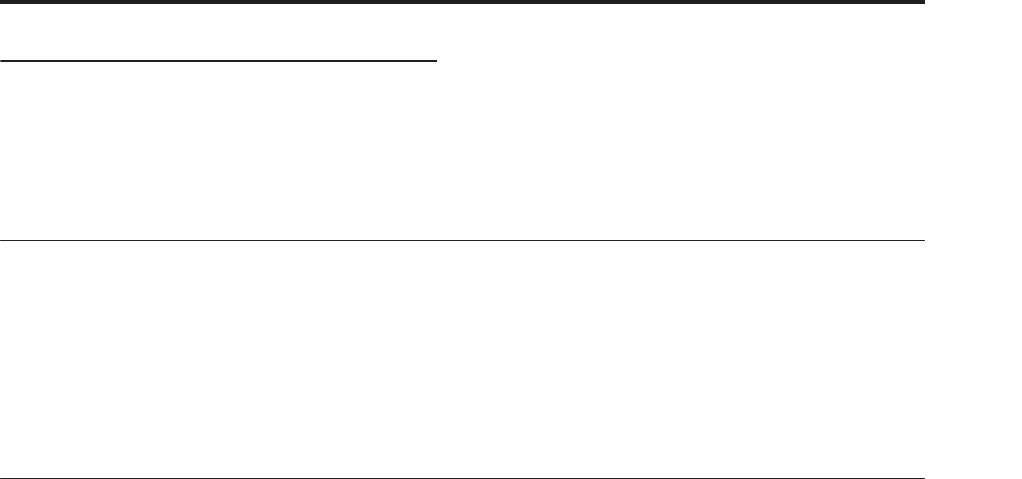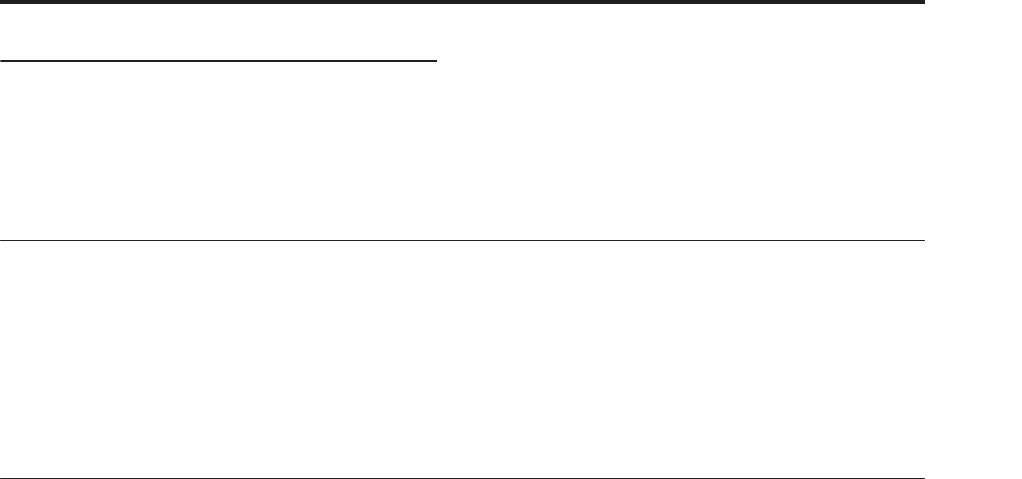
Automatically importing a Combination into Sequencer mode
75
Total Effects
The two Total Effects are dedicated to processing the
main L/R outputs. They’re ideally suited to overall
mix effects, such as compression, limiting, and EQ–but
as with the other effects sections, you can use any type
of effect that you like.
Automatically importing a Combination into Sequencer mode
The Auto Song Setup feature automatically applies the
settings of the current Combination to a song.
If inspiration for a phrase or song strikes you while
you’re playing a program or combination, you can use
this function to start recording immediately.
Hold down the ENTER key and press the
SEQUENCER REC/WRITE key. The “Setup to Record”
dialog box will open and ask “Are you sure?”. Press
“OK”. You will automatically enter Sequencer mode,
and will be in the record-ready state. Press the
START/STOP key to start the sequencer and begin
recording.
Saving your edits
Once you’ve tweaked the sound to perfection, you’ll
want to save your work. To save your edits:
1. Select the Write Combination command from the
page menu, at the upper right-hand corner of the
screen.
You can also call up this menu command by holding
ENTER and pressing 0 on the numeric keypad.
This brings up a dialog box which allows you to save
the Combination. Optionally, you can also select a new
location, or change the Combination’s name.
2. Press the “T” button to bring up the text edit
dialog.
You can give the Combination a descriptive name
using the on-screen keyboard.
3. After entering the name, press OK.
The text edit window will disappear, returning you to
the main Save dialog.
4. Under “To” at the bottom of the dialog, press the
popup button next to Combination to bring up the
save location dialog.
5. Select a location to save the edited Combination.
You can write to any location in banks INT and USER
A-G. To avoid overwriting the factory sounds, it’s safer
to use a slot in one of the empty User banks.
6. After selecting the location, press OK.
7. Press OK again to start the write process.
8. If you’re sure you want to write to this location,
press OK again.
After that, you’re done!
For more information, see “Writing a program or
combination” on page 164.
Saving to disk
You can also save and manage Combinations on the
internal hard drive, and on USB storage devices. For
more information, see “Saving to disks, CDs, and USB
media” on page 168.