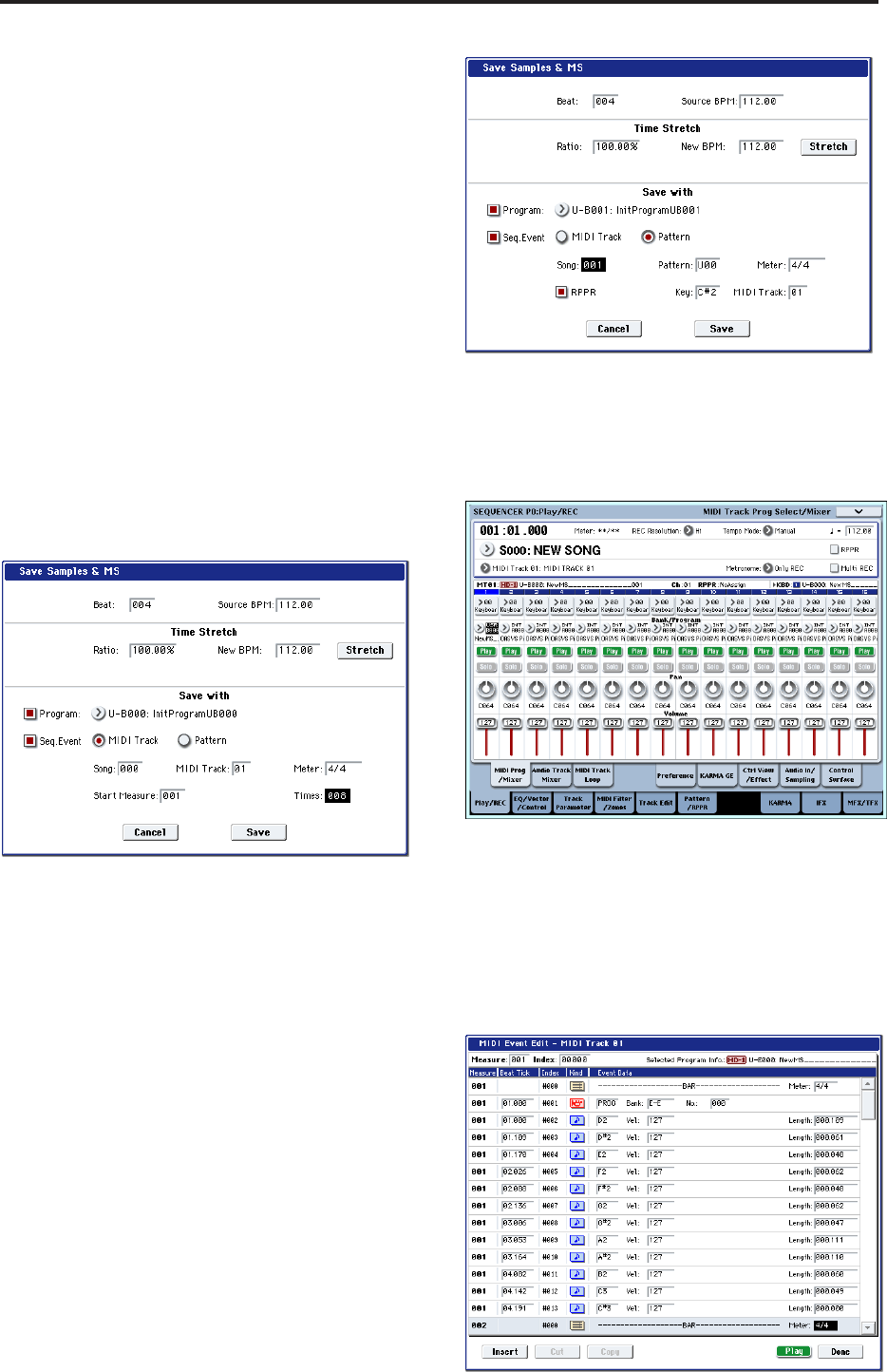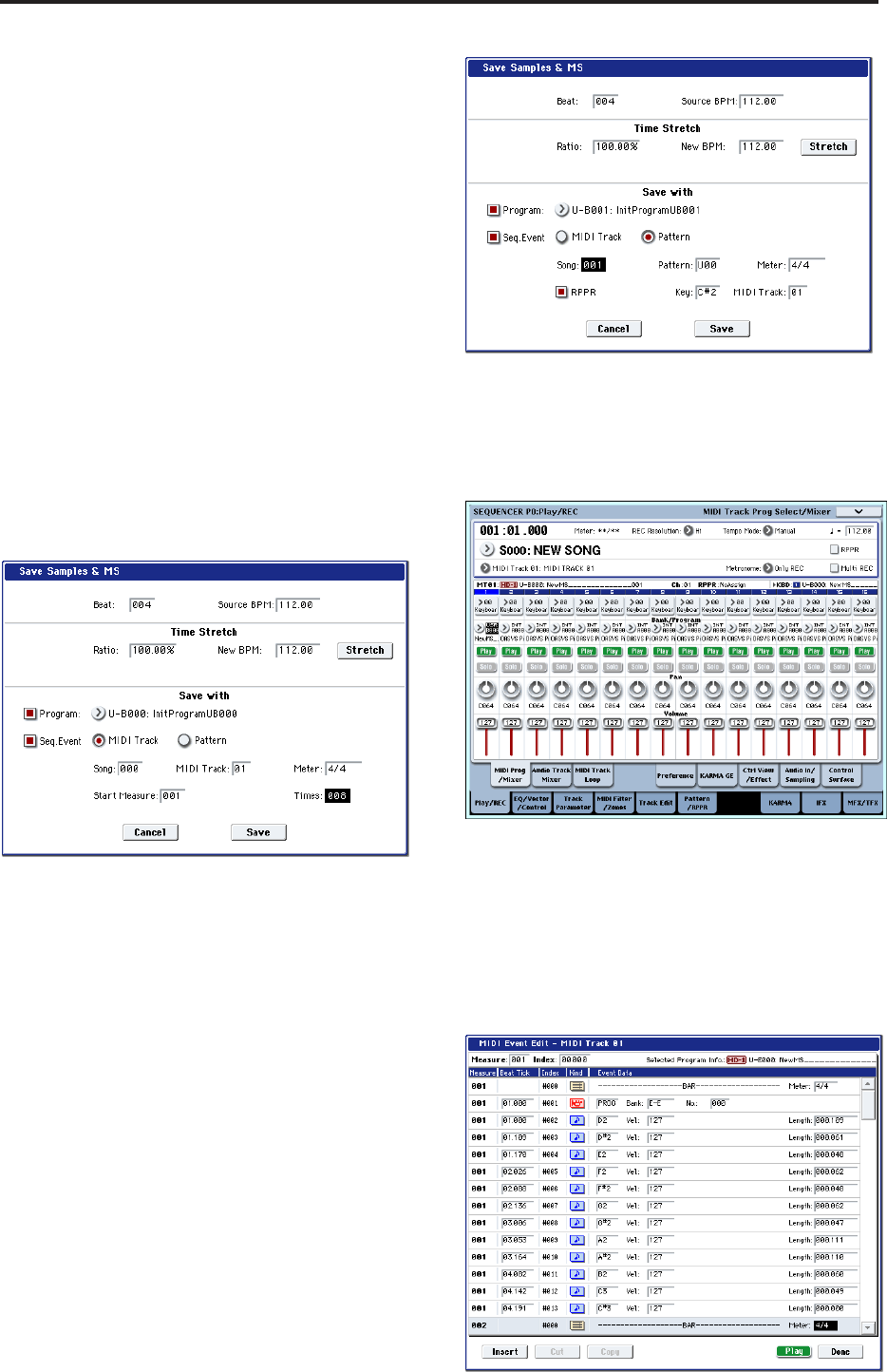
Sampling (Open Sampling System)
136
adjustments by adjusting “Start” or “End,” and by
using Divide to separate or Link to combine.
For more information, see “Time Slice” on page 629
of the Parameter Guide.
5. Press the Save button.
The Save Samples & MS dialog box will appear.
Here you can save the time-sliced samples and the
multisample.
At this time, set the items in the Save With area to
specify the conversion destination for the program
that will use the samples and multisample, and for
the performance data (track or pattern) that will be
used in Sequencer mode to “recreate” the rhythm
loop sample.
• If you want to create the performance data in a
track:
Turn “Program” and Seq.Event On (checked)
Program: as desired (U-B000)
Track: On
Song: 000, Track: 01, Meter: 4/4
Start Measure: 001, Time: 008
Press the Save button to save the data.
You will return to the dialog box of step 4.
• If you want to create the performance data in a
pattern
In order to audition the performance data as it
would be if created as a pattern, press the Save
button once again to access the Save Samples & MS
dialog box.
Turn “Program” and Seq.Event On (checked)
Program: as desired (U-B001)
Pattern: On
Song: 001, Pattern: U00, Meter: 4/4
RPPR: On (checked), Key: C#2, Track: 01
Press the Save button to save the data.
You will return to the dialog box of step 4.
6. Press the Exit button.
7. Press the MODE SEQ switch to enter Sequencer
mode, and select 000 for “Song Select.”
The following song data has been set/created
automatically as you specified in step 5.
• P0: Play/REC page
Song: 000, Meter: 4/4, Tempo: 112
• P0: Play/REC– MIDI Track Prog Select/Mixer page
Track01 Program: as desired (U-B000)
• P5: Track Edit, Track Edit page
Track01: track data: 8 measures (D2–)
Press the SEQUENCER START/STOP switch to
start playback.