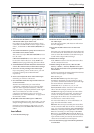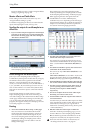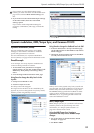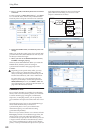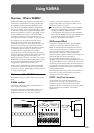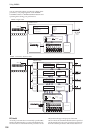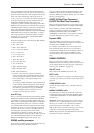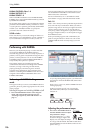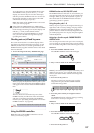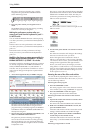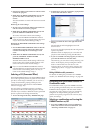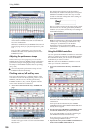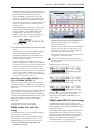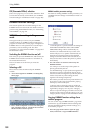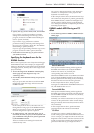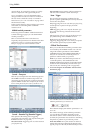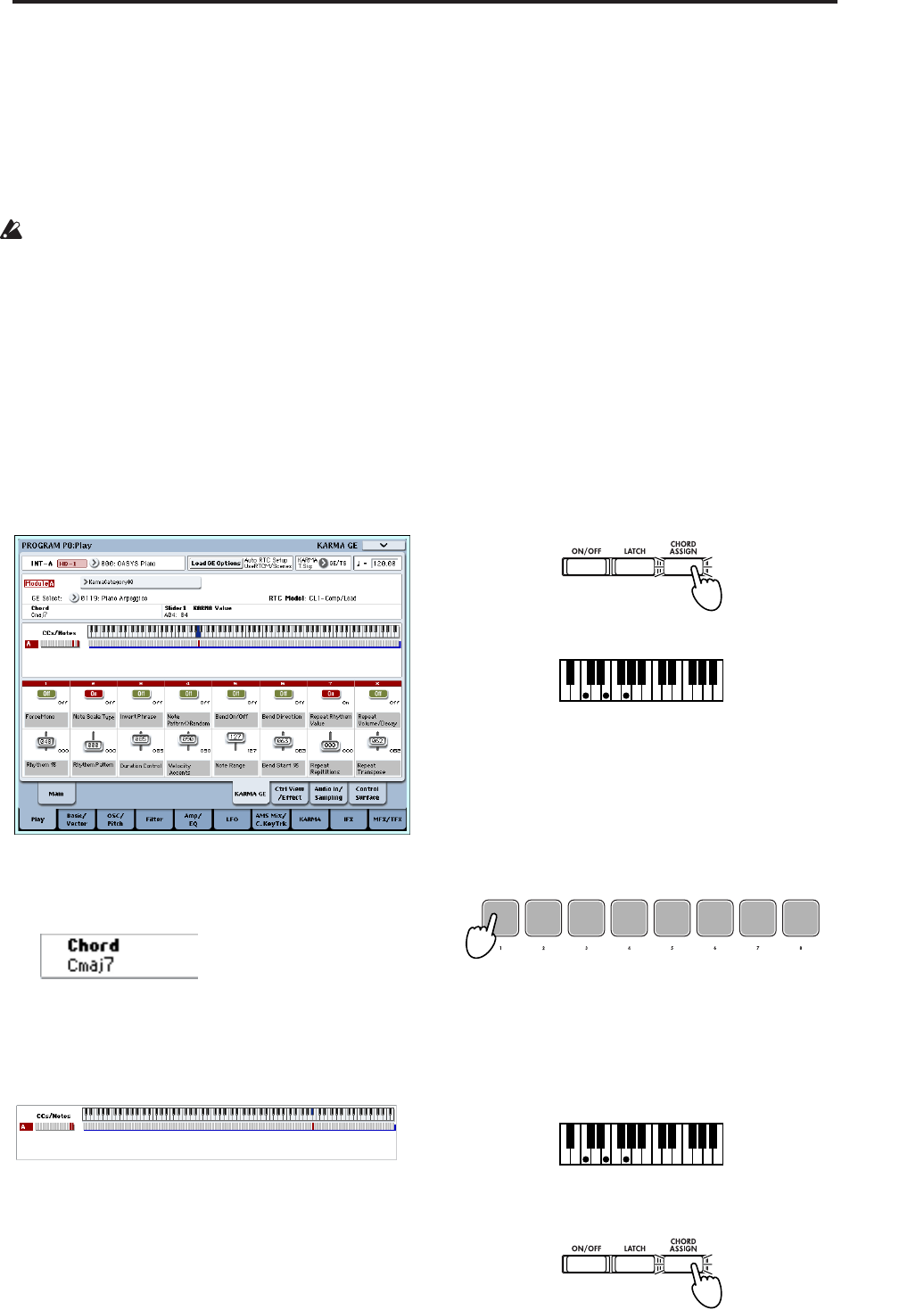
Overview - What is KARMA? Performing with KARMA
197
As an alternative to using the TEMPO knob or the
TAP TEMPO switch, you can choose “ =” in the
display, use numeric keys 0–9 to enter the tempo,
and then press the ENTER switch. You can also use
the VALUE controller to set the tempo. The LED
will blink at the tempo you specify.
Note: The setting of the TEMPO knob is also saved
when you write a program.
If the Global P1: MIDI–MIDI page “MIDI Clock”
parameter is set to External, or set to Auto and MIDI
Clock messages are being received, the display will
indicate “ =” EXT, and the OASYS will be
synchronized to an external MIDI device. In this
case, you won’t be able to change the tempo by
operating the OASYS.
Checking note-on/off and key zone
The screen shown below is a realtime display of the
note data received from the keyboard, pads 1–8, and
MIDI IN, and the note on/off data generated by the
KARMA module, together with the name of the chord
that was detected.
1. Access the Program P0: Play– KARMA GE page.
When you play the keyboard or strike a pad 1–8, the
name of the chord detected by the KARMA module
will appear in the “Chord” field of KARMA Module
Info.
The CCs/Notes area shows the key zone of the
KARMA module, and the state of the control data
and note on/off data generated by the KARMA
module. (See “Specifying the keyboard zone for the
KARMA function” on page 203)
Using the KARMA controllers
Note: The state of the KARMA controllers is saved
when you write the program.
KARMA function on/off: ON/OFF switch
The KARMA function will turn on/off each time you
press the ON/OFF switch. If it is on, the switch LED
will light. When you play the keyboard or pads 1–8,
the GE selected for the KARMA module will start
generating a phrase or pattern.
Using the pads: pads 1–8
When you press a pad 1–8, the assigned chord (up to
eight notes with a velocity setting) will play, and the
KARMA function will start generating a phrase or
pattern. Effective chords are already assigned for the
pre-loaded programs. You can play the pads together
with the keyboard.
Assigning a chord to a pad: CHORD TRIGGER
ASSIGN switch
You can assign a chord to each pad 1–8. For each pad,
you can assign up to eight notes with a velocity setting.
You can do this using either of the following two ways.
Method 1:
1. Press the CHORD ASSIGN switch.
The CHORD ASSIGN switch LED will light.
2. Play a note or chord on the OASYS’ keyboard.
Note: If you want to input a complex chord that you’re
unable to play at once, you can hold down one note
and use your other hand to add the remaining notes
one by one.
3. Press one of the pads 1–8.
The note or chord you played in step 2 will be
assigned to the pad, and the CHORD ASSIGN
switch LED will go dark.
4. Press the pad to which you assigned a note or
chord.
The KARMA function will start playing according
to the note or chord you assigned.
Method 2.
1. Play a note or chord on the OASYS’ keyboard.
2. Press the CHORD ASSIGN switch.
The CHORD ASSIGN switch LED will light.
3. Press one of the pads 1–8.