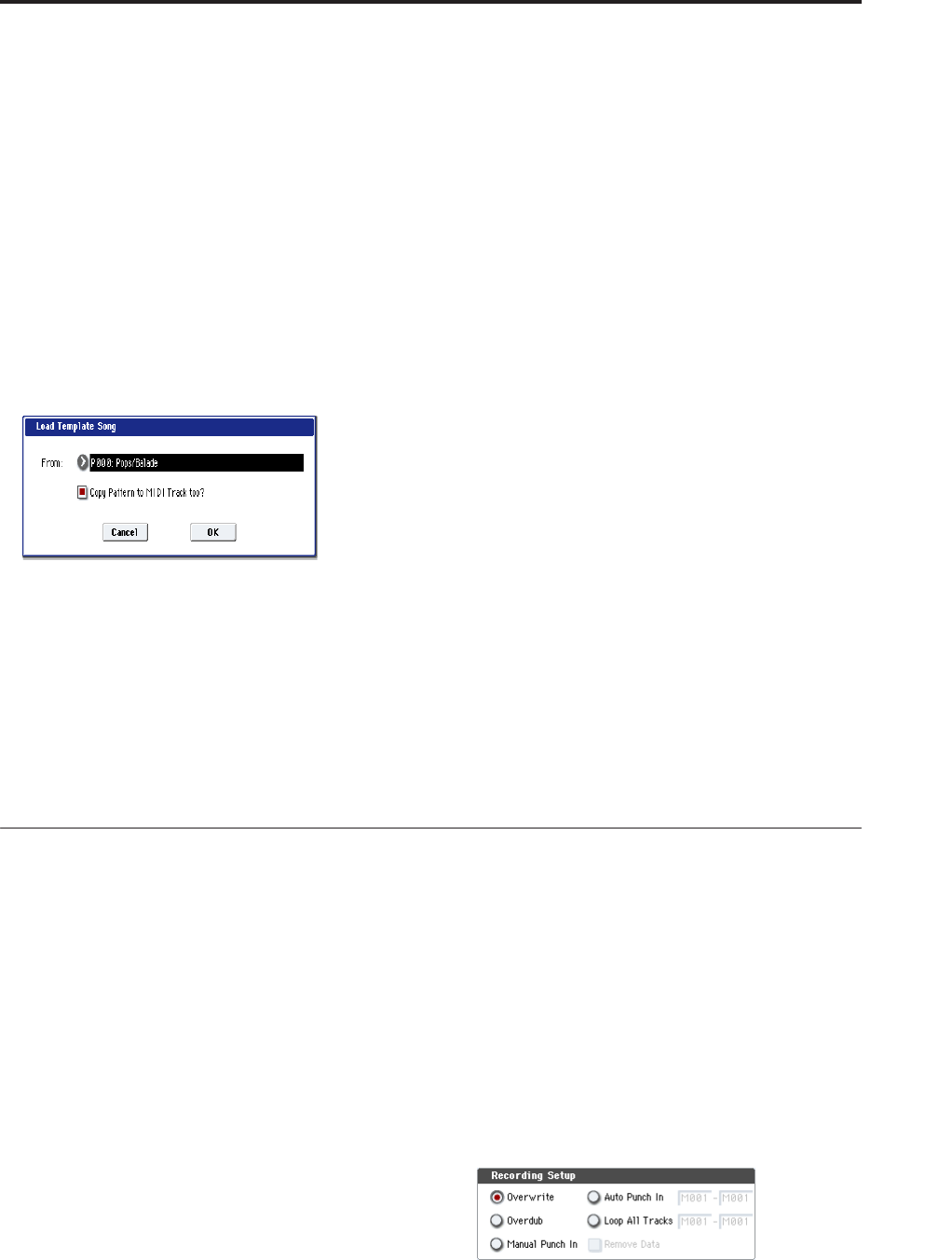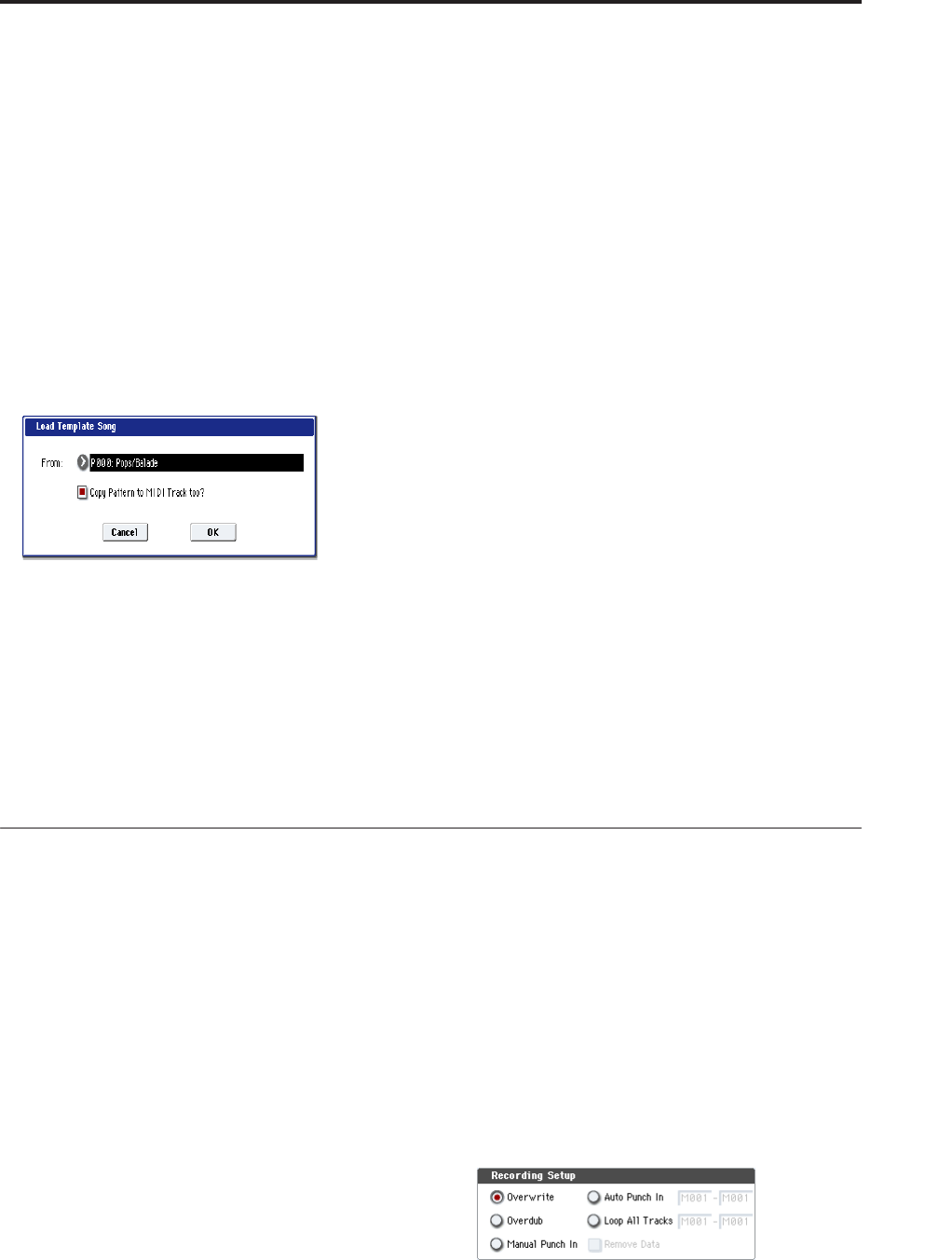
MIDI recording Recording MIDI in real-time
85
Saving your song parameter settings
The song parameter settings you make here can be
saved as a template. If you use these settings
frequently, you can simply load one of the templates
you’ve saved. For more information, see “Save
Template Song” on page 525 of the Parameter Guide.
Template songs
Loading a template song is an easy way to make
settings appropriate for a particular musical style. You
can also assign a drum pattern to a track at the same
time.
1. In the P0: Play/REC page (or a similar page), press
the page menu button and choose “Load Template
Song.”
A dialog box will appear.
2. In the “From” field, choose the template song you
want to load.
3. If you check “Copy Pattern to MIDI Track too?”, a
dialog box for copying a pattern will automatically
appear after you execute “Load Template Song.”
If you execute without checking this, only the
template song you selected in step 2 will be loaded.
4. Press the OK button to load the template song, or
press the Cancel button if you decide to cancel.
When you execute this operation, song settings
other than MIDI Track Loop and RPPR will be
copied.
If you executed this operation with “Copy Pattern
to MIDI Track too? checked in step 3, the “Copy
Pattern To MIDI Track” dialog box will appear.
This dialog box is the same as the one that appears
for the “Copy To MIDI Track” page menu
command.
5. In the “Pattern” field, select the pattern that you
want to copy. You can press the SEQUENCER
START/STOP switch to play back the selected
pattern.
In the To “MIDI Track” field, select the copy-
destination track.
In the “Measure” field, specify the starting measure
of the copy-destination.
Note: In each of the sixteen preset template songs,
track 1 is always assigned to a program of the
Drums category. (In preset template songs P02, P04,
P08, and P15, programs of the Drums category are
assigned to more than one track.)
Following the pattern name for each of the 156
preset patterns, the musical style and the name of
the most suitable Drums category program are
partially displayed. (Refer to VNL)
By loading a drums track and the corresponding
preset pattern, you can instantly set up a drum track
appropriate for each preset template song.
6. To execute, press the OK button.
When you execute this operation, “Measure” will
count up automatically. You can then copy another
pattern if desired. When you’re finished, press the
Exit button.
Recording MIDI in real-time
When you’ve finished with “Preparations for
recording,” you can start recording.
This is a method of recording in which your playing on
the keyboard and your operations of controllers such
as the joystick are recorded in realtime. This method of
recording is normally used one track at a time, and is
called single track recording.
As an alternative, multitrack recording allows you to
simultaneously record multiple channels of data onto
multiple tracks. This is the method you will use when
using the RPPR function and the KARMA function to
record multiple tracks of musical data at once, or when
you playback existing sequence data on an external
sequencer and record it onto OASYS’s sequencer in
realtime.
Recording setup
In P0: Play/REC– Preference page Recording Setup,
select the realtime recording method you want to use.
Overwrite
With this method, the musical data previously
recorded on a track is overwritten by the newly
recorded data. When you perform overwrite recording
on a previously-recorded track, its musical data will be
deleted and replaced by the newly recorded data.
Normally you will use this method to record, and then
modify the results by using other types of realtime
recording or MIDI event editing.
1. Use “Track Select” to select the track that you want
to record.
2. Set the Recording Setup to Overwrite.
3. In “Location,” specify the location at which you
wish to begin recording.
4. Press the SEQUENCER REC/WRITE switch, and
then press the SEQUENCER START/STOP switch.
If the Metronome Setup is still set to the default
settings, the metronome will sound for a two-