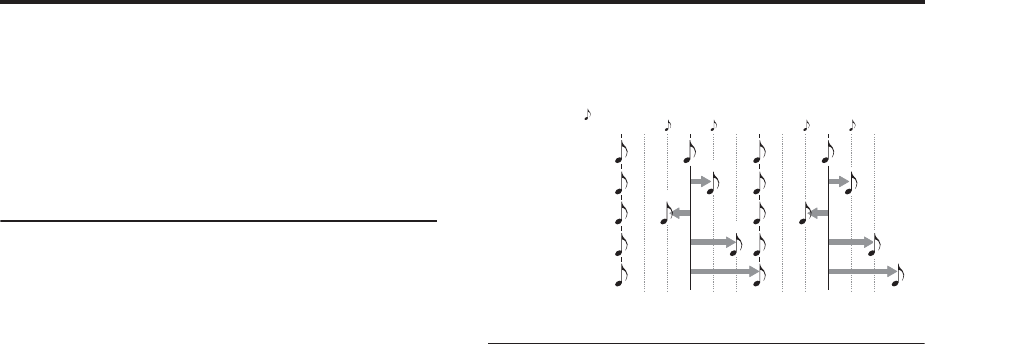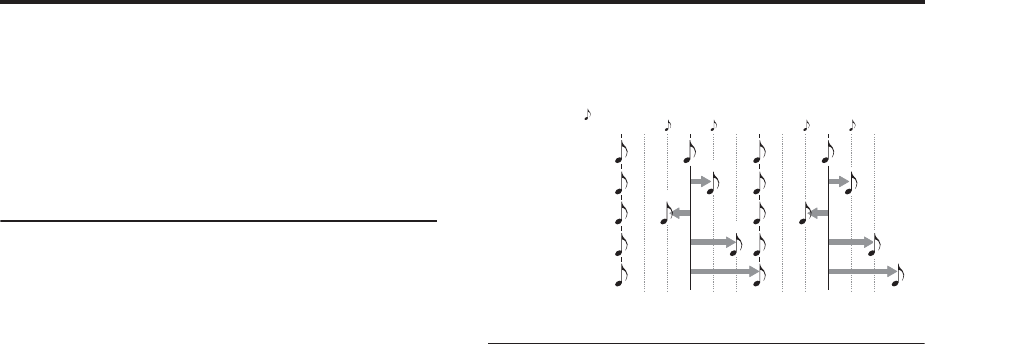
Using Wave Sequences Using rhythmic Wave Sequences
155
External MIDI syncs to incoming MIDI clocks, and
ignores the TEMPO knob.
Auto is a combination of the above. When clocks are
received via MIDI, it syncs to the incoming clocks;
when no clocks are being received, it defaults to the
stored tempo settings.
Using Swing
Swing adds a human feel to the rhythm, and provides
an easy way to turn a “square” rhythm into a shuffle
groove.
This works by adjusting the position of the up-beats,
relative to the Wave Sequence’s Swing Resolution
setting. For instance, if the Swing Resolution is set to
1/8, Swing affects every other 8th note.
While the Swing Resolution is stored in the Wave
Sequence, the Swing amount is set in the Program,
Combi Timbre, or Song Track. This lets you use a single
Wave Sequence in different Programs, Combis, and
Songs, each with different amounts of swing.
For instance, to turn an 8th-note rhythm into a shuffle:
1. Create or select a Wave Sequence with an 8th-note
rhythm.
2. On the Seq Parameters page, make sure that
Swing Resolution is set to an 8th-note.
3. Create or select the Program in which you’d like to
use the Wave Sequence.
4. Go to the OSC1 Basic tab of the OSC/Pitch page.
5. Set MS1 to use the Wave Sequence you selected in
step 1.
6. Go to the Program Basic tab of the Basic/Vector
page.
7. Under Wave Sequence, set the Swing parameter to
+100%.
This makes the 8th-notes into a triplet, shuffle pattern.
Positive values make the up-beats later, and negative
values make them earlier. When Swing is set to +300%,
up-beats will be moved all the way to the next down-
beat. At this point, the notes on the up-beats will not be
heard at all.
If you are using the Wave Sequence in conjunction
with KARMA, you may wish to adjust KARMA’s
swing amount as well.
Swing with multiple Wave Sequences
If a Program contains multiple Wave Sequences with
different Swing Resolution settings, the Program will
use the finest value. For instance, if one Wave Sequence
is set to 1/8 and the other is set to 1/16, the Program
will use 1/16.
Wave Sequence Swing
Keeping notes in sync
By default, the Wave Sequences for each note run
independently from one another, so that each note
sounds as an individual voice.
With rhythmic Wave Sequences, however, you may
sometimes want all of the Wave Sequences in a chord
to start together and sync together, in lock-step.
OASYS gives you two tools to make this happen: Key
Sync Off, and Quantize Triggers.
Key Sync Off
Each Program, each Combi Timbre, and each Track in a
Song has its own Key Sync setting. The name “Key
Sync” comes from the similar setting for LFOs,
meaning “restart separately for each note-on.”
When Key Sync is On, each note’s Wave Sequence(s)
will progress independently, so that each one can be on
a different step, or moving at a different rate.
When Key Sync is Off, on the other hand, all of the
Wave Sequences will be synchronized on the same
step. There is one exception to this, however: if
Duration is modulated with velocity or note-number,
the Wave Sequences can still progress at different rates.
To turn Key Sync Off in a Program:
1. Go to the Program Basic tab of the Basic/Vector
page.
2. Make sure that the Key Sync parameter is not
checked.
To turn Key Sync Off in a Combi or Song:
1. Go to the Wave Sequence/KARMA tab of the
Timbre Parameters page (for Combis), or Track
Parameters page (for Songs).
Each of the 16 Timbres or Tracks has its own Key Sync
parameter. If you like, you can set them all separately.
2. Set the Key Sync check-boxes as you like.
Remember, to synchronize all of the notes, turn Key
Sync off.
Quantize Triggers
Quantize Triggers allows you to force most Tempo-
mode Wave Sequence note-ons to be in sync, making it
easier to play along with other rhythmic elements.
When Quantize Trigger is On, note-ons are quantized
to 8th notes using the current tempo reference. (See
below for a few more details.)
The tempo reference can come from different sources,
depending on the current mode, and whether or not
KARMA is on:
Swing Resolution =
Swing = 0%
Swing = +100%
Swing = –100%
Swing = +200%
Swing = +300%
+300
Beat 1 Beat 2
3 3 3 3
+100
–100
+200