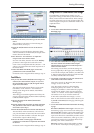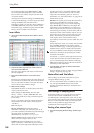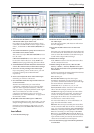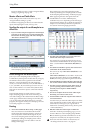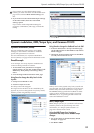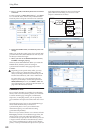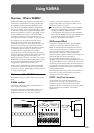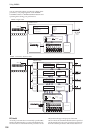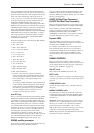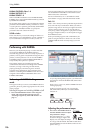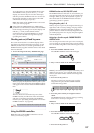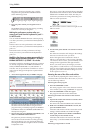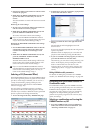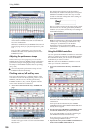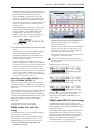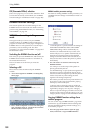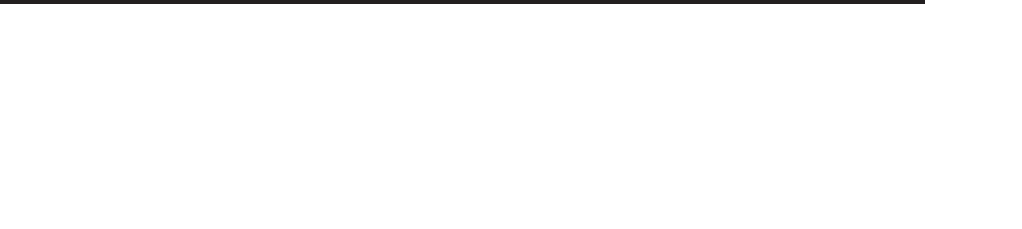
Overview - What is KARMA?
195
you’re switching through various GEs that have the
same RTC Model, you will be able to control them in a
uniform manner and make valid comparisons between
them, since their default state will be the same. Of
course, you are free to edit the GE realtime parameters.
In the pre-loaded programs and combinations, the
KARMA CONTROLS sliders and switches are
assigned in a uniform manner depending on the RTC
Model for the GE used by each module. For example if
a KARMA module used by a program or combination
uses a GE of the Drum/Percussion category, the
KARMA REALTIME CONTROLS sliders and KARMA
SWITCHES will be assigned so that Slider 1 controls
the swing and Slider 2 controls the pattern variation.
Of course, you are also free to edit the REALTIME
CONTROLS assignments.
Each GE is assigned one of the following RTC Models.
• DP1 - Drum/Perc
• BL1 - Bass/Lead
• DM1 - Drum Melodic
• GV1 - Gated Vel/Pattern
• GC1 - Gated CCs
• CL1 - Comp/Lead
• WS1 - WaveSeq 1
• WS2 - WaveSeq 2
• EG1 - Dual Env Gen
• LF1 - Dual LFOs
• MR1 - Melodic Repeat
• MB1 - Mel Rpt/Bend
• RB1 - Real-Time Bend
• Custom - a few GEs may require special RTC
setups, outside of the normal RTC Models. In this
case, the assignment of RTC Controls is left up to
the sound designer of the specific Program or
Combination.
An example is 2028: VJS Motion. If you load this GE,
it clears all RTC Model assignments (when the GE
Load Options are set to the default setting). With
such GEs, it’s generally best to copy the Module
from an existing Program, so that you have an
example of how to map the controls.
Auto RTC Setup
This is a convenient function that automatically makes
KARMA CONTROLS sliders and KARMA SWITCH
assignments according to the RTC Model setting of a
GE. Use the Load GE Options dialog box to make these
settings automatically. Here you can choose whether
you want KARMA controller assignments to be made
automatically when you use the GE Select parameter
to select a GE. If you’ve chosen “Auto RTC Setup” in
this dialog box, the assignments will be made
automatically each time you change the GE. This
means that regardless of the type of GE that’s selected,
you will immediately be able to use the standard
KARMA CONTROL assignments. (See PG p.7)
KARMA module parameters
These are the parameters that control the phrases and
patterns generated by a KARMA module.
You can set these parameters independently for each
KARMA module. These parameters include the GE
selection, MIDI input/output channel, key zone, MIDI
filtering, and triggering.
GE RTP (GE Real-Time Parameters)
Perf RTP (Perf Real-Time Parameters)
These are the parameters that you can control via the
KARMA CONTROLS sliders or KARMA SWITCHES.
If GE realtime parameters (GE RTP) and KARMA
module parameters (Perf RTP) are assigned to the
KARMA CONTROLS sliders and KARMA
SWITCHES, you’ll be able to control them in realtime
to modify the phrase or pattern while you play.
Dynamic MIDI
Dynamic MIDI is a function that uses the OASYS’
controllers or MIDI control messages to control specific
functions of the KARMA function.
For example, this enables you to use the joystick to
play strummed guitar chords, use a foot switch to
control the Run/Mute status of a KARMA module, or
use the damper pedal to latch a KARMA module.
You’ll be able to control them in realtime while you
play.
KARMA CONTROLS
These are front panel controls used to control the
KARMA function. The settings of these controls can be
saved independently for each program, combination,
and song (see “KARMA” on page 12).
ON/OFF switch
This switches the KARMA function on/off.
LATCH switch
If this is on, the phrase or pattern will continue playing
even after you remove your hand from the keyboard or
pads 1–8.
CHORD ASSIGN switch
Use this to assign single notes or chords to pads 1–8
(See p.19).
MODULE CONTROL switch
In Combination or Sequencer mode, this selects the
module that will be controlled by the KARMA sliders
1–8, KARMA SWITCHES 1–8, and KARMA SCENE
switches 1–8.
MASTER: Choose this setting if you want to control
modules A, B, C, and D simultaneously. For example,
this lets you use slider 1 to control the GE realtime
parameter Swing for all modules A, B, C, and D.
A, B, C, D: Choose one of these settings if you want to
control the corresponding module individually.
Note: In Program mode only MASTER can be selected,
and module A will be controlled.