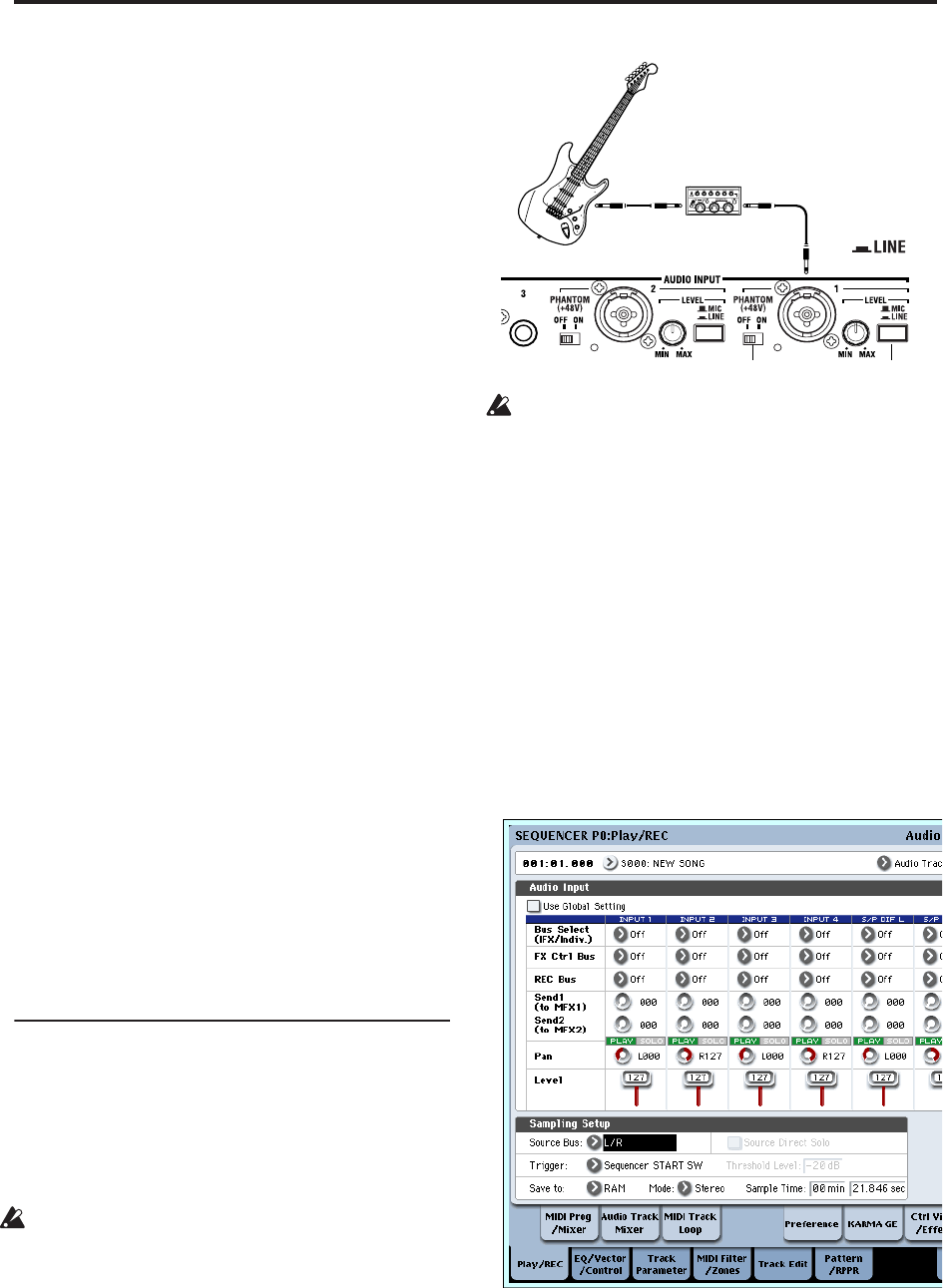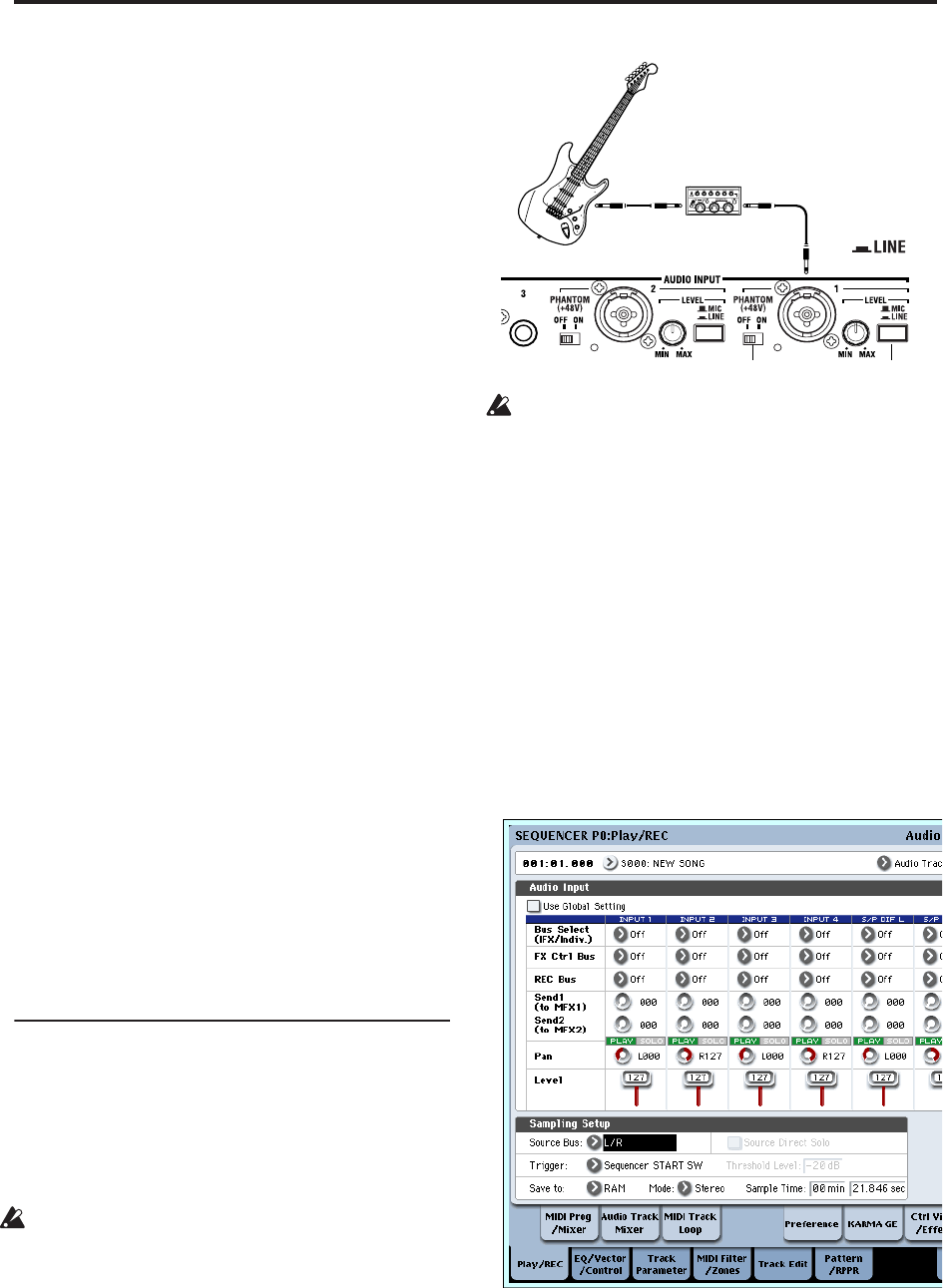
Creating songs (Sequencer mode)
102
3. Adjust the level(s) of the input signal(s) so that it
is as high as possible without activating the CLIP!
or ADC OVERLOAD! messages.
If you’re using AUDIO INPUTS 1 and/or 2, adjust the
volume using rear-panel MIC/LINE switches and
LEVEL knobs.
If you’re using AUDIO INPUT 3 and/or 4, or the
S/P DIF input, adjust the output level of your external
audio source.
If you’re sampling external audio through the internal
effects, you may also need to adjust the individual
effects input and/or output level parameters.
If you’re using internal sounds, adjust the levels using
the control surface, effects input/output trim, etc.
4. If the level is still not high enough, increase the
Recording Level using the on-screen slider.
Again, the goal is to get the level as high as possible
without activating the CLIP! or ADC OVERLOAD!
messages.
Tips for eliminating distortion when using the
analog inputs
If sound from the analog inputs is distorted, but the
CLIP! message doesn’t appear, it’s possible that
distortion is occurring at the analog input stage, or that
distortion is being caused by the settings of the internal
effects.
If the “ADC OVERLOAD!” message appears above the
Recording Level meters, the distortion is due to
excessive levels at the input. In this case, either lower
the output level of the external audio source, or (for
inputs 1 and 2 only) adjust the MIC/LINE gain select
switch and LEVEL knob so that this message does not
appear.
If there is distortion, but the “ADC OVERLOAD!”
message does not appear, it’s possible that the
distortion is being caused by the settings of the internal
effects. To solve this problem, either lower the input
Level, or adjust the effects settings (such as changing
the individual effect Input Trim parameters).
Examples of audio track recording
Recording an external input source on
audio track 1
In this example, we’ll explain how a guitar connected
to the Audio Input 1 jack can be recorded on audio
track 1.
Recording and playback on an audio track can occur
until the end of the master track. You cannot record
for longer than 80 minutes.
Connect your guitar
1. Connect your guitar to the rear panel AUDIO
INPUT 1 jack.
Press the AUDIO INPUT MIC/LINE switch inward
to select the LINE position, and set the LEVEL knob
at about the center.
If you connect a guitar with passive pickups (i.e., a
guitar that does not contain a preamp), you will be
unable to sample it at the correct level because of
the impedance mismatch. Such guitars should be
routed through a preamp or an effect unit.
Setup
2. In the P0: Play/REC– Audio Input Sampling page,
set the “Audio Input” parameters as follows.
Use Global setting Off
– INPUT 1 –
Bus Select (IFX/Indiv.): Off
Pan: L000
Level: 127
REC Bus: Off
(These settings are made by default, so you don’t
need to make them.)
In the P0: Play/REC– Audio Track Mixer page, use
REC Source to select Audio Input 1 (AIn 1), so that
the signal from Audio Input 1 will be recorded
directly on audio track 1.
Audio Track 1 REC Source: Audio Input 1 (AIn 1)
Guitar
Effect unit
OFF LINE