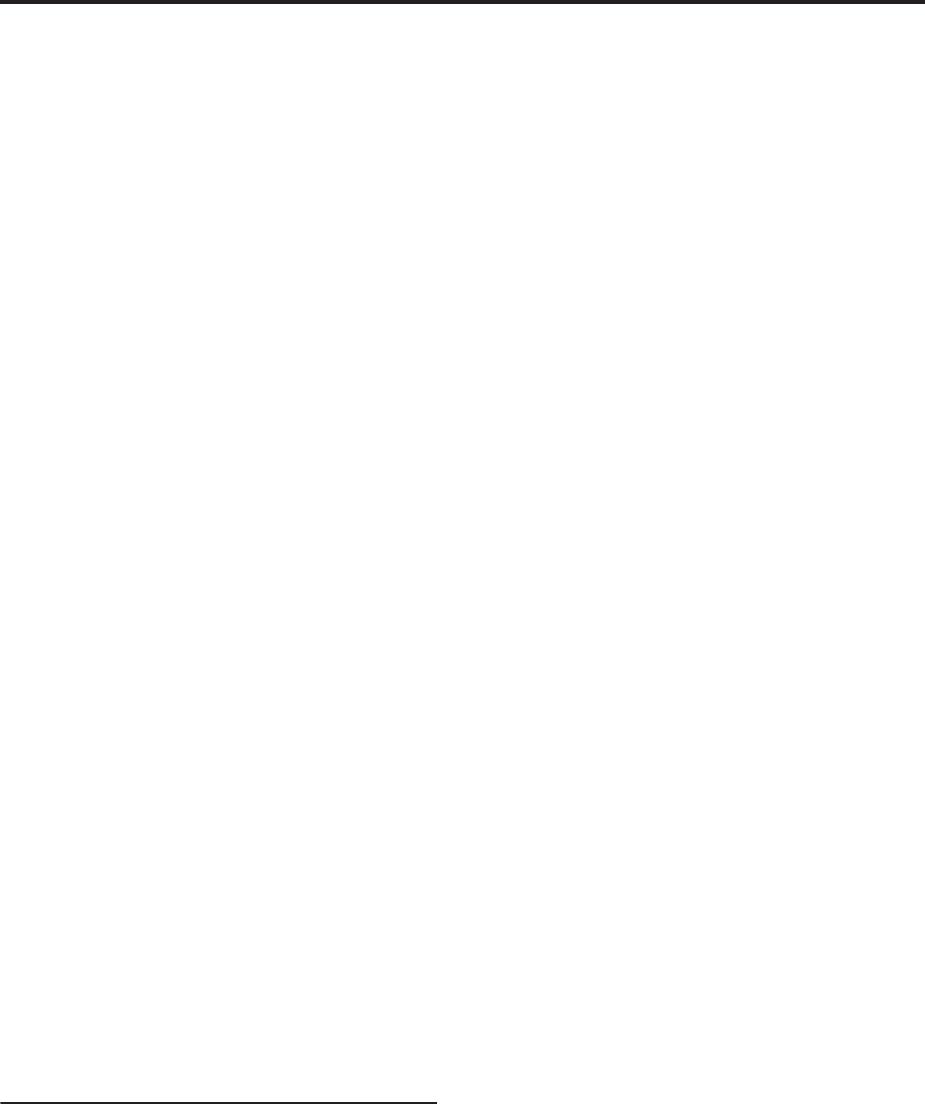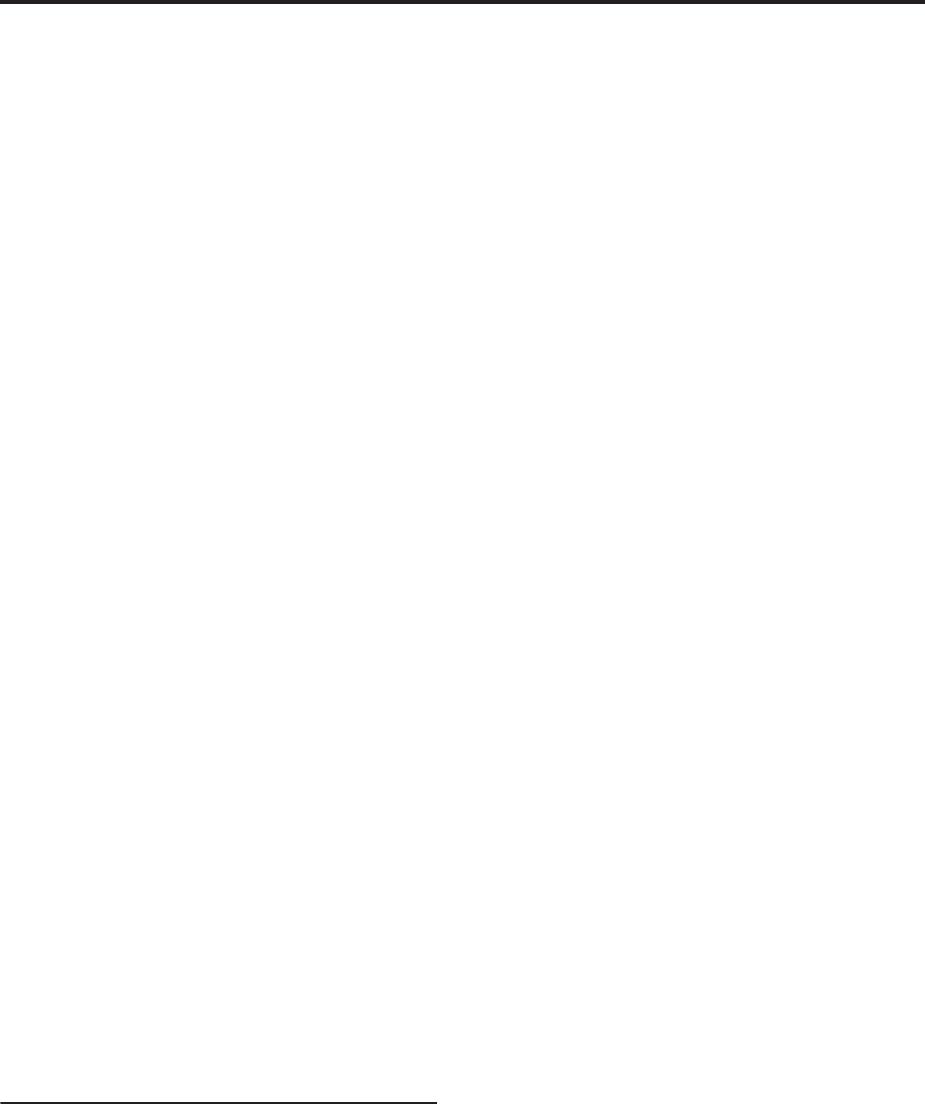
Creating songs (Sequencer mode)
106
8. In “Recording Setup (Audio Track),” uncheck the
“Rehearsal” option.
Record
9. Use “Location” to specify the location at which
you want to start recording. Set this several
measures earlier than the region you specified for
“M***–M***”.
10.Press the SEQUENCER REC/WRITE switch.
You will enter record-ready mode.
Once you press the SEQUENCER REC/WRITE
switch, you will be unable to change the audio track
selection in “Track Select.”
11.Press the SEQUENCER START/STOP switch.
Playback will begin from the measure specified by
“Location,” and recording will occur only in the
range of measures specified by “M***–M***”. Then
playback will resume, and will continue to the end
of the song.
Note: If the “Recording Setup (Audio Track)”
parameter “Auto Input” is Off, you will always be
able to hear the REC Source.
12.Press the SEQUENCER START/STOP switch to
stop recording.
Listen to the recorded result
13.Press the SEQUENCER START/STOP switch to
play back the song.
Make output settings for the audio track as
described under “Listen to the recorded result” on
page 104.
14.Press the SEQUENCER START/STOP switch to
stop playback.
Compare the recorded result
• Press the COMPARE switch (the COMPARE switch
LED will light), and play back.
The audio track prior to punch-in recording will
play back.
• Once again press the COMPARE switch (the
COMPARE LED will go dark), and play back.
The audio track following punch-in recording will
play back.
Other variations of audio track recording
Bouncing audio tracks
Bouncing lets you combine two or more tracks into
either a single mono track, or a stereo pair.
In this example, we’ll show how audio tracks 1 and 2
can be bounced to audio track 3.
Before you proceed, you’ll need to record onto audio
tracks 1 and 2. To record on audio track 2, make
settings as described under “Recording Setup” on
page 100, but in the P0: Play/REC– Audio Track Mixer
page, set Audio Track 2 REC Source to REC1, and in
the P0: Play/REC– Preference page, set “Track Select”
to Audio Track 02.
Setup
1. In the P0: Play/REC– Audio Track Mixer page, set
up audio tracks 1 and 2 as shown below:
– Audio Track 1 –
Play/Rec/Mute: Play
Solo On/Off: On
Pan: L000
Volume: 127
– Audio Track 2 –
Play/Rec/Mute: Play
Solo On/Off: On
Pan: L000
Volume: 127
Note: By setting Solo On/Off to On for both AUDIO
1 and AUDIO 2, you are specifying that only these
audio tracks will be recorded.
2. In the P8: Insert Effect– Audio Routing 1 page,
specify the output for audio tracks 1 and 2.
– Audio Track 1 –
Bus Select (IFX/Indiv. Out Assign): L/R
“Send 1 (MFX1),” “Send 2 (MFX2)”: 000
– Audio Track 2 –
Bus Select (IFX/Indiv. Out Assign): L/R
“Send 1 (MFX1),” “Send 2 (MFX2)”: 000
Note: If you want to apply insert effects to the audio
tracks, set Bus Select (IFX/Indiv. Out Assign) to
your choice of IFX1–IFX12. Then choose L/R for the
Bus Select setting (P8: Insert Effect– Insert FX page)
that follows the insert effect you’re using.
Note: If you want to apply master effects to an audio
track, use “Send 1 (MFX1)” and “Send 2 (MFX2)” to
adjust the send levels to the master effects. If you
are using an insert effect on the audio track, adjust
the Send1 and Send2 that follow the insert effect
you’re using.
3. Press the SEQUENCER START/STOP switch to
play back the song, and adjust the balance of the
audio track 1 and 2 output levels.
The output level of each audio track is adjusted in
the P0: Play/REC Audio Track Mixer page by the
audio track 1 and audio track 2 Volume setting.
When you’ve finished making adjustments, stop
playback.
4. In the P0: Play/REC– Preference page, use “Track
Select” to select Audio Track 03.
5. In Recording Setup, Recording Setup (Audio
Track), specify the desired recording method.
– Recording Setup –
Overwrite: on
– Recording Setup (Audio Track) –
Automation Only: unchecked
Source Direct Solo: unchecked
Auto Input: checked
Rehearsal: unchecked
– Audio TRK 03 –
Name, Take, Take No.: Specify the desired region
and WAVE filename to be recorded.