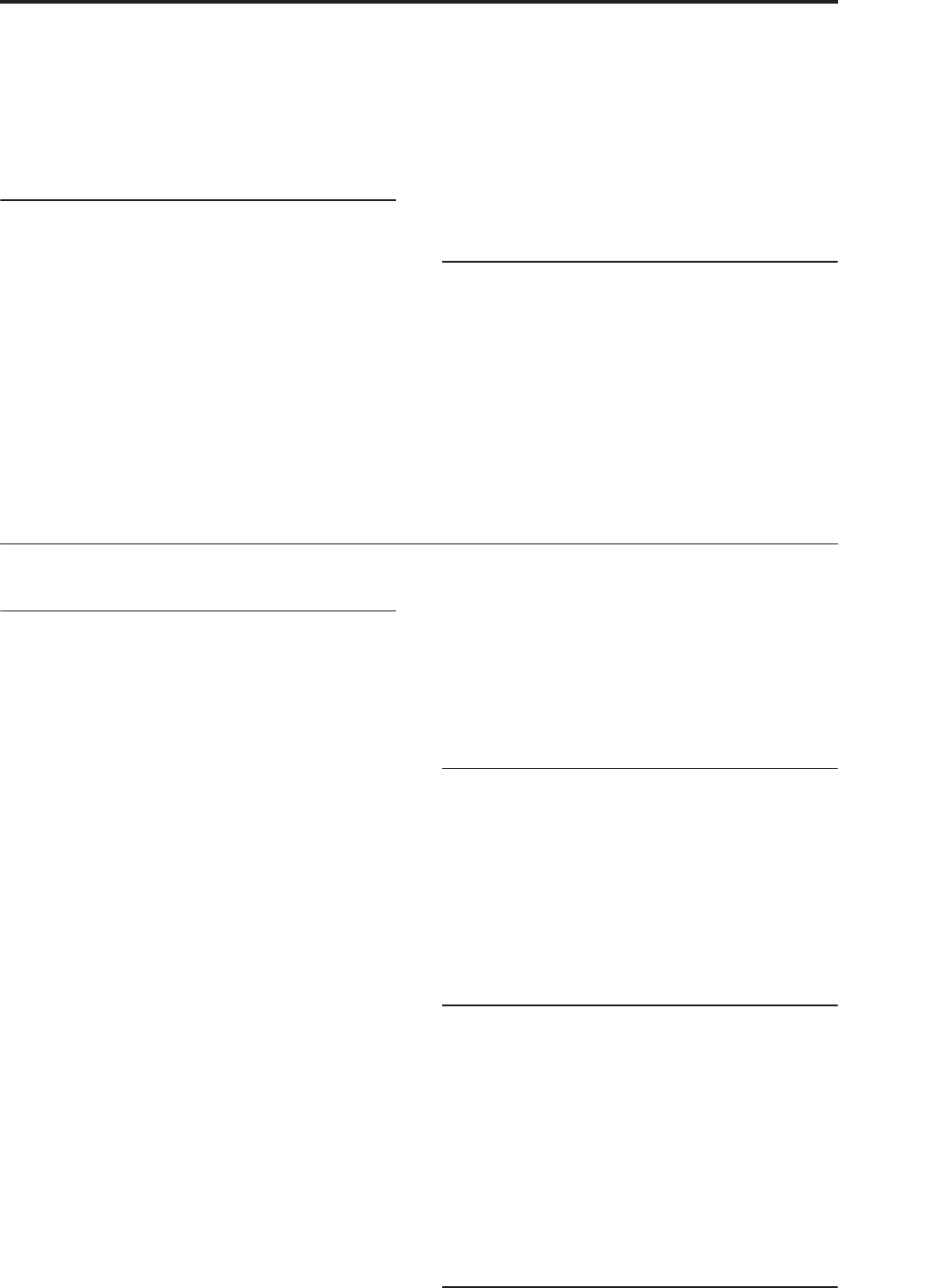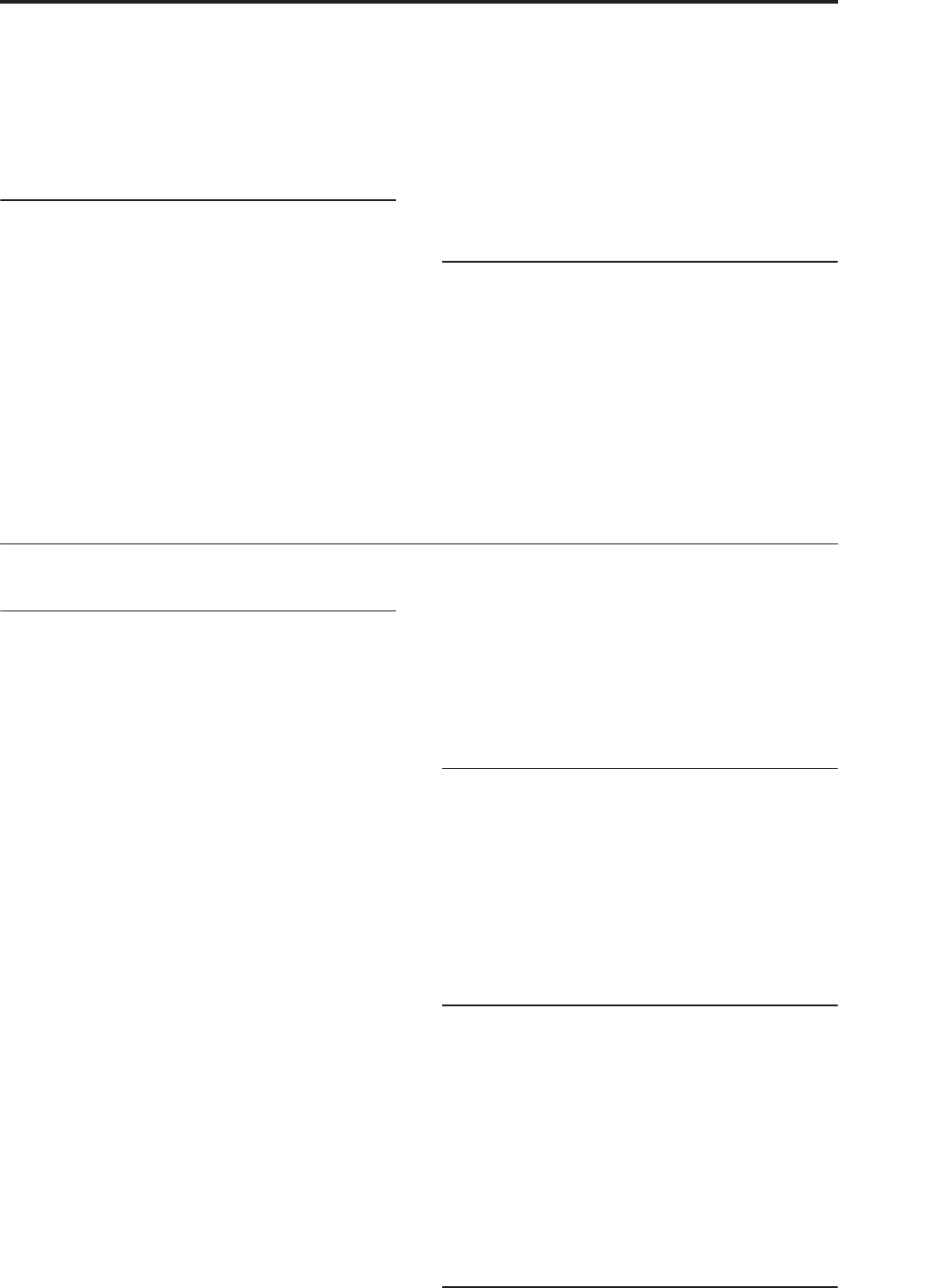
Troubleshooting Sampling
219
Are Assign, Pattern Select, and Track set correctly?
See “Using RPPR (Realtime Pattern Play/Record)” on
page 112.
If the MIDI Clock (Global P1: MIDI) parameter set to
Internal or Auto? See “MIDI Clock (MIDI Clock
Source)” on page 652 of the Parameter Guide.
Can’t record on an audio track
Have you unchecked the Memory Protect Internal
HDD Save check box (Global P0)?
Have you set Track Select to the audio track you want
to record?
If you want to perform multi-track recording (Multi
REC checked), is Play/Rec/Mute set to REC?
Are the audio input settings correct?
• Please see Audio input and output, and Audio
inputs don’t work properly.
Is there space remaining on the hard disk?
• Delete unwanted WAVE files.
• Save a copy of important WAVE files on external
media, and then delete them from the hard disk.
Are the REC Source settings correct?
A “File already exists” message appears, and you can’t
record.
• In the P0: Play/REC– Preference page, change the
name of the WAVE file that you’re going to record.
• Delete the files in the TEMP folder.
Can’t import WAVE files into a region of
an audio track
In the Import Region/WAVE dialog box, you selected a
WAVE file but can’t press the OK button.
• Only 48 kHz monaural WAVE files can be
imported.
• You can only directly import WAVE files from the
internal hard drive. To use files from CDs or
external USB devices, you must first copy them to
the internal hard drive, and then import the copied
file into the Song.
Sampling
Can’t sample
Are the audio input settings correct?
• Refer to “Audio input and output – Audio inputs
don’t work properly” ☞p.216
Is there enough free RAM memory for sampling?
Is there free space in memory? For more information,
see “0–1f: Free Sample Memory/Locations” on
page 572 of the Parameter Guide, and “0–9: Media
Information” on page 697 of the Parameter Guide.
• In order to sample to RAM memory, you must
allocate sufficient space for sampling.
• If you are sampling to hard disk, select a different
hard disk. For more information, see “Select
Directory” on page 140 of the Parameter Guide
• Delete unneeded samples. For more information,
see “Delete Sample” on page 615 of the Parameter
Guide.
• Save important samples on external media, and
then delete them from memory.
If you’re sampling to the internal hard disk, did you
uncheck the Memory Protect “Internal HDD Save”
dialog box? (Global P0)
If you’re sampling to external USB storage media, did
you select recordable media?
Is the Trigger setting correct? For more information,
see “Trigger” on page 16 of the Parameter Guide.
In Sampling mode if you are resampling with
Resample set to Auto, has the sample to be resampled
been assigned to the keyboard, and selected for Key?
“Applying an insert effect to a sample and resampling
the result” on page 131.
Is the Source Bus setting correct?
If a “buffer overrun error occurred” message is
displayed frequently when you are sampling to hard
disk, execute the page menu command Check
Medium (Disk– Utility page) to find and correct any
errors on the selected MS-DOS format media. For more
information, see “Check Medium” on page 724 of the
Parameter Guide
A stereo sample can’t be played in stereo
Is the multisample actually stereo?
• Execute the page menu command “MS Mono To
Stereo” to convert the multisample to stereo. For
more information, see “MS Mono To Stereo/MS
Stereo To Mono (Change Multisample Type)” on
page 619 of the Parameter Guide
Is the sample name assigned correctly? (See “Stereo”
on page 569 of the Parameter Guide.)
Volume of a recorded sample is too
low/too high
Samples that you resampled at a Recording Level of
approximately 0.0 (dB) have a lower volume than
when you resampled them.
• Did you turn on the Auto +12 dB On setting when
you resampled? See “Recording Level and Auto
+12 dB On” on page 125.
• If you resampled with Auto +12 dB On turned off,
turn on +12 dB (Sampling mode Loop Edit page)
for that sample.
Song or CD playback stops temporarily
when you sample
Is “Auto Optimize RAM” checked?