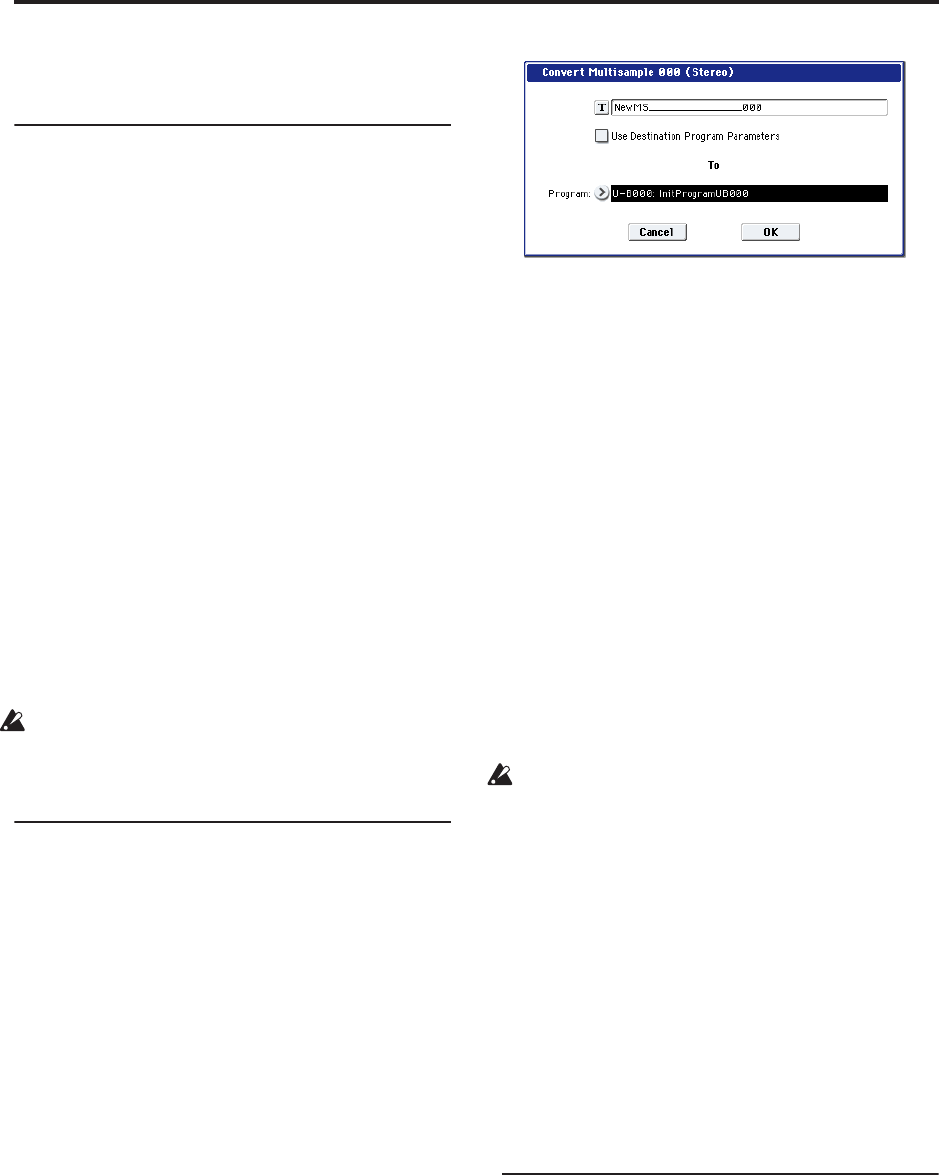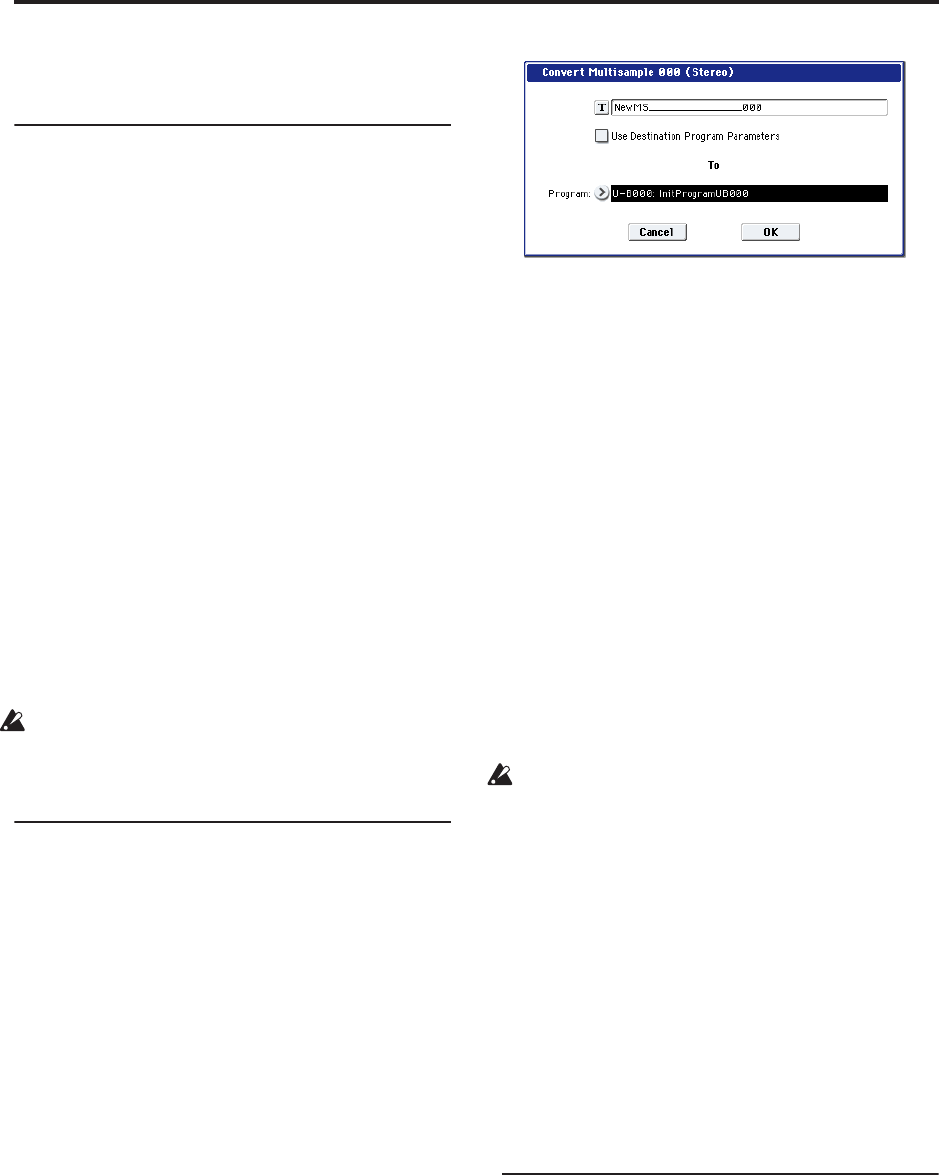
Sampling (Open Sampling System)
140
begin ripping. If you do not consent to the terms,
press the Cancel button to cancel the operation.
Saving multisamples and samples
If you want to keep the multisample and sample data
you create, you must save your data onto either the
internal hard drive, or an external USB storage device.
In Sampling mode if you want to save only the
multisamples and samples, you can execute the “Save
Sample Data” page menu command in the Disk– Save
page. If you have converted a multisample into a
program, or if you are using multisamples or samples
that you created in Combination or Sequencer mode or
a drum kit you created in Sampling mode, we
recommend that you save your data using “Save All”
in order to ensure that it will be reproduced correctly
the next time you load it.
In Program, Combination, or Sequencer modes, we
also recommend that you use “Save All.”
When you execute with Save All, the following data
will be saved.
• Internal memory programs, combinations, global
settings, drum kits, wave sequences
• Songs
• Multisamples and samples created in Sampling
mode, etc.
Unless you save to disk, any sample or multisample
data you create will be lost when you turn off the
power. For more information, see “How to save
data” on page 169.
Converting a multisample to a program
In pages P0: Recording–P4: EQ/Controller, you can
select and execute the “Convert MS To Program” page
menu command. When you execute this command, the
settings of the currently selected multisample will be
converted into a program. In Program mode you can
make filter, amp and effect settings etc., and play the
sample as a program. The resulting program can be
used in a combination or song.
If you want to use a multisample created in Sampling
mode as a program, access the Program P2: OSC Pitch
page and select RAM Mono or RAM stereo as the
“Bank” for OSC1 Multisample/Wave Sequence or
OSC2 Multisample/Wave Sequence “Bank” (when
“Type” is set to Multisample). In this case, the
multisample you created in Sampling mode will sound
according to the settings of the program parameters.
1. Use “Multisample Select (MS)” to select the
multisample that you want to convert to a
program.
2. Choose “Convert MS To Program” to open the
dialog box.
3. Press the text edit button to open the text edit
dialog box, and input a new program name (up to
24 characters). By default, this will be the name of
the multisample.
4. “Use Destination Program Parameters”
unchecked:
When you execute, the multisample of the
conversion-destination program will be replaced by
the multisample you select here, and the other
program parameters will be initialized. The
program will reproduce the sound you heard in
Sampling mode.
The program will be converted with an Oscillator
Mode (Program 1–1a) of Single.
“Use Destination Program Parameters” checked:
When you execute, the multisample of the
conversion-destination program will be replaced by
the multisample you select here, but the other
program parameters will not be initialized. Choose
this if you want to use the parameter settings of an
existing program.
If you check “Use Destination Program
Parameters,” please be aware of the following point.
The conversion-destination program’s Oscillator
Mode must be Single. If this is not the case, a
message of “Oscillator Mode conflicts” will appear
when you attempt to execute. Please change the
Oscillator Mode setting of the conversion-
destination program.
5. Use the To “Program” field to specify the
conversion-destination program.
We recommend that you use bank USER-E as the
program bank for Sampling mode.
6. Press the OK button to execute.
7. Press the MODE PROGRAM switch to enter
Program mode, select the converted program, and
try it out.
Compare
In Sampling mode, there is no Compare function that
lets you return to the state prior to editing.
If you want to preserve the state prior to editing, use a
function such as “Copy Sample” or “Copy MS” to copy
the multisample or sample before you begin editing.
For more information, see “Copy Sample” on page 616
of the Parameter Guide, and “Copy MS (Copy
Multisample)” on page 618 of the Parameter Guide.
In some of the page menu commands on the Sample
Edit and Loop Edit pages, you can execute with the
“Overwrite” option unchecked in the dialog box, so
that the sample data prior to editing will be preserved.