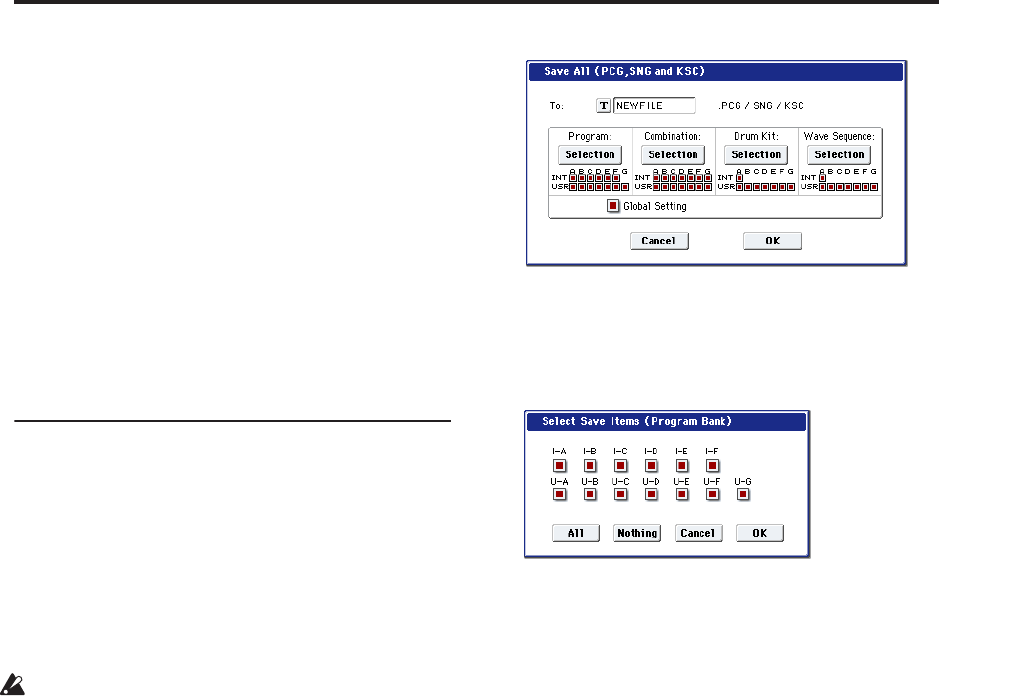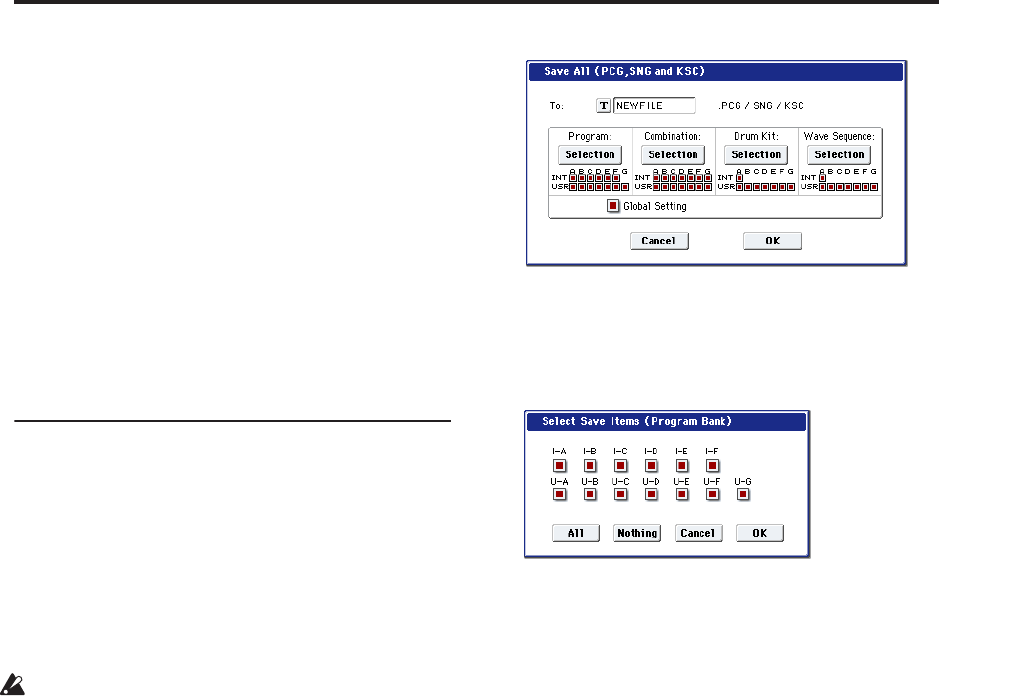
Saving data Saving to disks, CDs, and USB media
169
4. Press the MODE DISK switch to enter Disk mode.
5. Press the Media Info tab, and then execute the
page menu command “Scan device.”
6. Use Drive Select to select your media.
If you are using a removable disk, insert the media.
After you exchange media in your USB device, press
the LCD screen to make the OASYS detect the media.
When the media has been detected, the LCD screen
will display information about the media.
7. If the media needs to be formatted, execute the
Format operation.
Media requiring formatting is indicated as
Unformatted in Drive Select. For more information,
see “Formatting media” on page 170.
How to save data
You can save the various types of data listed in “Types
of data that can be saved” on page 163, but as an
example here we’ll explain how to save the following:
• Internal memory programs, combinations, global
settings, drum kits, and wave sequences
• Songs
• Multisamples and samples created in Sampling
mode etc.
If you save this data to low-capacity media, you
may need more than one disk.
1. Prepare the media on which you want to save the
data. (See “Media setup” on page 168)
2. Press the MODE DISK switch to enter Disk mode.
3. Select the Disk–Save page. Press the File tab, and
then the Save tab.
4. Press Drive Select to select the save-destination
drive.
5. If the media contains directories, select the
directory in which you want to save the data.
Press the Open button to move to a lower level, or
press the Up button to move to an upper level.
Note: If you are saving data on high-capacity media,
we recommend that you create directories to organize
the media into sections.
To create a new directory, move to the level at which
you want to create the directory, and execute the
Utility page menu command “Create Directory.”
6. Press the page menu button to access the page
menu, and press Save All.
Save All will save .PCG, .SNG, and .KSC files.
A dialog box will appear. The contents, settings, and
operations for the dialog box will depend on the type
of data that you are saving.
7. Press the text edit button and input a filename for
the file you want to save. (See p.166)
8. Press each Selection button to access the dialog
box, and use the check boxes to uncheck any items
that you do not need to save.
In order to accurately reproduce the data you created,
we recommend that you check all of the boxes.
9. Press the OK button to execute the Save operation.
If the data fits on one volume of media
The data will be saved on the specified media, and
you will return to the Save page.
If the data does not fit on one volume of media
The “No space available on medium” dialog box
will appear.
Press the OK button and the file will be divided and
saved to multiple volumes of media. If you don’t
want to divide the file, press the Cancel button, and
re-save it to larger-capacity media.
For more information, see “Save All (PCG, SNG and
KSC)” on page 717 of the Parameter Guide.
10.When saving ends and you return to the Save
page, the LCD screen will show the file that was
saved.
The various types of data are saved as the following
files.
.PCG file: This contains all of the Programs,
Combinations, Drum kits, Wave Sequences, and global
settings from the internal memory.
.SNG file: This contains all of the Songs from
Sequencer mode.
Note: If the audio tracks contain recorded data, region
data will also be saved at this time. The WAVE files and
a directory named with the first six characters of the
.SNG filename plus “_A” appended will be copied to
the directory that contains the .SNG file.
.KSC file: This lists all of the RAM multisamples and
samples in internal memory.
Directory: A directory containing the multisamples
(.KMP files) and samples (.KSF files) that are listed in
the .KSC file.
The data will be saved to the media, and you will
return to the Save page.