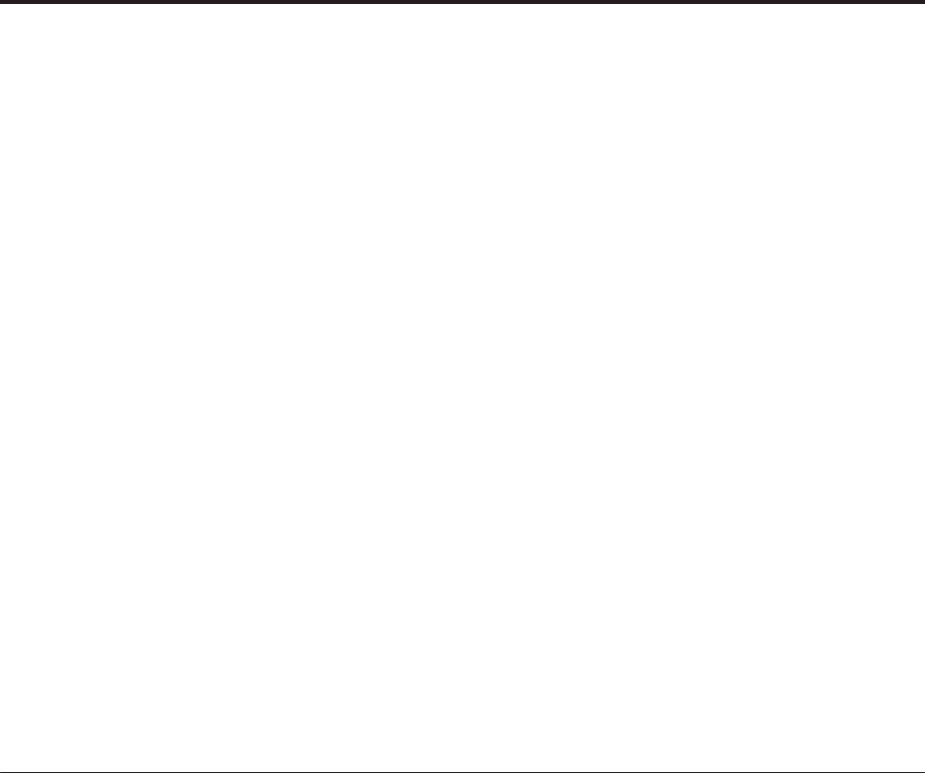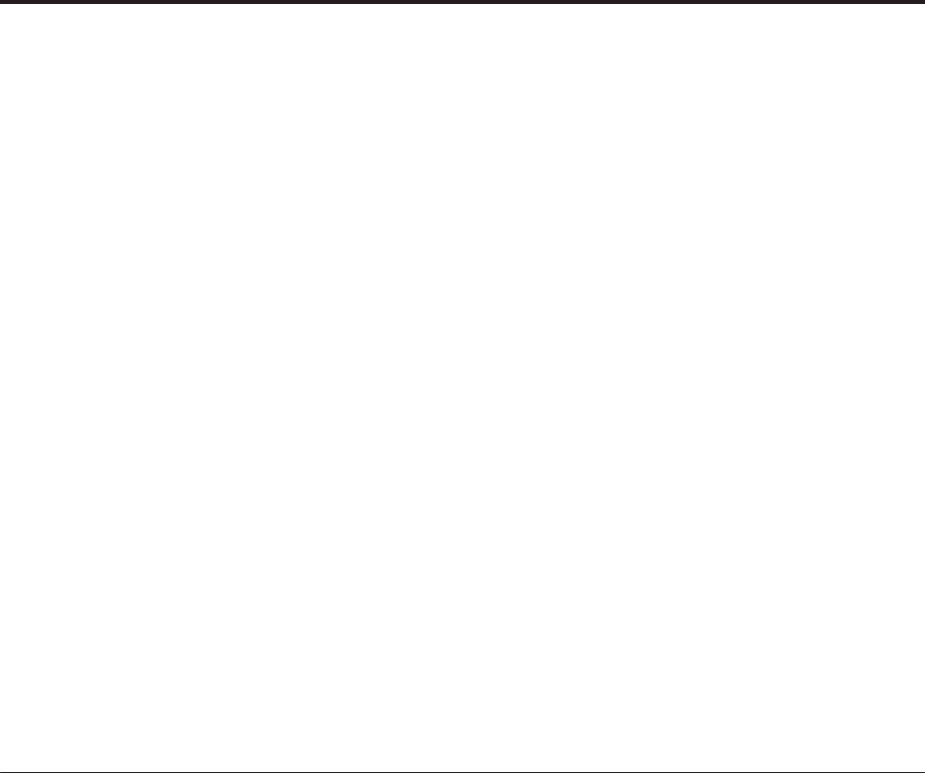
Settings for the entire OASYS (Global mode)
158
6th note: 2, 3, 4, 5, 6
7th note: 3, 4, 5, 6
8th note: 4, 5, 6
9th note: 5, 6
10th note: 6
11th note: 2, 3, 4, 5, 6
etc…
If Repeat Times is 1, Note-On Advance will make the
Wave Sequence play as follows:
first note: 2, 3, 4, 5, 3, 4, 5, 6
2nd note: 3, 4, 5, 3, 4, 5, 6
3rd note: 4, 5, 3, 4, 5, 6
4th note: 5, 3, 4, 5, 6
5th note: 3, 4, 5, 6
6th note: 4, 5, 6
7th note: 5, 6
8th note: 6
9th note: 2, 3, 4, 5, 3, 4, 5, 6
10th note: 3, 4, 5, 3, 4, 5, 6
11th note: 4, 5, 3, 4, 5, 6
12th note: 5, 3, 4, 5, 6
13th note: 3, 4, 5, 6
14th note: 4, 5, 6
15th note: 5, 6
etc…
Finally, if Repeat Times is INF, Note-On Advance will
make the Wave Sequence play as follows. Note that the
Wave Sequence never returns to the start step, since it’s
outside of the loop:
first note: 2, 3, 4, 5, 3, 4, 5, 3, 4, 5, 3, 4, 5…
2nd note: 3, 4, 5, 3, 4, 5, 3, 4, 5, 3, 4, 5…
3rd note: 4, 5, 3, 4, 5, 3, 4, 5, 3, 4, 5…
4th note: 5, 3, 4, 5, 3, 4, 5, 3, 4, 5…
5th note: 3, 4, 5, 3, 4, 5, 3, 4, 5…
6th note: 4, 5, 3, 4, 5, 3, 4, 5…
7th note: 5, 3, 4, 5, 3, 4, 5…
8th note: 3, 4, 5, 3, 4, 5…
9th note: 4, 5, 3, 4, 5, 3, 4, 5…
10th note: 5, 3, 4, 5, 3, 4, 5…
etc…
Note-On Advance and Key Sync
Note-On Advance is also affected by the setting of the
Key Sync parameter.
If Key Sync is On, the start point will advance by one
step for each note.
If Key Sync is Off, the start point will advance by one
step for each new phrase. For more information, see
“Key Sync” on page 665 of the Parameter Guide.
Saving Wave Sequences
Once you’ve spent all this time editing, you’ll want to
save your work. To save your Wave Sequence edits:
1. Select the Write Wave Sequence command from
the page menu, at the upper right-hand corner of
the screen.
This brings up a dialog box which allows you to save
the Wave Sequence. Optionally, you can also select a
new location, or change the Wave Sequence’s name.
2. Press the “T” button to bring up the text edit
dialog.
You can give the Wave Sequence a descriptive name
using the on-screen keyboard.
3. After entering the name, press OK.
The text edit window will disappear, returning you to
the main Save dialog.
4. Press the popup button next to WaveSeq to bring
up the save location dialog.
5. Select a location to save the edited Wave
Sequence.
To avoid overwriting the factory sounds, it’s safer to
use a slot in one of the seven User banks.
6. After selecting the location, press OK.
7. Press OK again to start the write process.
8. If you’re sure you want to write to this location,
press OK again.
After that, you’re done!