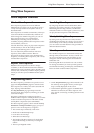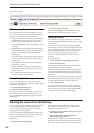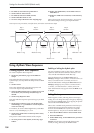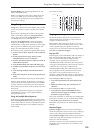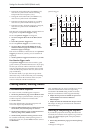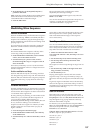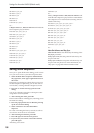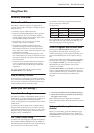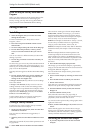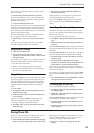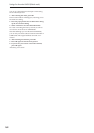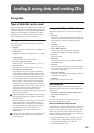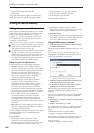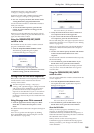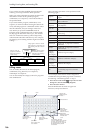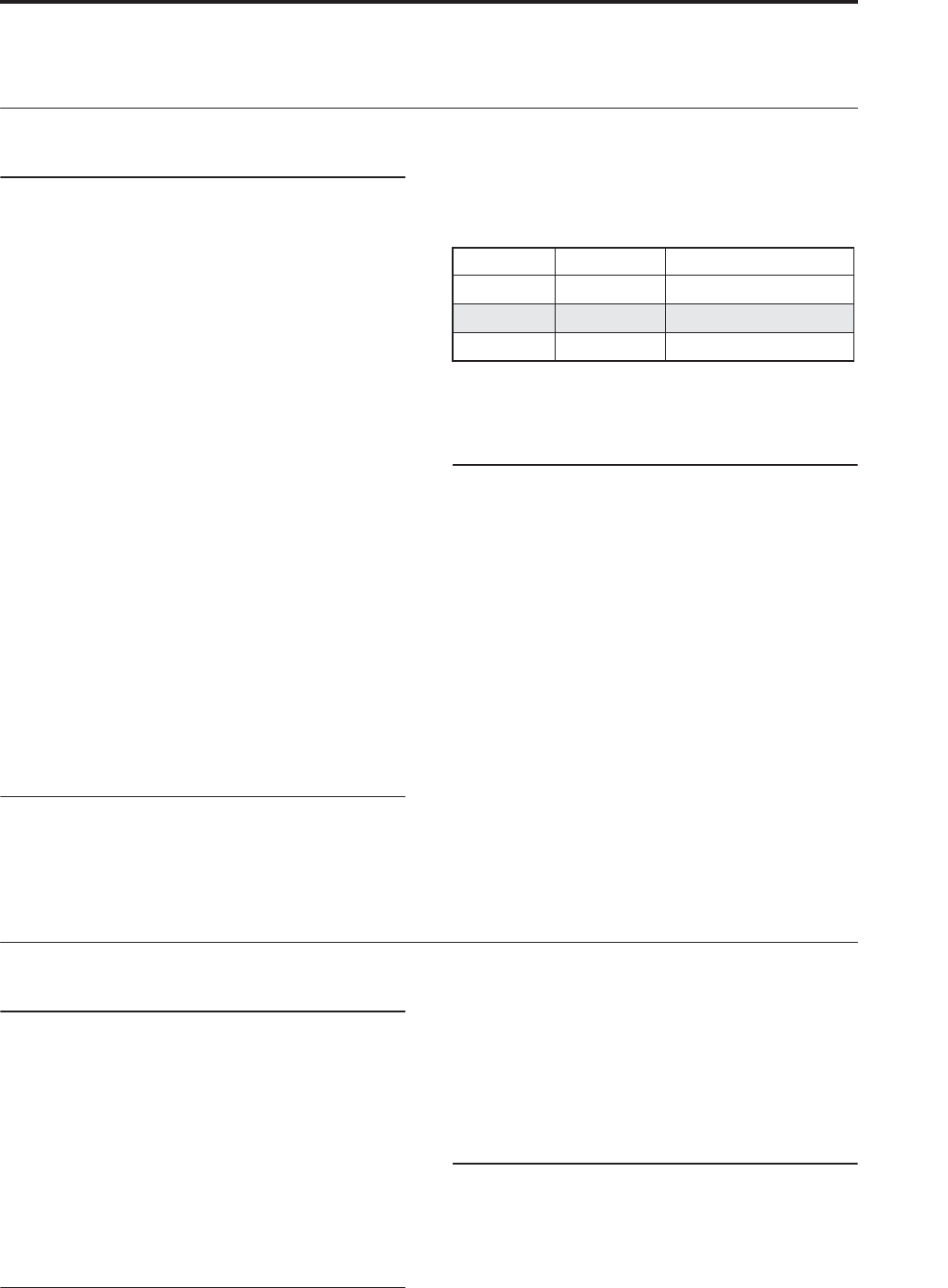
Using Drum Kits Drum Kit Overview
159
Using Drum Kits
Drum Kit Overview
What’s a Drum Kit?
Drum Kits, as the name implies, are optimized for
creating drum sounds. They offer a number of special
features, such as:
• Each note can play a different sound
• Instead of selecting Multisamples (which span the
entire keyboard), you can select Drum Samples
(which contain a single drum sound). These can be
from the ROM, RAM, or EXs banks.
• On each note, you can use up to four Drum
Samples, with velocity crossfades
• Each note has separate settings for the most
important sound parameters, including volume,
filter cutoff and resonance, envelope attack and
decay, pitch, drive and low boost, and gain for each
band of the Program EQ.
For instance, you could combine high drive and
low cutoff frequency to create a lo-fi effect on only a
few sounds, while the rest of the sounds remained
clear and pristine.
• Each note can be routed to different Insert Effects,
or have separate FX Send amounts. For instance,
you can send a snare sound through a dedicated
compressor.
You can use Drum Kits only in Programs whose
Oscillator Mode is set to Drums.
Drum Kit memory structure
The OASYS has 161 Drum Kits, divided into Internal,
User, and GM (General MIDI) groups as shown below.
You can edit or write into any of the locations except
for the GM bank, which cannot be erased.
For details on the factory-programmed Drum Kits,
please see the Voice Name List.
Drum Kit banks
The 9 Drum Kits in the GM bank are compatible with
the GM2 sound map. The other Drum Kits may use
different mappings, where appropriate.
Drum Kit Programs and Oscillator Mode
The Program’s Oscillator Mode setting, on the
Program Basic tab of the Basic/Vector page, sets
whether the Program is used to play Drum Kits or to
play normal Multisamples (such as pianos, strings,
etc.).
You’ll see the results of this setting on the OSC1/Basic
tab of the OSC/Pitch page. If the Oscillator Mode is
set to Single or Double, you can select up to four
Multisamples for each Oscillator, with velocity
switches or crossfades.
If the Oscillator Mode is set to Drums, you’ll be able to
select a single Drum Kit. There are still four levels of
velocity switches and layers - but these are within the
Drum Kit itself, and not stored or edited in the
Program.
Before you start editing…
First, select a Drum Program
Drum Kits are edited in Global Mode. While you’re in
Global Mode, you’ll play the kit that you’re editing as
if you were playing it from within the Program,
Combi, or Song which was selected before you entered
Global mode.
So, before you enter Global mode, it’s best to select a
Program which is already set up for drums, with the
appropriate EG settings, effects, and so on. Just use the
Program Category select popup, and choose a drum
Program such as “Standard Kit.”
OSC1/Basic Octave setting
In order for the note mappings to match the keyboard,
the Oscillator’s Octave setting needs to be +0 [8']. All
Drum Kit Programs should have this setting already. If
you’re unsure, you can check this yourself:
1. Go to the OSC1/Basic tab of the OSC/Pitch page.
2. Check that the Octave parameter (near the top of
the page) is set to +0 [8'].
With a setting other than +0 [8'], the relationship
between the keys and the Drum Kit sound map will be
incorrect.
Make sure that Memory Protect is
disabled
Before you start editing, go to the Global Basic page,
and look in the Memory Protect section. Make sure
that Drum Kit is not checked–if so, you won’t be able
to make any edits.
Bank Drum Kit No. Contents
INT 00…39 Factory Drum Kits
USER A…G 00…31 User (initialized) Drum Kits
GM 0…8 GM2 Drum Kits