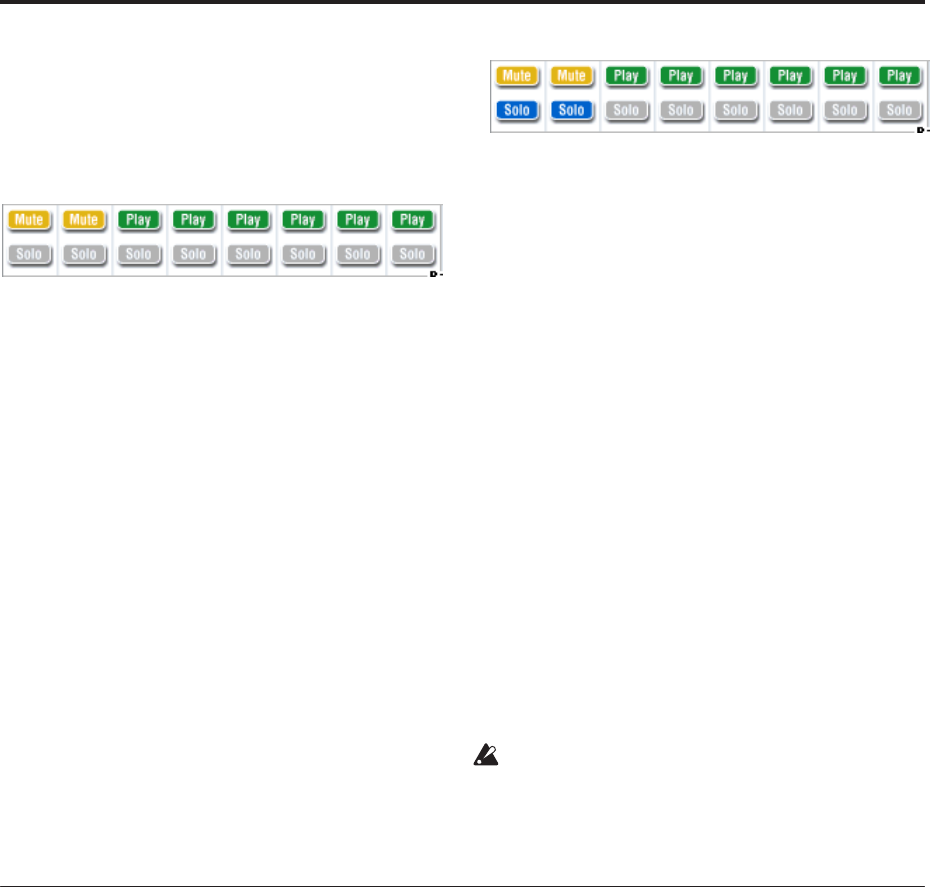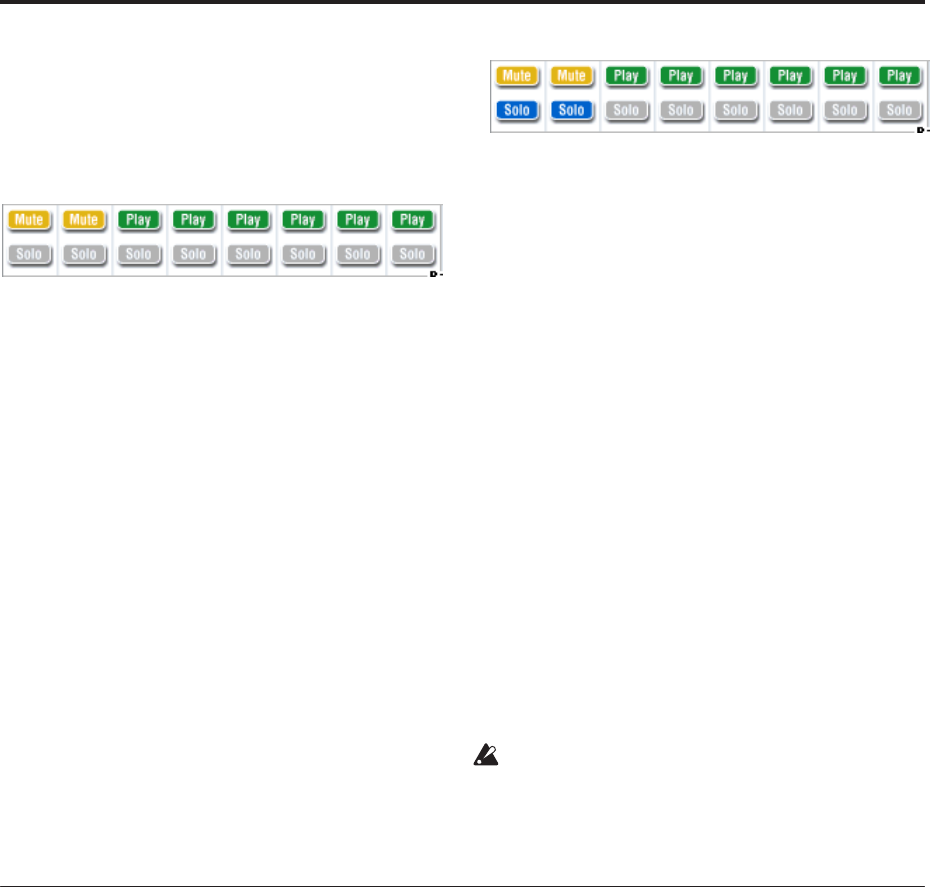
Creating songs (Sequencer mode)
80
way, the “mute” function allows you to silence a
specified track until the track is un-muted.
Press track 2 Play/Rec/Mute. The display will
change, and the playback of track 2 will also be
muted. To cancel muting, press Play/Rec/Mute once
again.
Tip: Play/Rec/Mute can be controlled from the
front panel mixer section, or from the P0– Control
Surface page of the LCD screen. (See “The control
surface in Sequencer mode” on page 80)
4. Press track 1 “Solo On/Off.”
“Solo” will be highlighted, and this time, only the
performance of track 1 will be heard. To play back
only a specified track by itself in this way is known
as “soloing” the track (turning Solo on).
If both Mute and Solo are used, the Solo function
will be given priority.
Press track 2 “Solo On/Off.”
The display will change, and you will hear the
playback of tracks 1 and 2.
Note: Solo (on) applies to all tracks; MIDI tracks 1–
16, audio tracks 1-16, and audio inputs (1, 2, 3, 4,
S/P DIF L, R).
If as in this example, you’ve turned Solo on for only
MIDI tracks 1 and 2, you will not hear MIDI tracks
3–16, audio tracks 1–16, or the audio inputs (1, 2, 3,
4, S/P DIF L, R).
5. To switch Solo off, press Solo On/Off once again.
Press Solo On/Off for both MIDI tracks 1 and 2.
The display will change, and the playback of tracks
1 and 2 will be muted. If the Solo function is turned
off for all tracks, playback will be according to the
Play/Rec/Mute settings.
Tip: Play/Rec/Mute can be controlled from the
front panel mixer section, or from the P0– Control
Surface page of the LCD screen. (See “The control
surface in Sequencer mode” on page 80)
Exclusive Solo
Normally, the Solo function operates in “Exclusive
Solo off” mode, where you can solo more than one
track at a time (as in the example above). In contrast,
“Exclusive Solo on” mode allows only one track to be
soloed at a time, making it easy to switch between
soloed tracks.
Use the “Exclusive Solo” page menu command to
specify how the Solo function will operate.
Exclusive Solo off: You will be able to solo more than
one track at a time. The status of a track will change
each time you press its Solo On/Off button.
Exclusive Solo on: When you press a Solo On/Off
button, only that track will be soloed.
The SOLO setting is not stored when you save the
song.
Tip: You can turn Exclusive Solo on/off by holding
down the ENTER switch and pressing numeric key 1
(when not in P4 or P5).
The control surface in Sequencer mode
In Sequencer mode, you can use the nine sliders, eight
knobs, and sixteen switches of the control surface to
edit the sound of each track during playback, to
control the KARMA function, or to transmit MIDI
messages to external devices.
If you use the control surface to control the mixer
during recording, your moves will be recorded, and
will be reproduced during playback. If you want to
adjust (and record) mixer settings for multiple tracks,
use multi-track recording.
As explained below, you use the front panel
CONTROL ASSIGN switches to select the functions
that will be controlled by the sliders, knobs, and
switches.
You can also view the control surface settings in the
LCD screen, and edit them there. You may find it
convenient to display the P0: Play/REC– Control
Surface page first, so that you can watch the settings
you’re making from the control surface.
CONTROL ASSIGN:
TIMBRE/TRACK
When TIMBRE/TRACK is selected, the control surface
will edit the pan, EQ, effect send, Play/Rec/Mute
status, Solo On/Off status, and volume of each MIDI
track.
The LEDs at the right of the TIMBRE/TRACK switch
indicate whether MIDI tracks 1–8 or 9–16 are currently
selected. The sliders, knobs, and switches will control
the respective set of tracks.
KNOBS: If you want to view and edit the Pan setting
for all eight tracks at once, press the MIXER KNOBS
switch to make the INDIVIDUAL PAN LED light, and
use the knobs to edit the Pan settings. Conversely if
you make the CHANNEL STRIP light, the knobs will
control the pan, EQ, and effect sends for a single track.
Use the MIX SELECT switches to select the track you
want to edit, and use the knobs to control it.
MIX PLAY/MUTE: These switches control the
Play/Rec/Mute status. Rec is available if Multi REC is
turned on.