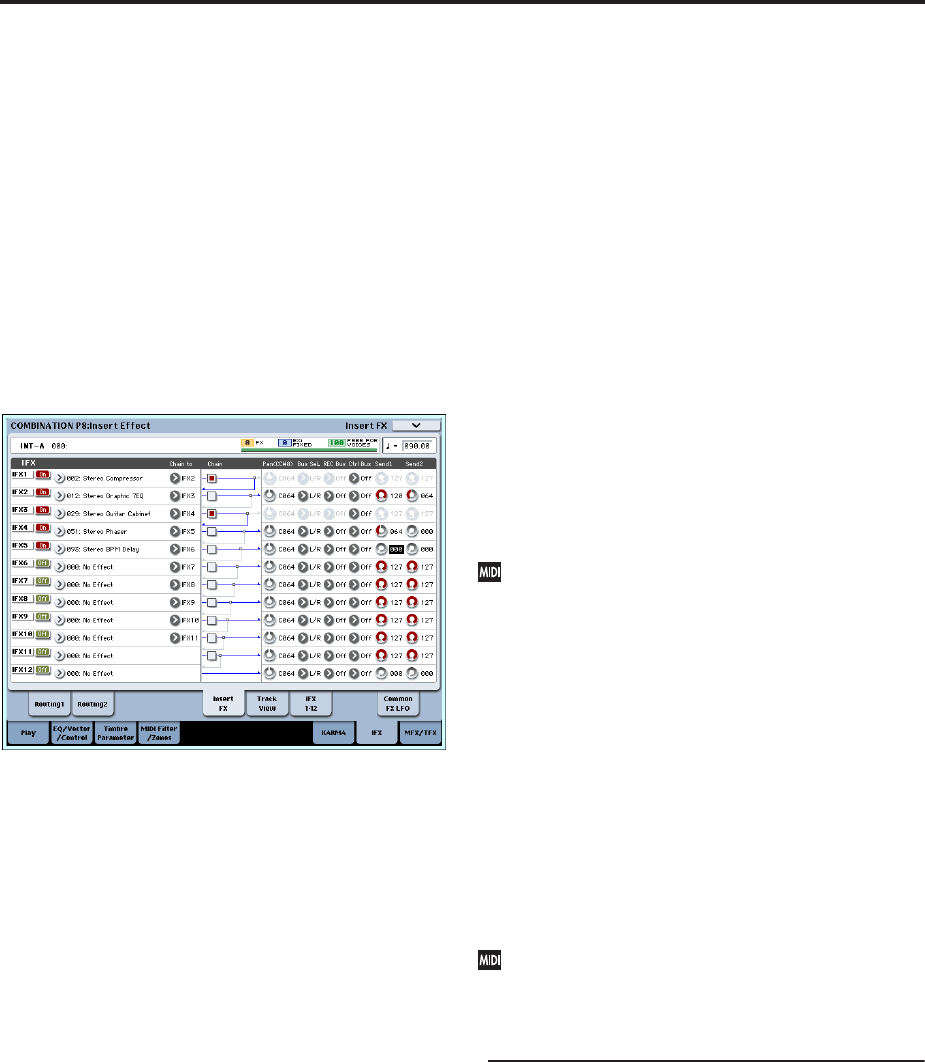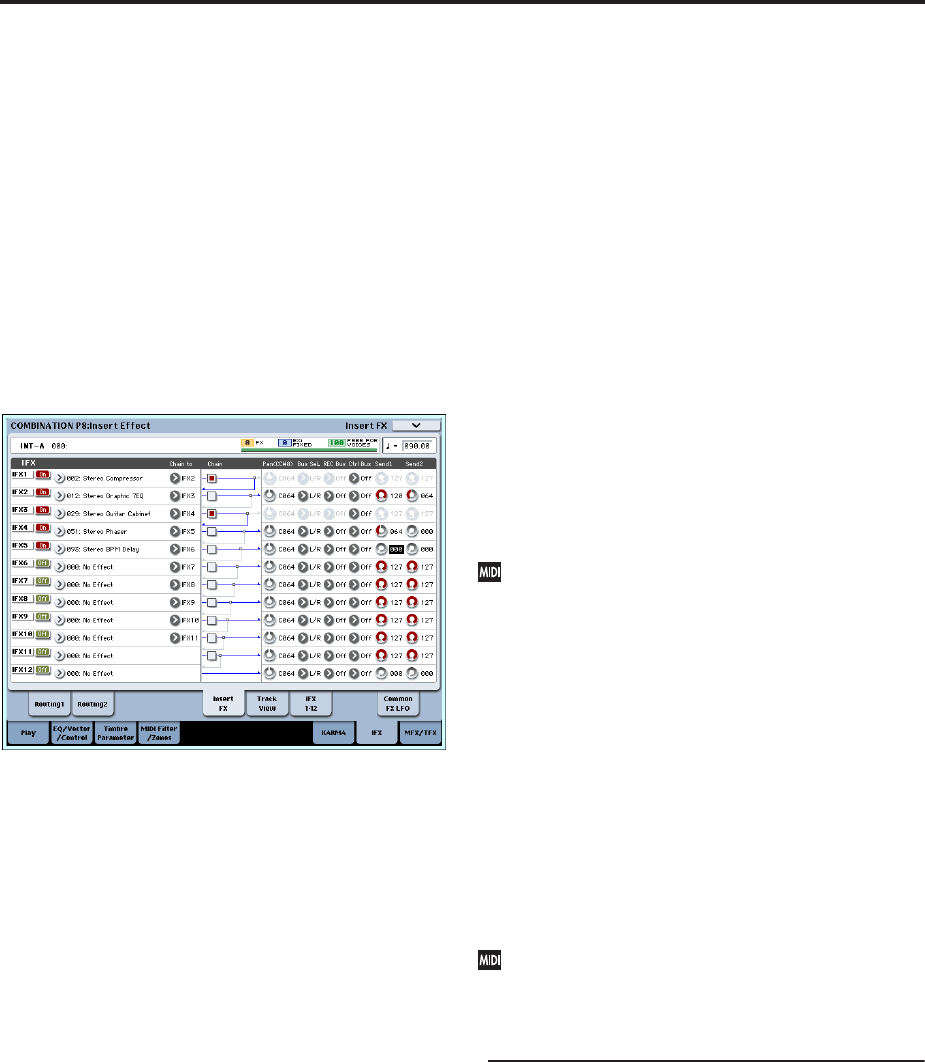
Using Effects
188
can set the Sampling Setup Source Bus to a REC
bus, and sample the signal that is sent to the REC
bus. Use this if you want to sample only the sound
of a specific timbre.
Note: Sequencer mode has settings for MIDI Routing
1/2 and Audio Routing 1/2. These specify the effect
routing for MIDI tracks and audio tracks.
In Sequencer mode, you can also choose a REC bus
as the REC Source for each track in the P0– Audio
Track Mixer page, so that the signals sent to the REC
bus(es) can be recorded to the hard disk.
Insert effects
5. Access the Combination P8: Insert Effect– Insert
FX page.
6. Choose the effect type that you want to use for
each insert effect IFX1–12.
Press the popup button, and choose an effect from
the nine categories.
7. Press the On/Off button to turn on the insert
effect.
Each time you press the button, the insert effect will
be switched on/off. When Off, the result will be the
same as when 000: No Effect is selected. The input
sound will be output without change.
8. Make Chain settings.
If the Chain check box is checked, the insert effect
will be connected in series.
Make settings for Pan (CC#8), “Bus Sel. (Bus
Select),” “Send 1,” “Send 2,” REC Bus and “Ctrl
Bus” for the sound after it has passed through the
insert effects.
If you’ve specified a chain, the settings that follow
the last IFX in the chain will be valid (except for
“Ctrl Bus”).
Pan: Sets the pan.
Bus Sel. (Bus Select): Specifies the output
destination. Normally you will set this to L/R. If
you wish to send the sound that has passed through
the insert effects to AUDIO OUTPUT
(INDIVIDUAL) 1–8, select 1–8, 1/2, or 7/8.
Send 1, Send 2: Sets the send levels to the master
effects. For this example, set this to 127.
Ctrl Bus: The FX Control Buses lets you create
effects “sidechains.” Sidechains let you control an
effect with one audio signal (the sidechain), while
the effect processes a completely different audio
signal. This is convenient for use with vocoders,
compressors and limiters, gates, etc. For more
information, see “FX Control Buses” on page 730 of
the Parameter Guide.
REC Bus: The sound processed by the insert effect
will be sent to the REC bus. In the P0– Audio
Input/Sampling page, you can set the Sampling
Setup Source Bus to a REC bus, and sample the
signal that is sent to the REC bus. Use this if you
want to sample only the sound of an audio input
source being processed by an insert effect (and not
sample the sound of the oscillator output). You can
also use this if you want to sample only a specific
timbre. Alternatively, the direct sound from the
audio inputs can be mixed with the sound
processed by an insert effect, sent to a REC bus, and
sampled.
Note: In Sequencer mode, you can also choose a REC
bus as the REC Source for each track in the P0–
Audio Track Mixer page, so that the signals sent to
the REC bus(es) can be recorded to the hard disk.
You can use MIDI to control dynamic modulation
(Dmod) for each effect, the post-IFX pan (CC#8),
and Send 1 and Send 2.
An asterisk “*” is shown at the right of Ch01–Ch16
for the channel number of tracks routed to IFX. If
you’ve routed multiple tracks that have differing
MIDI channel settings, this specifies the channel on
which they will be controlled.
9. Go to the IFX1–12 pages to edit the individual
effect parameters.
For more details, see step 11 under “Program Effects
settings,” beginning on page 185.
Master effects and Total effects
These settings can be made in the same way as in
“Program Effects settings” (p.186).
You can control these effects via MIDI on the “Ctrl
Ch.” The specified MIDI channel will control
dynamic modulation (Dmod) for the Master and
Total Effects.
Effect settings in Sampling mode
In Sampling mode, you can apply effects to external
audio sources from the AUDIO INPUT 1–4 and
S/P DIF IN jacks, and sample the result. You can also
apply effects to the audio from the internal CD-R/RW
drive or a USB-connected audio CD, and sample the
result. It’s also possible to apply effects to a
multisample and resample the result.
Routing of an external input
1. Go to the Sampling P0: Recording– Audio Input
page.