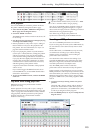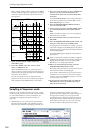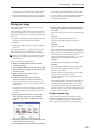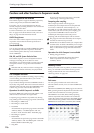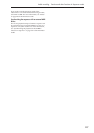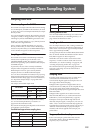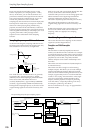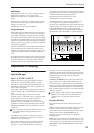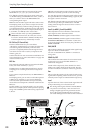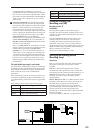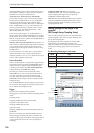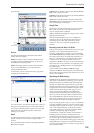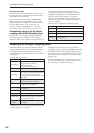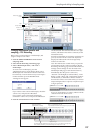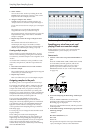Preparations for sampling
121
Multisamples
Multisamples lay out one or more Samples across the
keyboard. For instance, a very simple guitar
Multisample might have six Samples–one for each
string.
Each Sample is contained in an Index, which includes
parameters for the key range, original Sample pitch,
tuning, level, and so on.
Multisamples can have up to 128 Indexes.
Using multisamples
When sampling an instrument that is able to produce a
wide range of pitches, such as a piano, recording just
one sample and applying it (playing it back) over the
entire pitch range will not produce a natural-sounding
result. By using a multisample you can record separate
samples for each pitch range, and assign these samples
to their respective pitch ranges to avoid any unnatural
sounds during playback.
All of the instrumental sounds in the OASYS’s internal
preset multisamples are constructed in this way. For
example, you might record one sample per octave, and
assign each of these samples to an index (keyboard
area).
By assigning multiple samples such as phrase samples
or rhythm loops to a multisample and arranging them
across the keyboard, you can play multiple samples
simultaneously. You can assign different phrases to
each key or pad. Alternatively, these samples could be
assigned at one-octave intervals, and played as phrase
variations with different playback pitches.
The OASYS can hold a maximum of 1,000
multisamples in its internal memory.
A multisample can be selected as the oscillator and
wave sequence for a program, and played as a
program. In a combination, they can be combined with
preset programs, and used in a multi. They can be used
with the KARMA function to produce interesting
results (for example, by using the KARMA function to
automatically play sound effects or spoken samples).
Preparations for sampling
Audio input settings
Input/Audio input
Input 1…4, S/P DIF L, S/P DIF R
Input 1…4: These are the input settings for analog
audio devices connected to the INPUT 1–4 jacks.
The INPUT 1 and 2 jacks provide both XLR and 1/4”
TRS balanced connectors. They can accept either mic-
level or line-level signals.
Set the MIC/LINE switch appropriately for the device
that’s connected, and use the LEVEL knob to adjust the
gain.
Choose the LINE setting (switch in the inward
position) if you’ve connected a mixer, computer, audio
system, signal processor, or another sequencer.
Choose the MIC setting (switch in the outward
position) if you’ve connected a mic. If you are using a
condenser mic that requires phantom power, turn the
PHANTOM POWER switch on. Otherwise, leave this
switch off.
Never connect an unbalanced instrument, device, or
mic to the XLR jacks when phantom power is
turned on.
The INPUT 3 and 4 jacks can only input line-level
signals from instruments or other devices. These are
unbalanced 1/4” phone jacks.
Note: Guitars with active pickups can be connected
directly to any of the inputs. Guitars with passive
pickups (i.e., guitars that do not have an internal
preamp) can be used with inputs 1 and 2, but the
impedance mismatch will cause both a change in tone
and a reduction in volume. For best results, route such
guitars through a pre-amp or effects unit before
connecting them.
S/P DIF L, S/P DIF R: These are the input settings for
digital input from an instrument or DAT player etc.
connected to the S/P DIF IN jack. The S/P DIF input
and output of the OASYS support 48 kHz and 96 kHz
sample rates. Make this selection in “S/P DIF Sample
Rate.” 96 kHz sample rate data is converted to 48 kHz
when it is sampled.
When using S/P DIF, make sure that the System
Clock is set correctly. For more information, see
“System Clock” on page 644 of the Parameter
Guide.
Bus Select (IFX/Indiv.)
This specifies the bus for the external audio input
signal.
L/R: The external audio input signal will be sent to the
L/R bus. Choose this if you want to sample the
performance of the OASYS itself along with the other
signals of the L/R bus. Set Source Bus to L/R.
Normally you will use this when you sample in
Sampling mode.
IFX1…12: The external audio input signal will be sent
to the IFX1–12 bus. Choose one of these settings if you
want to apply an insert effect while recording. Set the
Source Bus to match the Bus Select that follows the
insert effect.
Multisample
Index 001
Index 002
Index 003
Index 004
Index001
Top Key
Index002
Top Key
Index003
Top Key
Index004
Top Key
0000:
Sample A
0001:
Sample B
0002:
Sample C
0003:
Sample D
Program OSC (Single/Double)
Program OSC (Single/Double)
Multisample
Drum Kit
Wave Seq.
Sample
Program OSC (Drums)