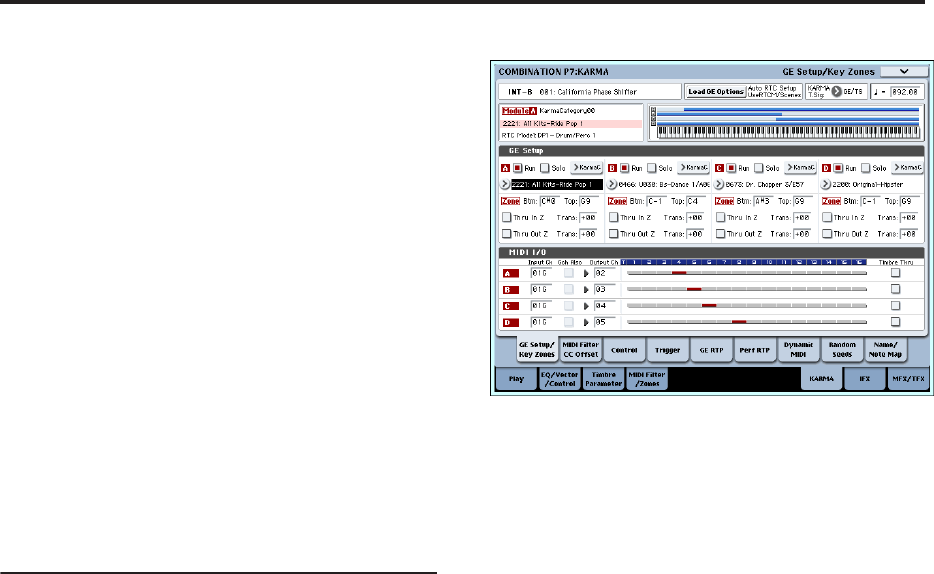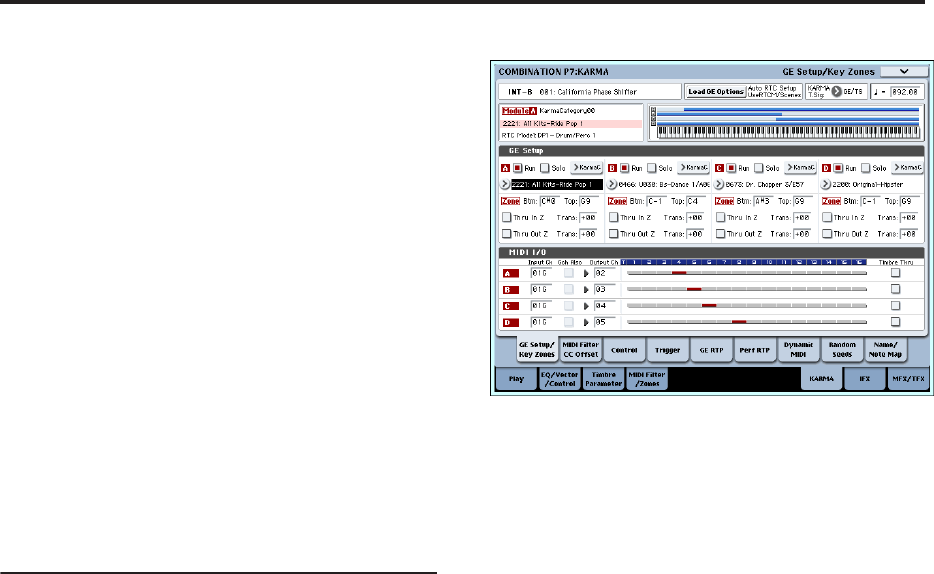
Using KARMA
206
Linking KARMA settings to Program changes
KARMA settings can be saved individually for each
Program. Normally, when you select a new Program,
its KARMA settings will be loaded as well. In some
cases, however, you may wish to try out different
Programs while keeping the KARMA settings the
same.
The Global Basic page Load KARMA Settings when
changing parameters let you select between these two
behaviors. There are separate settings for Programs,
Combis, and Songs. To set this up:
1. Go to the Global Basic page.
2. Under “Load KARMA setting when changing”, set
the “Programs” check-box as desired.
Check the box to load the individual Programs’
KARMA settings.
Un-check the box to keep KARMA settings the same,
even when changing Programs.
For more information, see “Load KARMA settings
when changing” on page 643 of the Parameter Guide.
KARMA function settings in Combination
mode
In Combination mode (and Sequencer mode) you can
use four KARMA modules (modules A, B, C, and D).
In a combination, you can use the four KARMA
modules and the sixteen timbre programs in a variety
of ways; for example, separate phrases or patterns can
play programs such as drums, bass, guitar, and strings.
KARMA function settings for a combination are made
in the various pages of Combination P7: KARMA.
Here we will explain the procedure for setting the
major parameters, such as “Run” and “Solo” settings,
the selection of a GE, and MIDI I/O settings. For other
parameters, see -“Editing the parameters of each
KARMA module” on page 208. and “7–1b: GE
Setup/Key Zones” on page 376 of the Parameter
Guide.
Switching the KARMA function on/off
Each time you press the KARMA ON/OFF switch, the
KARMA function will be turned on or off. When on,
the switch LED will be lit.
The on/off status is saved when you write the
combination.
When the KARMA function is off, all KARMA
modules A, B, C, and D will be off. When the KARMA
function is on, the KARMA modules will operate as
specified by their “Run” and “Solo” settings.
“Run” and “Solo” settings
1. Access the Combination P7: KARMA– GE
Setup/Key Zones page.
Note: Alternatively, you can make these settings in
the Combination P0: Play– KARMA GE page.
2. Use “Run” and “Solo” to select the module(s) that
will operate when the KARMA function is on.
For more information, see “0–6b: GE Select” on
page 328 of the Parameter Guide.
Note: For the preloaded combinations, when the
MODULE CONTROL switch is set to MASTER,
KARMA SWITCHES 1, 2, 3, and 4 will switch “Run”
on/off for modules A, B, C, and D.
Selecting a GE
Here’s how to select the GE used by each KARMA
module. (See “KARMA function settings in Program
mode” on page 202)
1. Access the Combination P7: KARMA– GE
Setup/Key Zones page.
Note: Alternatively, you can make these settings in
the Combination P0: Play– KARMA GE page.
2. Press “Load GE Options” to access the dialog box,
turn Auto RTC Setup on, and check the User RTC
Model and Reset Scenes options.
“Load GE Options” specifies whether the settings of
the KARMA CONTROLS sliders and KARMA
SWITCHES will be automatically set, initialized, or
maintained when you select a GE.
For this example, we’ll choose to set the slider and
switch functions for KARMA modules A, B, C, and
D to the standard settings for the RTC Model of the
selected GE, so that you’ll be able to control the
phrase or pattern immediately.
3. Use “GE Select” to select the GE used by the
KARMA module.
Use “Tempo” to set the tempo of the pattern or
phrase generated by the GE.
Use “KARMA T.Sig” to specify the time signature of
the pattern or phrase generated by the GE. If you
select GE/TS the time signature specified by the GE
for each module will be used; with any other
setting, the time signature of all GEs will change
temporarily.
MIDI I/O channel settings
You can specify the MIDI input and output channels
for each of the four KARMA modules used by a
combination.
The MIDI input/output channel setting for each
KARMA module and the MIDI channel setting for
each timbre will determine the routing that specifies