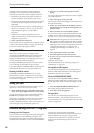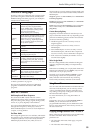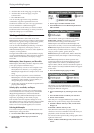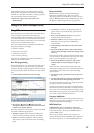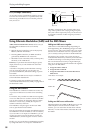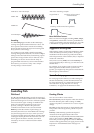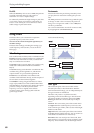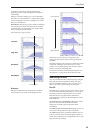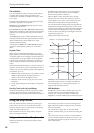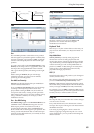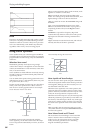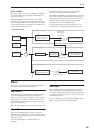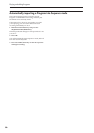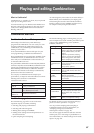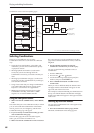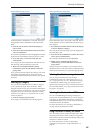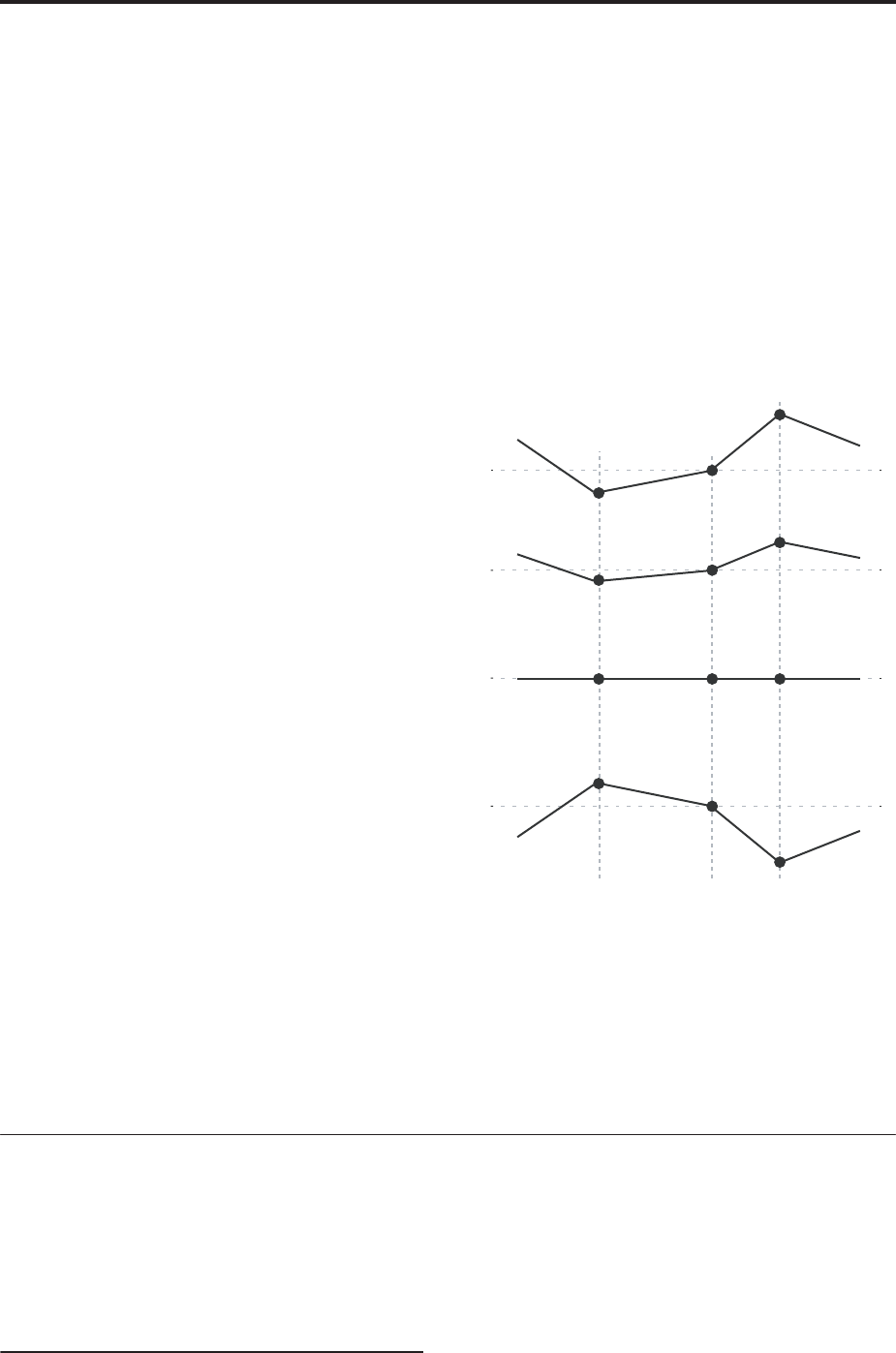
Playing and editing Programs
62
LFO modulation
You can modulate the filter via LFO1, LFO2, and the
Common LFO. Among other applications, LFO
modulation of the filter can produce the classic “auto-
wah” effect.
The Filter LFO Mod tab lets you set up the following
parameters separately for each LFO:
Intensity to A and Intensity to B specify how much
the LFO changes the tone.
JS-Y Intensity to A and JS-Y Intensity to B specify the
depth of the wah effect produced by the LFO when the
joystick is moved toward yourself, or when CC#2 is
received.
The AMS setting selects a AMS modulation source to
scale the amount of the LFO applied to Filters A and B.
The two filters share a single AMS source, with
separate intensity settings.
For example if, AMS is set to After Touch, applying
pressure to the keyboard produces an “auto-wah”
effect.
Keyboard Track
Most acoustic instruments get brighter as you play
higher pitches. At its most basic, keyboard tracking re-
creates this effect by increasing the cutoff frequency of
a lowpass filter as you play higher on the keyboard.
Usually, some amount of key tracking is necessary in
order to make the timbre consistent across the entire
range.
The OASYS keyboard tracking can also be much more
complex, since it allows you to create different rates of
change over up to four different parts of the keyboard.
For instance, you can:
• Make the filter cutoff increase very quickly over the
middle of the keyboard, and then open more
slowly–or not at all–in the higher octaves.
• Make the cutoff increase as you play lower on the
keyboard.
• Create abrupt changes at certain keys, for split-like
effects.
How Key Track works: Keys and Ramps
The keyboard tracking works by creating four ramps,
or slopes, between five keys on the keyboard. The
bottom and top keys are fixed at the bottom and top of
the MIDI range, respectively. You can set the other
three keys–named Low Break, Center, and High
Break–to be anywhere in between.
The four Ramp values control the rate of change
between each pair of keys. For instance, if the Low-
Center Ramp is set to 0, the value will stay the same
between the Low Break key and the Center key.
You can think of the resulting shape as being like two
folding doors attached to a hinge in the center. At the
Center key (the main hinge), the keyboard tracking has
no effect. The two folding doors swing out from this
center point to create changes in the higher and lower
ranges of the keyboard.
Keyboard Track Shape and Intensity
Intensity to A and Intensity to B adjust the effect that
keyboard tracking will have on filters A and B. For
more information, see “3–2a: Keyboard Track,” on
page 63 of the Parameter Guide.
AMS Modulation
In addition to the EG, LFOs, and Key Track, you can
use two AMS sources to modulate the filters. For
instance, you could use the ribbon to change the
brightness, or use the AMS output of a Wave Sequence.
Using the Amp section
The Amp section includes controls for volume, pan,
and the driver circuit. You can control the volume
using the Amp EG, LFO 1/2, Key Track, and velocity,
along with other AMS sources.
Each Oscillator has its own Amp section: Amp1 for
OSC1, and Amp2 for OSC2.
Background - what does “Amp” mean?
Different sounds have characteristic shapes to their
volume levels.
For example, the volume of a piano note begins at a
high volume the instant you play the note, and then
decreases gradually.
The volume of an organ note, on the other hand,
remains constant as long as you continue pressing the
key.
The volume of a note on a violin or wind instrument
can be varied during the note by the musician (i.e., by
regulating the amount of pressure on the bow or the
force of the breath).
Intensity = +99 (Original Shape)
Intensity = –99 (Inverted)
Intensity = +50 (Less Effect)
Intensity = 0 (No Effect)