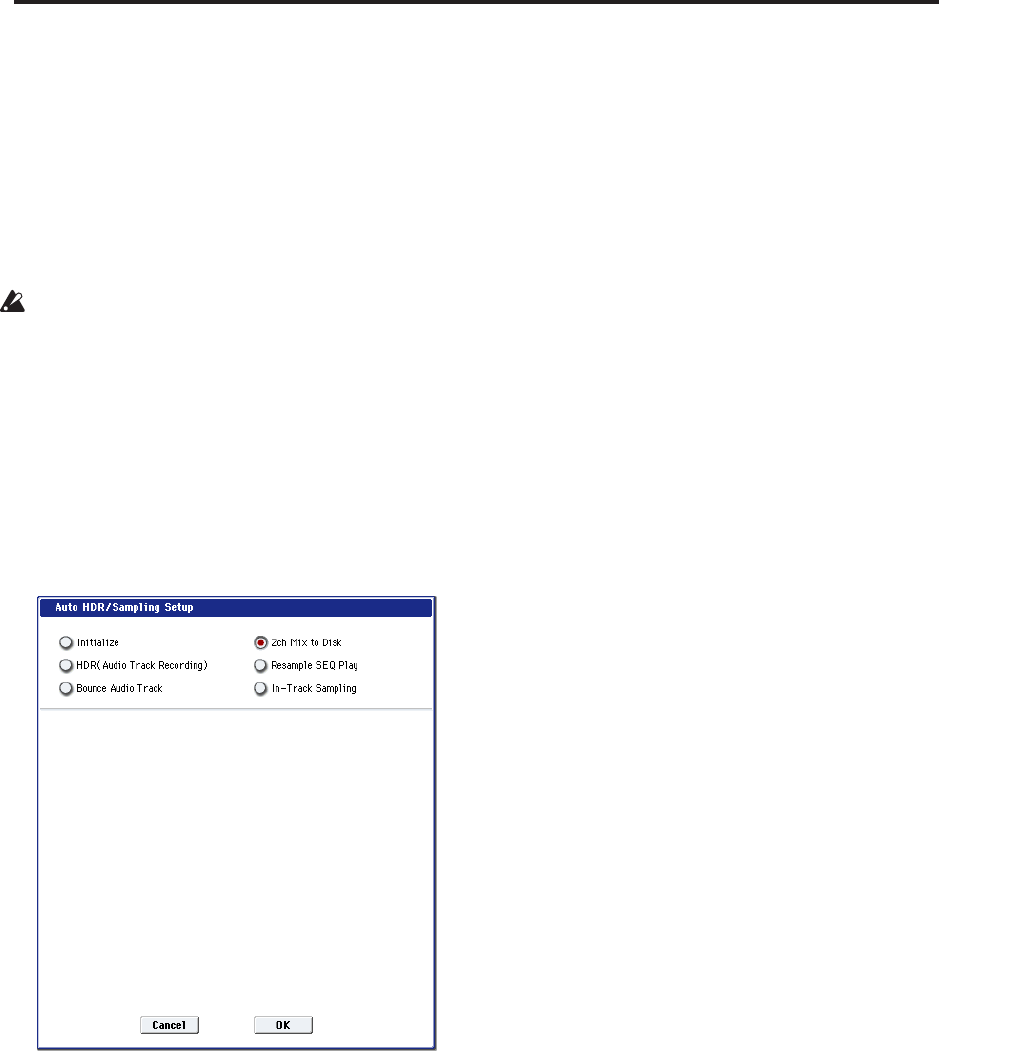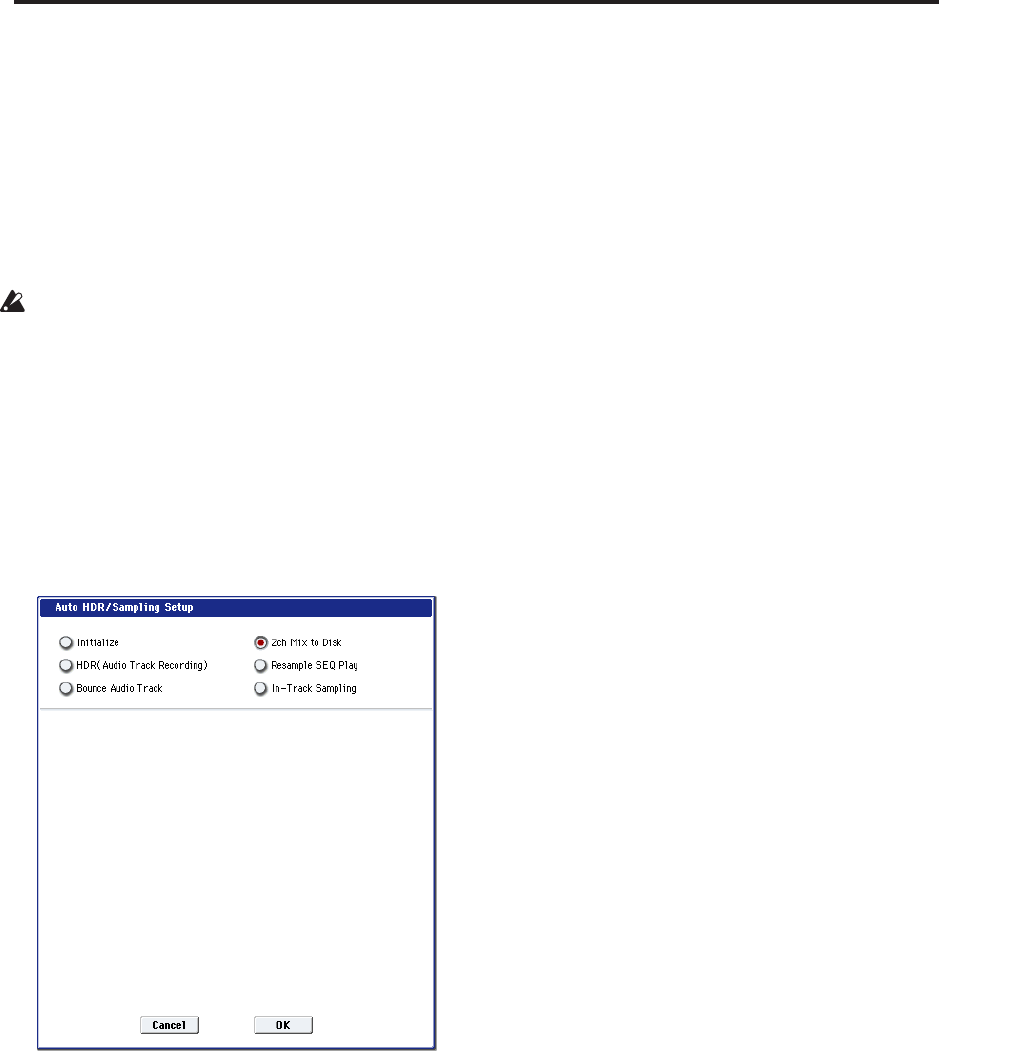
Sampling in Program, Combination, and Sequencer modes
145
Resampling a song to create a Wave file
You can record a completed Song to a stereo WAVE file,
and then burn that WAVE file to an audio CD using the
internal CD-R/RW drive. For more information, see
“Creating and playing audio CDs” on page 175.
1. In Sequencer mode, select the song from which
you want to create a WAVE file.
Either create a song, or use Disk mode to load a
previously-created song.
A maximum of 80 minutes for either mono or stereo
can be written to media in one sampling operation
(mono: approximately 440 MB, stereo:
approximately 879 MB).
2. Access the Sequencer P0: Play/REC– Audio
Input/Sampling page.
3. We will be modifying the Audio Input settings, so
turn the Input “Use Global Setting” off.
4. Choose the Auto HDR/Sampling Setup page
menu command.
A dialog box will appear.
5. Choose “2ch Mix to Disk.”
6. Press the OK button to execute the command.
Preparations for In-Track Sampling are now
complete.
– Audio Input –
INPUT1–4, S/P DIF L, R
Bus Select (IFX/Indiv.): Off
REC Bus: Off
Turn off all input from INPUT 1–4 and S/P DIF L, R.
– RECORDING LEVEL–
Recording Level: 0.0
This is the default setting for resampling.
– Sampling Setup –
Source Bus: L/R
The sound sent to L/R bus will be sampled.
“Trigger”: Sequencer START SW
Press the SAMPLING REC switch and
START/STOP switch to enter record-standby mode.
Then press the SEQUENCER START/STOP switch
to start recording.
Save to: DISK
The sample will be saved on the media you
specified in “Select Directory.”
Mode: Stereo
The sound of the internal L/R channels will be
sampled in stereo.
7. Select the page menu command Select Directory,
and specify the destination to which the WAVE file
will be written.
Use “Drive Select” and the Open and Up buttons to
select the directory in which the WAVE file will be
saved.
Press the text edit button to access the text edit
dialog box, and input a filename (up to six
characters).
Leave Take No. checked. The number at the right of
Take No. will be input as the last two characters of
the filename.
This number will increment each time you sample,
ensuring that the filename will not be the same even
if you sample repeatedly.
After you have made the settings, press the Done
button to close the dialog box.
8. Set Sample Time to the length that you want to
sample.
Set this to a length slightly greater than the length of
the song.
9. Set the recording level.
Press the SAMPLING REC switch.
Note: It will take between several seconds to nearly
a minute from the moment you press the
SAMPLING REC switch until the OASYS enters
standby mode (i.e., until the SAMPLING REC
switch changes from blinking to lit). This time is
required in order to allocate sufficient space on the
disk.
Press the SEQUENCER START/STOP switch to
play back the song, and adjust the sampling volume
while you watch the level meters. The default
setting is 0.0 dB. If the level is too low, use the
VALUE controller to raise the level as high as
possible without causing the “CLIP !” indicator to
appear.
When you finish making adjustments, press the
SAMPLING REC switch.
Press the SEQUENCER START/STOP switch to
stop the song playback. Then press the LOCATE
switch.
10.Start sampling.
Press the SAMPLING REC switch and then the
SAMPLING START/STOP switch to enter
recording-standby mode.
Press the SEQUENCER START/STOP switch to
play back the song. Sampling will begin at the same
time.
When the song finishes playing back, press the
SAMPLING START/STOP switch to stop sampling.