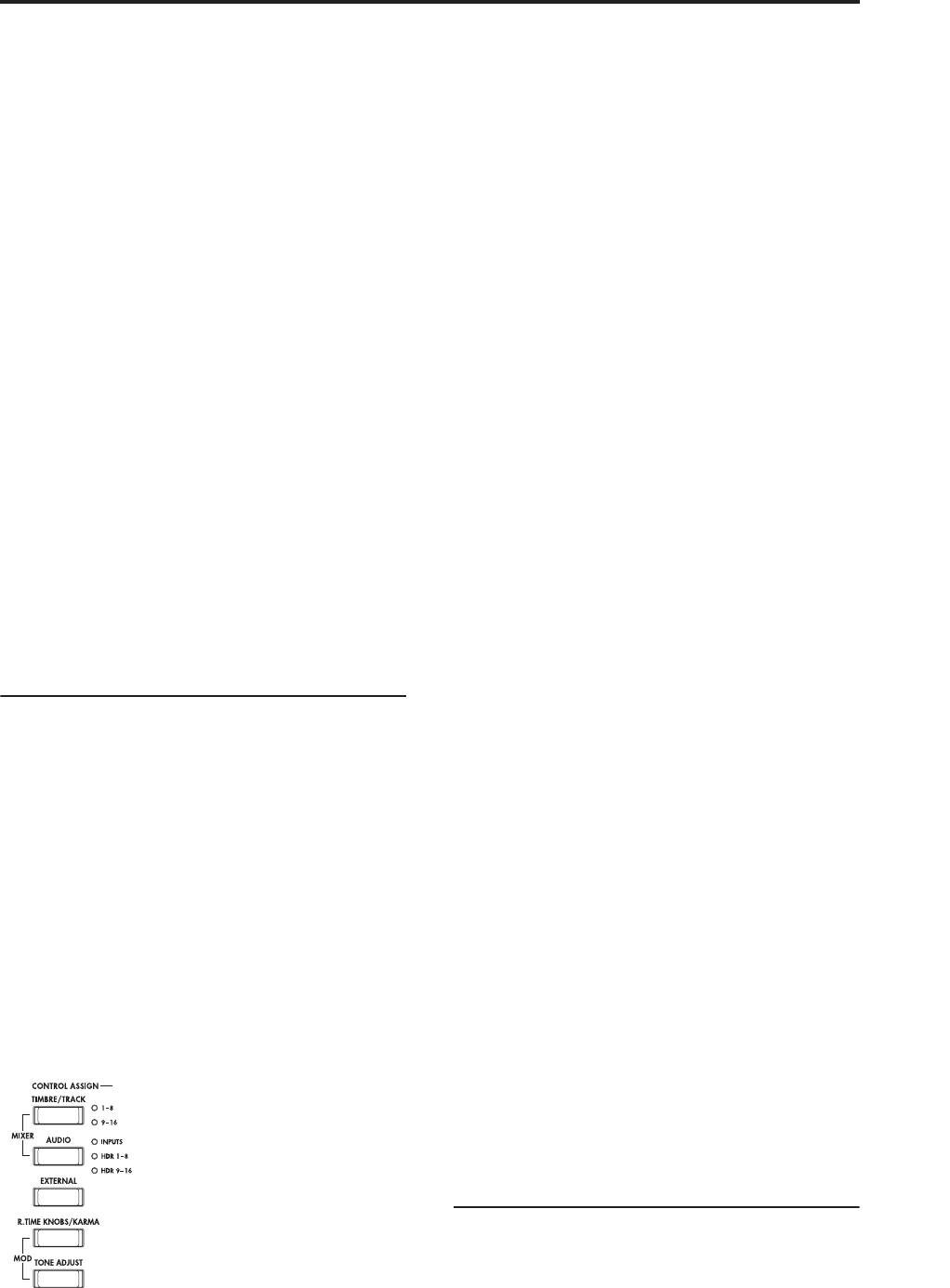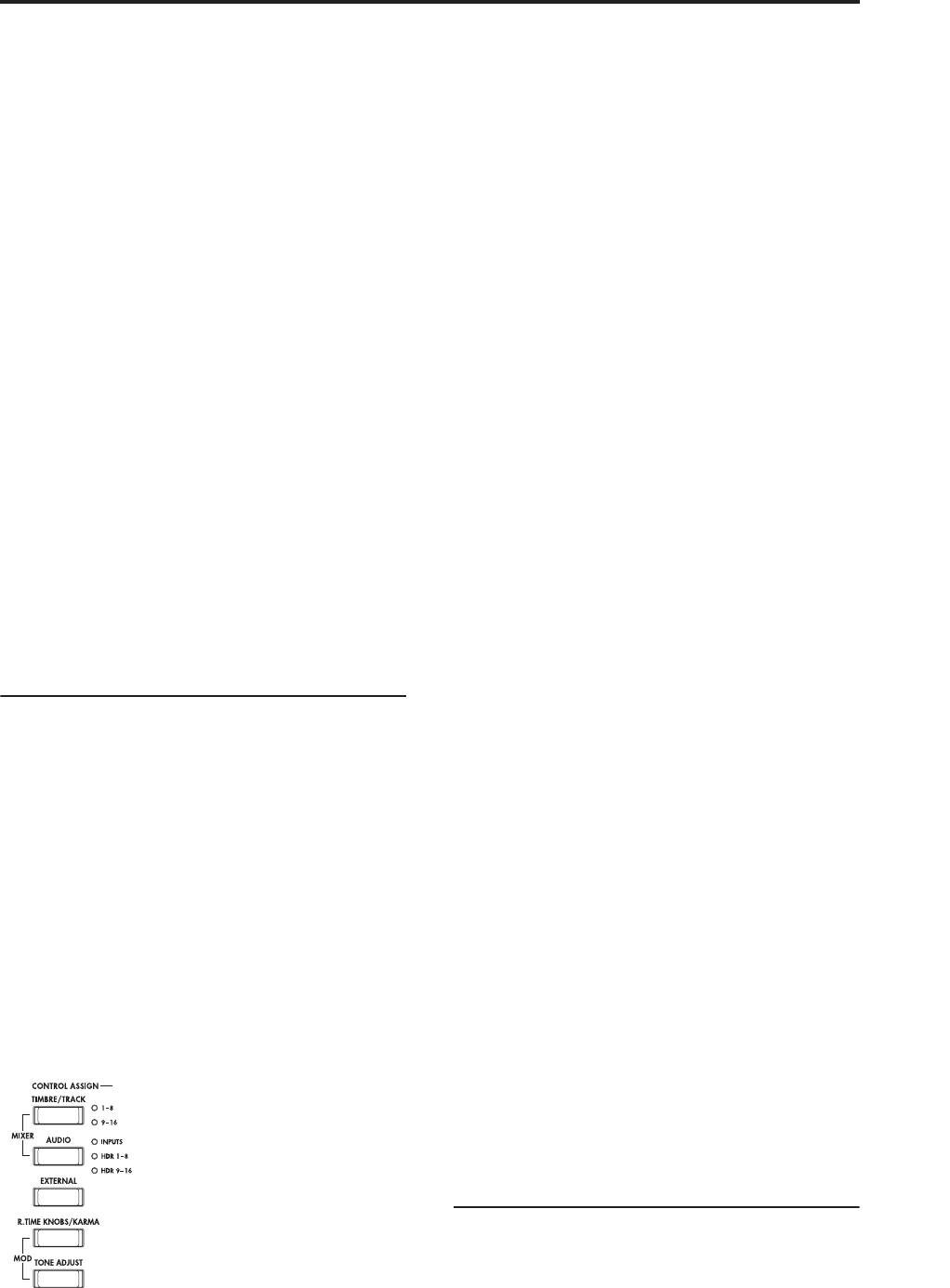
Using Controllers
47
The sound will remain as it was when you last
touched the ribbon.
4. Press the SW2 key once again to release the Lock
function.
5. Press the tab labeled Cntrl/View Effect, to go to the
Controller/View Effect page.
In the upper right-hand portion of the screen, notice
that SW2 is assigned to JS Y & Ribbon Lock, and is set
to Toggle. This means that SW2 is assigned to control
the Lock function for both the joystick’s Y axis and the
ribbon controller. Many Programs and Combinations
use this assignment.
You can also lock both the ribbon and the joystick at
the same time:
1. Move the joystick in the +Y direction
2. Press the SW2 key to turn on the Lock function.
3. Move your finger on the ribbon controller.
4. Release the joystick, and lift your finger up from
the ribbon.
The effects of both the ribbon and the joystick will be
maintained until you press SW2 again to release the
lock.
Lock can also be applied to aftertouch, by assigning
SW1 or SW2 to After Touch Lock.
For details on the functions that you can assign to SW1
and SW2, please see the “SW1/2 Assignments,” on
page 979 of the Parameter Guide.
Control Surface knobs, sliders, & switches
The Control Surface has 8 knobs, 8 sliders plus a
master slider, and 16 switches. You can use these for
many different tasks:
• Controlling mixer features, including volume, pan,
EQ, FX sends, mute, and solo
• Modulating and editing sounds
• Controlling KARMA
• Controlling external MIDI devices
You can switch the Control Surface between its
different functions using either the on-screen tabs on
the Control Surface page, or the front-panel Control
Assign switches. The tabs and the front-panel switches
mirror one another; when you change one of them, the
other changes as well.
In Program mode, you can select one of five different
functions:
TIMBRE/TRACK lets you adjust the volume, pan, and
send levels for Oscillators 1 and 2, along with the
Program EQ. In Combi and Sequence modes, you can
also use this to select two different banks of Timbres or
Tracks, as shown by the LEDs to the right of the switch.
AUDIO INPUTS lets you adjust the volume, pan, and
send levels for the analog and S/P DIF audio inputs. In
Sequence mode, you can also use this to select two
banks of hard-disk recording tracks, as shown by the
LEDs to the right of the switch.
EXTERNAL lets you send MIDI messages to external
MIDI devices.
R.TIME KNOBS/KARMA lets you modulate sounds
and effects with the knobs, and control KARMA with
the sliders and switches.
TONE ADJUST gives you hands-on access to sound
editing, using the sliders, knobs, and switches.
You can freely change back and forth between the
different functions, without losing any of your edits.
Resetting controls to their saved values
The front-panel RESET CONTROLS button lets you
recall the stored settings for any slider, knob, or switch
on the control surface.
To reset a single knob, slider, or switch:
1. Hold down the RESET CONTROLS button.
2. While holding down RESET CONTROLS, move a
slider or knob, or press one of the control surface
buttons.
The slider, knob, or switch will be reset to the value
stored in the Program.
3. When you’re done, release the RESET
CONTROLS button.
To reset a group of controls at once:
1. Hold down the RESET CONTROLS button.
2. While holding down RESET CONTROLS, touch
any of the Control Assign buttons, such as
TIMBRE/TRACK or TONE ADJUST.
All of the sliders, knobs, and switches in the Control
Assign group will be reset to the values stored in the
Program.
You can also reset all of the faders and switches in the
KARMA module, by holding RESET CONTROLS and
then pressing the KARMA MODULE CONTROL
button. Similarly, to reset a single KARMA Scene, hold
RESET CONTROLS and press any of the SCENE
buttons.
Finally, you can also use this to clear all solos, by
holding RESET CONTROLS and then pressing the
SOLO button.
VALUE slider
When a program number is selected in Program P0:
Play page, or when a combination number is selected
in Combination mode page P0: Play page, you can use
the VALUE slider to modulate Program and effects
parameters.