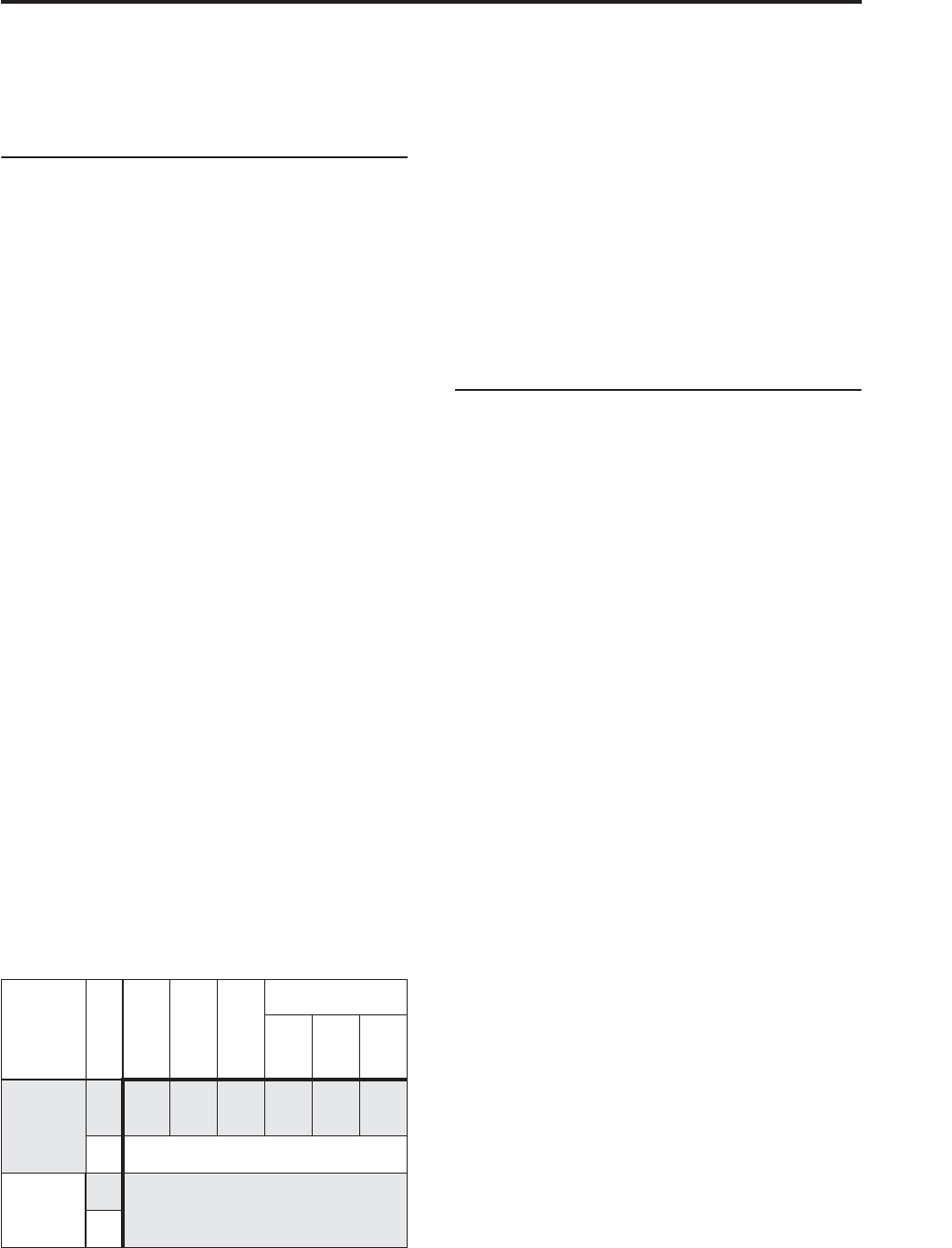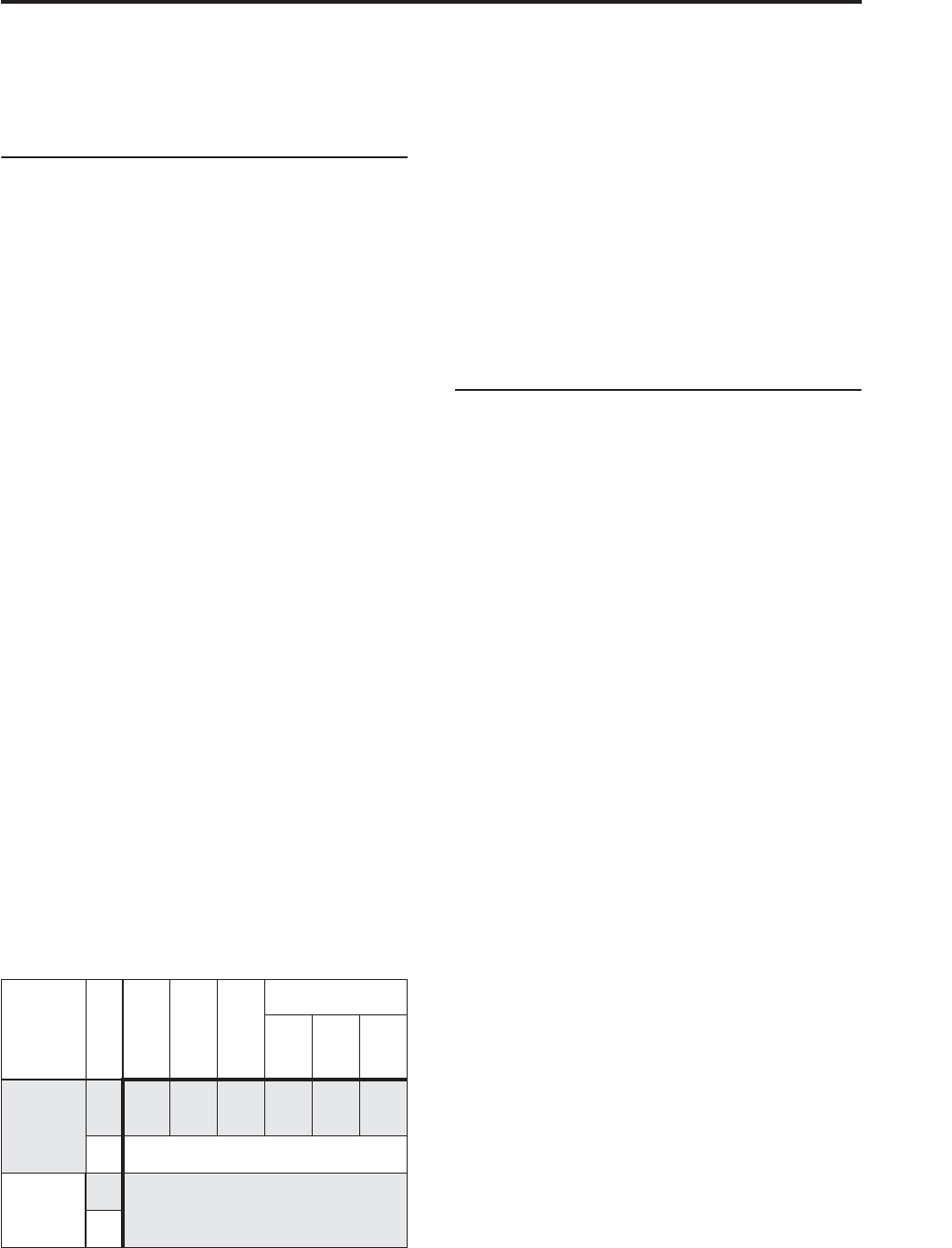
Audio recording Recording procedure
101
Audio events cannot be recorded. This means that if
you set “Track Select” to Audio Track, and turn
“Automation Only” Off, you will be unable to start
recording.
Recording Setup (Audio Track)
Automation Only
Normally you will record with this unchecked. Both
audio track automation events and audio events will
be recorded.
If this is checked, only audio track automation events
will be recorded. Use this setting if you want to record
automation after recording.
Auto Input
This parameter controls monitoring during recording.
It automatically switches all record-enabled tracks
between monitoring the record input and the track
playback, according to whether or not recording is
active.
This lets you listen to audio you’ve already recorded
when punching in, and also means that you don’t have
to disable track record-enables in order to listen to
playback.
This applies only to record-enabled tracks. If Multi
REC is off, this is the REC Track (as selected in the
Track Select menu). If Multi REC is on, this means to
all tracks whose Play/Rec/Mute button is set to Rec.
Normally, Auto Input should be enabled (checked).
When enabled, record enabled tracks will be
monitored as follows:
• When stopped, the monitor carries the input signal.
• When playing but not recording, the monitor
carries the track playback.
• When recording, the monitor carries the input
signal.
For audio tracks which are not record-enabled, you’ll
always be monitoring the track playback.
Audio track monitoring
(Input: REC Source, Track: track playback)
Source Direct Solo
If this is unchecked, the L/R (post-TFX) and bus line
signal(s) specified by REC Source will be sent from the
L/R jacks and the headphone jack as specified by the
Audio Input Bus Select (IFX/Indiv.) and post-IFX Bus
Sel. settings. This is the normal state.
Normally you will leave this unchecked, and Check
this if you want to monitor only the sound that’s being
recorded. Only the signal of the bus line specified by
REC Source will be output to the L/R jacks and the
headphone jack. When using Multi REC, you’ll hear
the sound from the REC Source buses whose
Play/Rec/Mute setting is set to REC.
Note: If the REC Source is L/R, this setting is ignored;
the L/R (post-TFX) signal is output from the L/R jacks
and the headphone jack.
Rehearsal
Check this if you want to rehearse before actually
recording on an audio track. (recording will not
actually occur).
Audio Track Recording Level
This indicates the input level to the audio track
selected for Track Select (when using single-track
recording), or the input level to the audio tracks whose
Play/Rec/Mute setting is REC (when using multi-
track recording: maximum 4 tracks).
Recording Level 1, 2, 3, 4
Level Meter 1, 2, 3, 4
This adjusts the final-stage signal level of each REC
Source being recorded to the audio tracks.
The upper part of the level meter/slider shows the
corresponding audio track number.
If you’re using single track recording, Recording Level
1 and Level Meter 1 both apply.
If you’re using multi-track recording, the settings for
tracks whose Play/Rec/Mute is REC will be valid.
When using single-track recording, the level meter will
show the recording level if you set “Track Select” to
Audio Track. When using multi-track recording, press
the SEQUENCER REC/WRITE switch to enter record-
standby mode, and the level meter will show the
recording level.
Note: The settings up to this point are the same as if
you executed the page menu command Auto
HDR/Sampling Setup with the HDR (Audio Track
Recording) setting, to make the setup automatically.
Audio Input, REC Source, Track Select, and
Overwrite are set automatically. For more information,
see “Auto HDR/Sampling Setup: Automatically-set
parameters and their values” on page 533 of the
Parameter Guide.
Setting levels
For the best results, set the levels as described below:
1. If Multi REC is off, set Track Select to an Audio
Track.
or
If Multi REC is On, record-enable the desired
Tracks, and then press the SEQUENCER
REC/WRITE switch.
The Level Meter(s) will now show the recording
level(s).
2. Initially, set the Recording Level(s) to 0.0dB.
Auto Input
During Stop
During Play
During Rec
During Punch Rec
…In
In…Out
Out…
Record
Tracks
On Input Track Input Track Input
Track
*
Off Input
Other
Tracks
On
Track Playback
Off