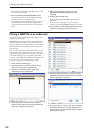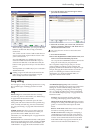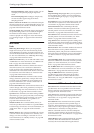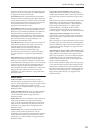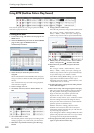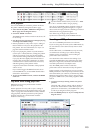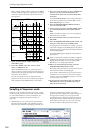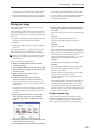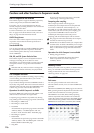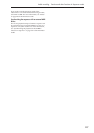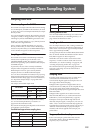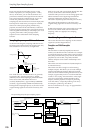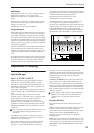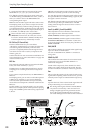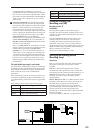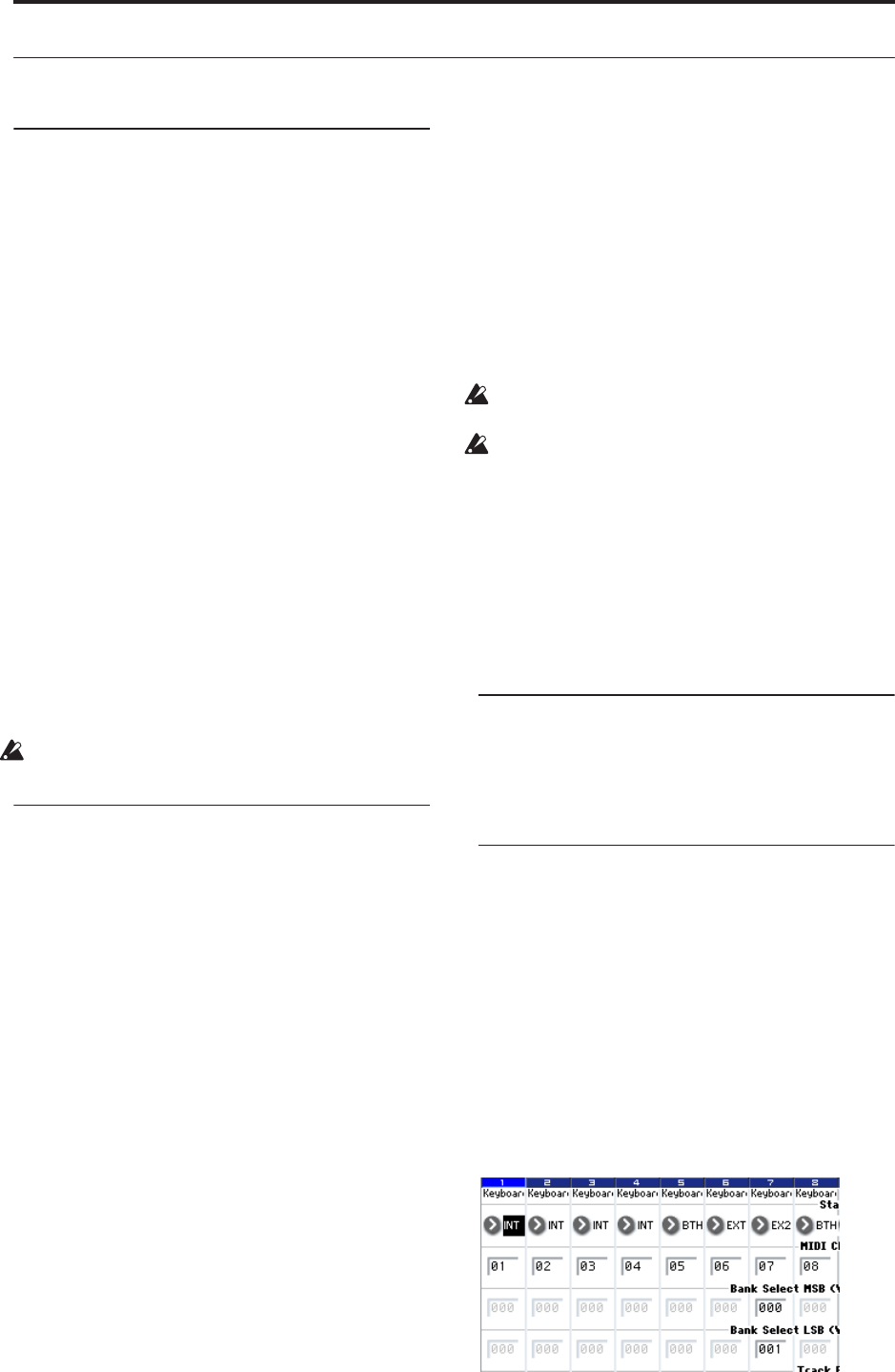
Creating songs (Sequencer mode)
116
Cautions and other functions in Sequencer mode
OASYS sequencer file formats
The OASYS sequencer supports both the proprietary
OASYS Song format, and Standard MIDI Files.
If you like, you can convert data between the two
formats, simply by loading the data in one format and
then saving it in the other.
For more information, see “Save to Standard MIDI
File” on page 719 of the Parameter Guide, and “Save
SEQ” on page 718 of the Parameter Guide.
OASYS Song format
This is the native OASYS sequencer format, which is
required to ensure that all OASYS-specific data is
saved correctly.
Standard MIDI Files
You can also load and save Standard MIDI Files (SMF),
for compatibility with other sequencers. Note that
some OASYS-specific data may not be maintained
when in SMF files.
GM, XG, and GS System Exclusive Data
The OASYS sequencer can record System Exclusive
messages, including XG or GS data. For more
information, see “System Exclusive events supported
in Sequencer mode” on page 560 of the Parameter
Guide.
Note that GM, XG, and GS exclusive messages do
not affect the OASYS when they are played back.
The Compare function
When you perform realtime recording, step recording,
or track editing, this function allows you to make
before-and-after comparisons.
If you continue editing when the COMPARE switch is
lit, the key will go dark. This now becomes the musical
data that will be selected when the COMPARE switch
is dark. Any previous unsaved edits will be lost.
Operations for which Compare is available
In general, MIDI track, audio track and pattern event
data can not be returned to its original state.
Comparing song parameters is possible only during
song editing (when executing a page menu command).
• Recording to a MIDI track
• Recording to a audio track
• Track Edit
All commands except for the page menu commands
“Memory Status,” “FF/REW Speed” and “Set
Location” of the P4: Track Edit– Track Edit page.
• Recording to a pattern
• Pattern Edit
All commands except for the page menu commands
“Memory Status” and “FF/REW Speed” of the P5:
Pattern/RPPR– Pattern Edit page.
• Song Edit
P0–P3 and P7–P9 pages: Page menu commands
“Delete Song” and “Copy From Song”
Comparing after sampling
The Compare operation will also apply to
multisamples and samples that were sampled with
“Convert to” enabled in “Select Sample No.,” as
described on page 528 of the Parameter Guide. This
means that if you want to re-do your sampling, you
can press the COMPARE switch to return the
multisample and samples to the state prior to
sampling, and unwanted samples will not remain.
The program will not be affected by the Compare,
and will not return to its prior state.
WAVE files are not deleted when you compare edits
to audio tracks. To delete a WAVE file you no longer
need, use the menu command “Delete Unused WAV
Files,” as described on page 722 of the Parameter
Guide.
Operations for which Compare is not available
• Editing song parameters
• Page menu commands other than those listed
under “Operations for which Compare is
available,” above.
Memory Protect
Before you record a track or pattern, or edit the musical
data, you will need to turn off the memory protect
setting in Global mode. For more information, see
“Memory protect” on page 167.
About MIDI
Track status
You can specify whether each track will use the
internal OASYS sounds, or use an external MIDI tone
generator.
When the Track Status (P2– MIDI page) is set to INT or
BTH, operating OASYS’s keyboard and controllers will
sound and control OASYS’s own tone generator.
When Status is set to EXT, EX2 or BTH, operating
OASYS’s keyboard and controllers will sound and
control the external tone generator. (The MIDI channel
of the external tone generator must match the MIDI
Channel of the track that is set to EXT, EX2 or BTH.)