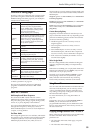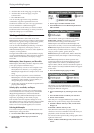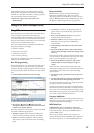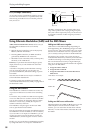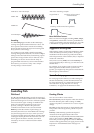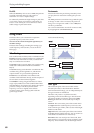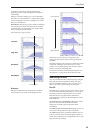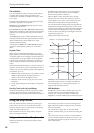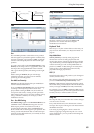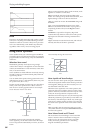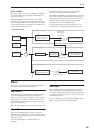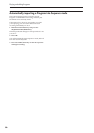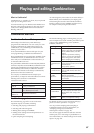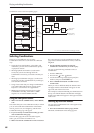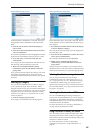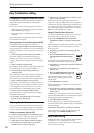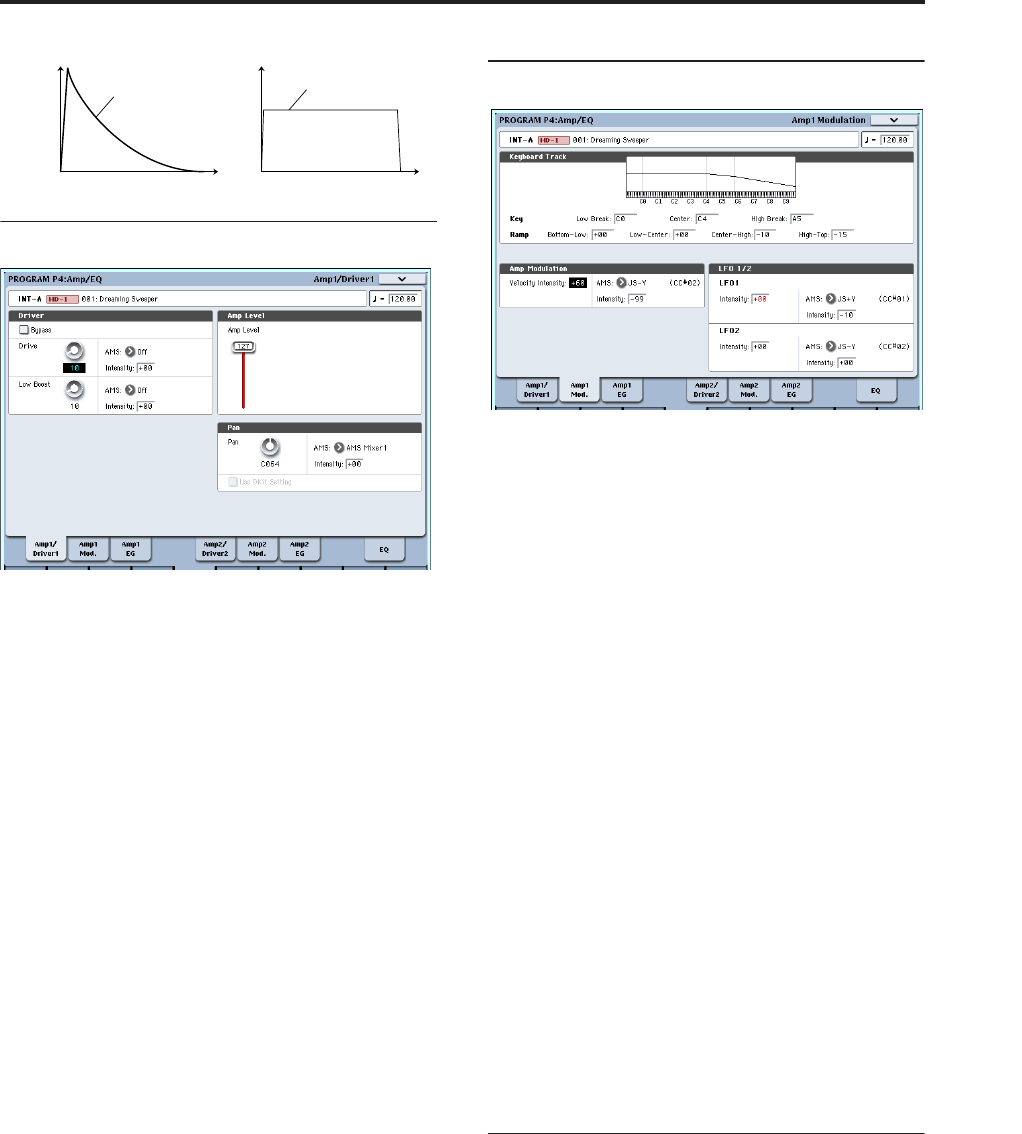
Using the Amp section
63
Pan
Pan
The main Pan parameter controls the stereo position
after the signal has passed through the oscillator, filter,
and amp. Normally you’ll set this to C064, so that the
sound is centered equally between the left and right
speakers.
To create a stereo effect when Oscillator Mode is set to
Double, set the Amp1/Driver 1 page Pan to L001, and
the Amp2/Driver2 page Pan R127. This will make
OSC1 go to the left speaker, and OSC2 go to the right
speaker.
With a setting of Random, the pan will change
randomly each time you play a note on OASYS,
producing an interesting effect.
Pan AMS and Intensity
Intensity specifies the depth of the pan modulation
from the selected AMS source.
If you set AMS to Note Number, the pan will change
according to the keyboard position of each note
played. With a setting of LFO1 or 2, the sound will
sweep from side to side, creating an auto-pan effect.
Other settings allow you to move the oscillator pan by
using a real-time controller, an envelope, or other
modulation sources.
Pan - Use DKit Setting
Use DKit Setting applies when Oscillator Mode is set
to Drums. If this is checked, the Program can use a
different pan position for each drum sound, as
specified by the Drum Kit. If this is unchecked, all
drum sounds will use the Program’s pan position. The
factory presets and GM drum kits use individual pan
positions for the different drums, so normally it’s best
to leave this checked.
Amp modulation
The basic volume level is set by the Amp Level
parameter. You can then alter this using the
modulation sources below:
Keyboard Track
This lets you vary the volume relative to the note you
play. For more information, see “Keyboard Track” on
page 62.
Amp Modulation
Velocity Intensity is used by most programs to
decrease the volume of softly played notes and
increase the volume of strongly played notes, and the
Amp Modulation parameter adjusts the depth of this
control. Normally you will set Amp Modulation to
positive (+) values. As this setting is increased, there
will be greater volume difference between softly
played and strongly played notes.
LFO1/2
Specifies how the LFO’s will produce cyclic changes in
volume (tremolo effect).
The volume will be affected by the LFO(s) for which
you set an LFO1 Intensity, LFO2 Intensity value.
Intensity (AMS Intensity) adjusts the depth by which
the tremolo effect produced by the LFO will be affected
when you assign an AMS (LFO1 AMS, LFO2 AMS).
For example if you set AMS to JS-Y (CC #02), tremolo
will be applied when you move the joystick of OASYS
toward yourself, or when CC#02 is received.
Amp EG
The Amp EG lets you control how the volume changes
over the course of a note.
Every instrument has its own characteristic volume
envelope. This is part of what gives each instrument its
identifiable character.
Conversely, by changing the volume contour–for
instance, applying a string-like Amp EG curve to an
organ multisample– you can produce interesting and
unusual sounds.
Volume
Time
Piano
Volume decays gradually
Volume
Time
Organ
Volume remains constant
until note is released