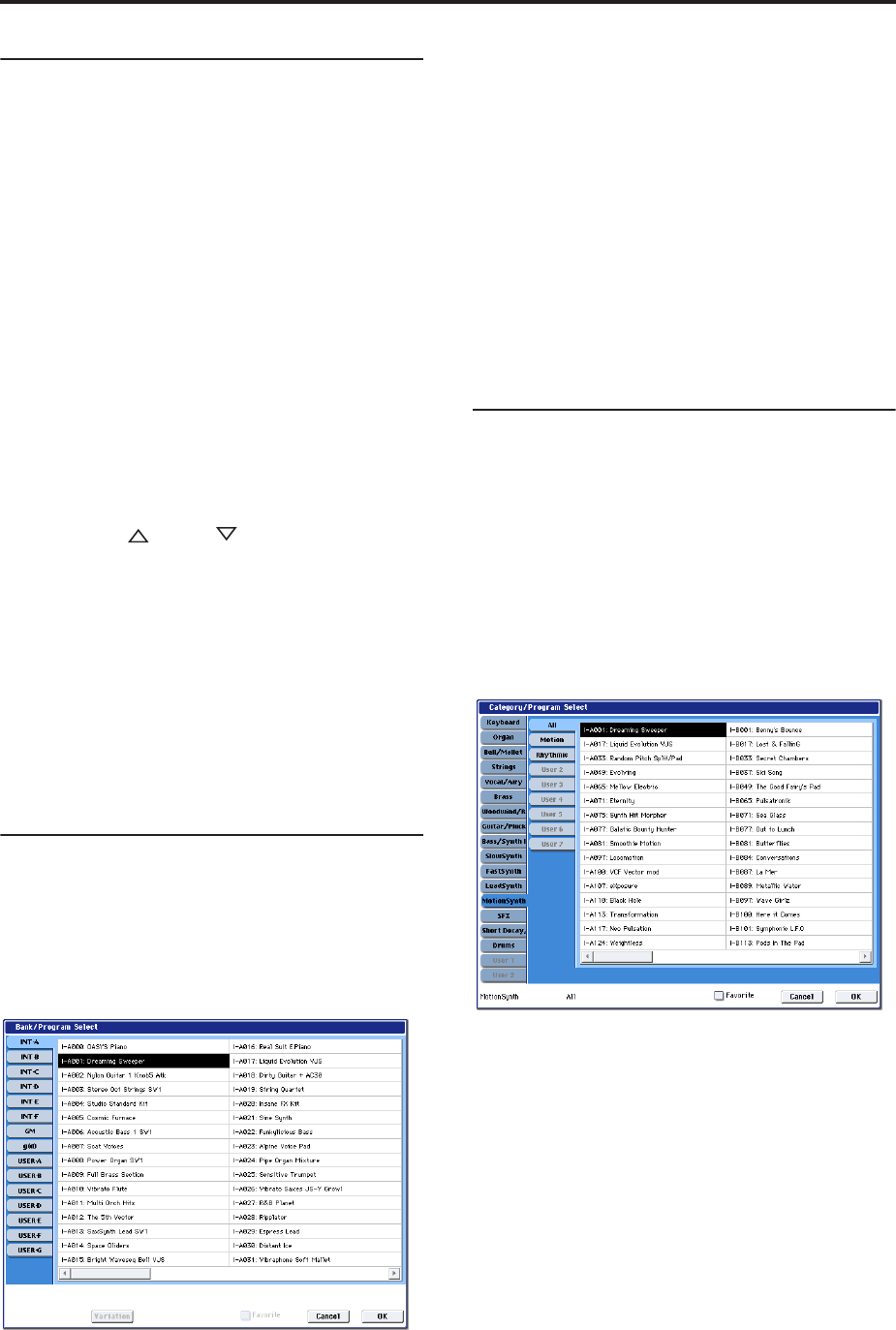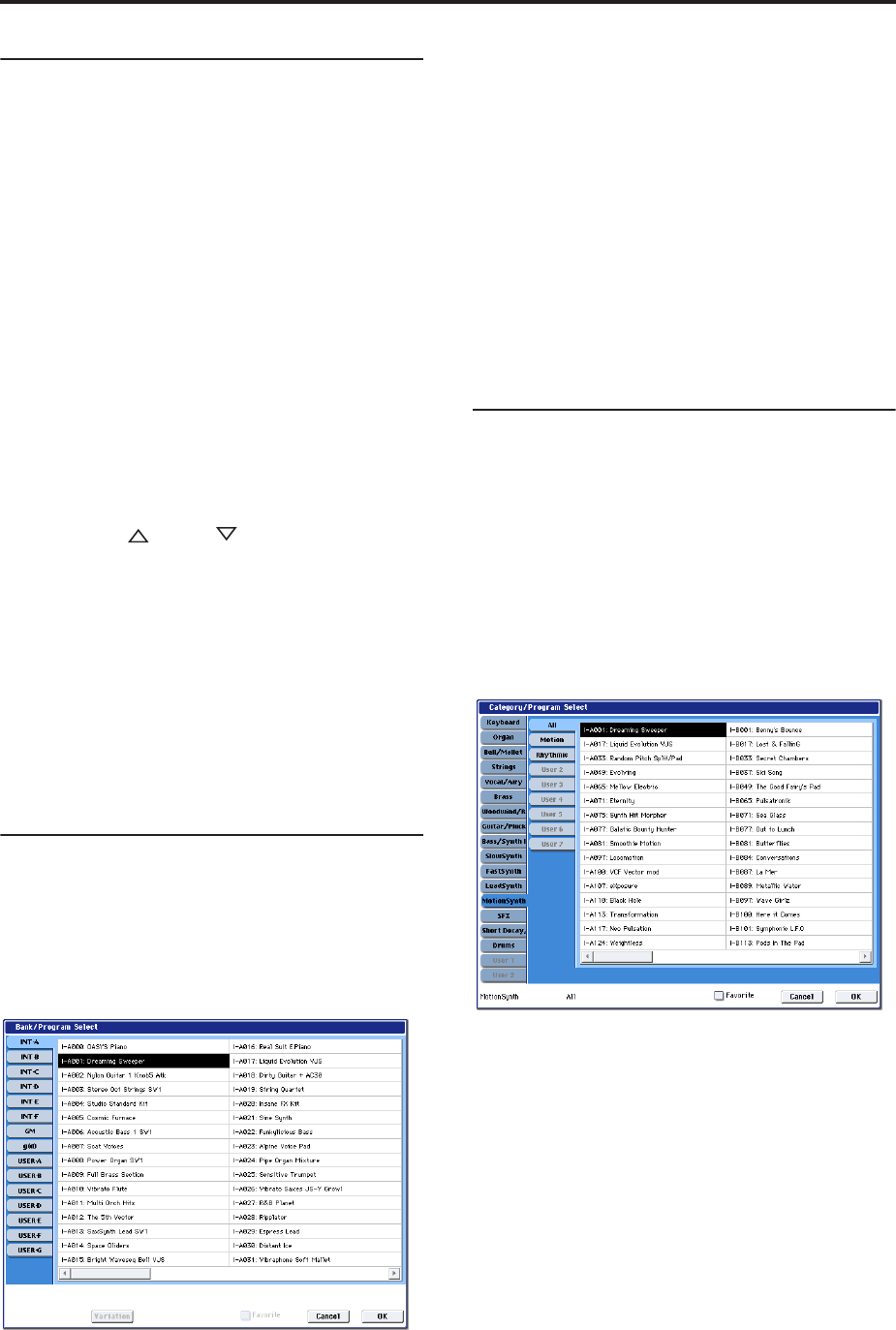
Playing and editing Programs
44
Using the front-panel buttons
1. Make sure that the PROGRAM button, under
MODE, is lit.
This means that you’re in Program mode, in which you
can select and edit Programs. If the button isn’t lit,
press it now; it will light up, and the main Program
Play page will appear.
2. If you’re already in Program mode, go to the main
Program Play page.
The main Play page shows an overview of the sound
structure, such as oscillators, filters, etc.
3. Make sure that the Program name is selected.
If it is not selected, go to the PROGRAM P0: Play page
and touch the Program’s name, so that it’s hilighted.
4. Use the VALUE controllers to select the program
number that you wish to play.
You can use the following methods to select a program.
• Turn the Value dial.
• Press the Inc or Dec buttons.
• Use the numeric keypad [0]–[9] to specify the
number, and press the ENTER key.
5. Press a BANK button (INT or USER A-G) to
switch banks.
When you select a different Bank, the button’s LED
will light, and the selected bank will appear on the
upper left side of the LCD screen.
For example, to select bank INT-B, press the B button
in the top row of Bank buttons. The B button will light,
and the name INT-B will appear in the upper left of the
LCD screen.
Selecting by Bank and number
You can select Programs from a list organized by
Program bank.
1. Press the Program Select popup button.
The Bank/Program Select dialog appears.
Bank/Program Select menu
In this illustration, bank A is selected. The list on the
right shows the Programs contained in that bank.
2. Press the tabs on the left side of the display to
select a bank.
3. Press one of the Program names in the list to select
a Program.
The selected Program will be highlighted, and the
keyboard will immediately switch to the new sound.
4. If you like, play a few notes to hear the new
Program.
You can play the new Program while the menu is still
showing, without needing to press OK.
5. When you are satisfied with the selected Program,
press the OK button to close the popup menu.
If you press the Cancel button, the selection you made
here will be discarded, and you will return to the
program that had been selected before you opened the
menu.
Selecting by Category
You can select Programs from within a category, such
as keyboard, organ, bass, and drums. When shipped
from the factory, the preloaded Programs are
organized into 16 categories, each with several sub-
categories. There are also 2 more categories, initially
named User 16 and User 17, which you can use and
rename as desired.
1. Press the Category popup button.
The Category/Program Select dialog appears.
Category/Program Select menu
In the illustration above, the Motion Synth category is
selected. The list on the right shows the Programs
which belong to that category.
2. Press the tabs located to the left side of the display
to select a different category.
The name of the selected category will be displayed in
full in the lower left.
3. Press one of the program names in the center area
to select a program.
The selected program will be highlighted.
4. When you are satisfied with the selected program,
press the OK button to close the popup menu.
If you press the Cancel button, your selection will be
discarded, and you will return to the program that had
been selected when you opened the popup menu.