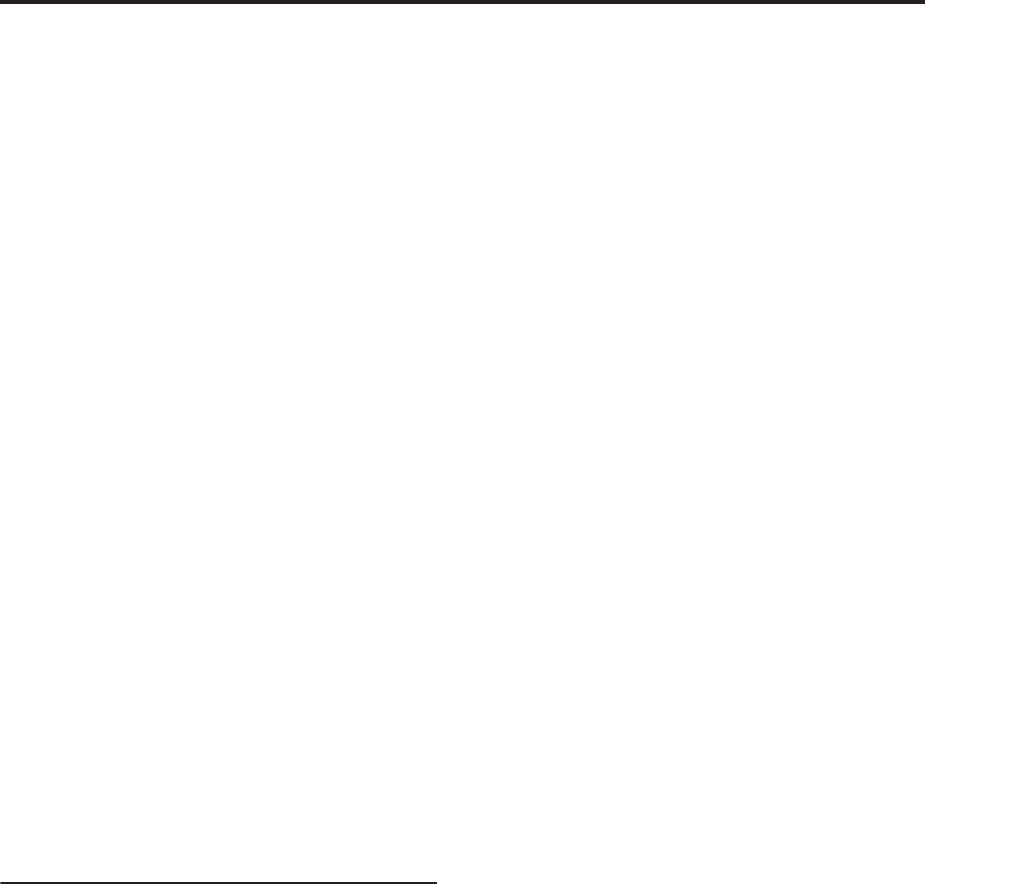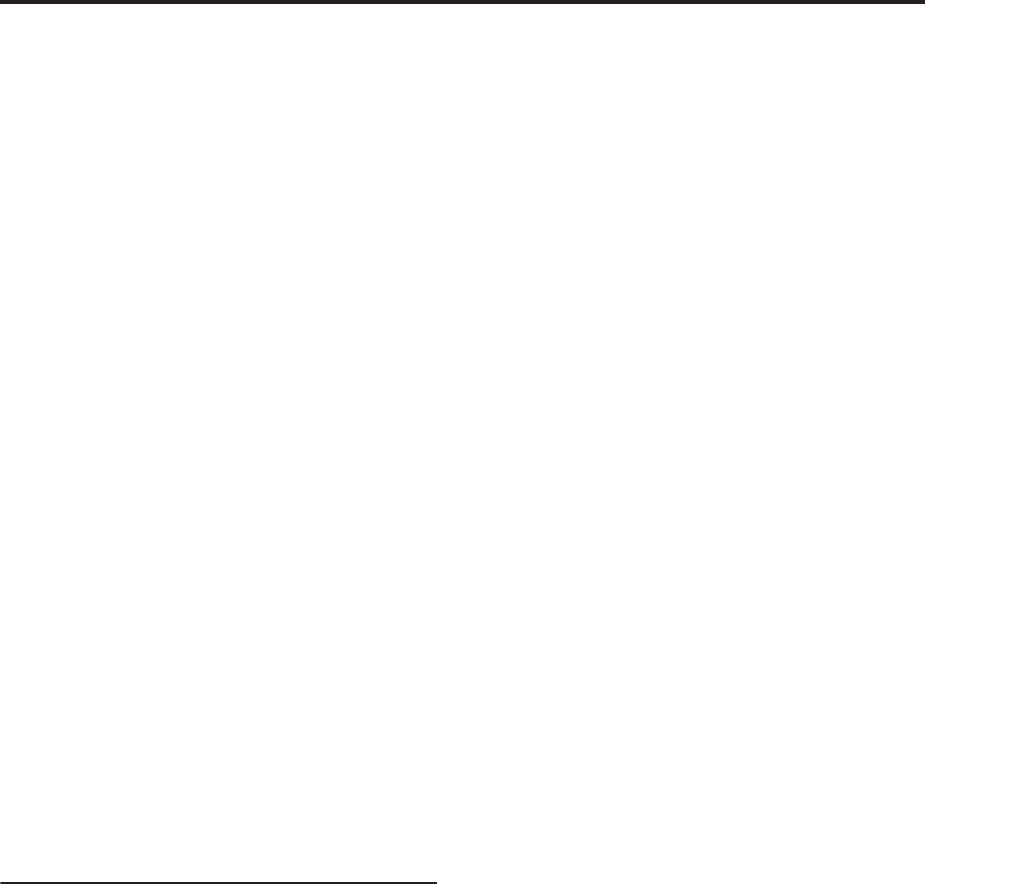
Audio recording Song editing
111
measures will be moved towards the beginning of the
sequence. For more information, see “Delete Measure”
on page 543 of the Parameter Guide.
Insert Measure: This command inserts the specified
number of measures into the specified track. When you
execute the Insert Measure command, the musical data
following the insert location will be moved backward.
For more information, see “Insert Measure” on
page 544 of the Parameter Guide.
Repeat Measure: This command repeatedly inserts the
specified measures for the specified number of times.
When you execute the Repeat Measure command, the
measures will be inserted following the measure
specified by “To End of Measure,” and musical data
following the inserted data will be moved backward.
For more information, see “Repeat Measure” on
page 545 of the Parameter Guide.
Copy Measure: This command copies the measures of
musical data specified as the “From” source to the
beginning of the measure specified as the “To”
location. When you execute the Copy Measure
command, the existing track data at the copy
destination will be rewritten. For more information,
see “Copy Measure” on page 546 of the Parameter
Guide.
Move Measure: This command moves the specified
measures of performance data to another measure.
When you execute the Move Measure command, the
performance data following the move-source measures
will move forward by the corresponding number of
measures, and the performance data following the
move-destination will move backward (i.e., later in the
song) by the same number of measures. For more
information, see “Move Measure” on page 546 of the
Parameter Guide.
Audio Tracks
Audio Event Edit: This command lets you edit
individual audio events that have been recorded, or
trim (i.e., make adjustments in steps of a single sample
to) the region used by audio events. For more
information, see “Audio Event Edit” on page 537 of the
Parameter Guide.
Audio Automation Edit: This lets you edit individual
automation data events. For more information, see
“Audio Automation Edit” on page 540 of the
Parameter Guide.
Region Edit: Here’s how to edit the regions used in an
audio track. In addition to Importing or Pasting a
region, you can use the Trim dialog box to specify the
range in which a WAVE file will play back. For more
information, see “Region Edit” on page 550 of the
Parameter Guide.
Volume Ramp: This command modifies the data
values (volume) of the specified area. You can
gradually increase (Fade In) or decrease (Fade Out) the
volume between the start and end points. For more
information, see “Volume Ramp” on page 552 of the
Parameter Guide.
Copy Song’s Tempo to Region: This command
changes the tempo used by the specified regions of
audio events so that the audio event tempo will match
the tempo of the location in which those regions play
back.
If the tempo of an audio track matches the tempo of the
MIDI tracks, executing this command to match the
region tempo will ensure that the “Adjust Region to
Song’s Tempo (Time Stretch)” or “Adjust Song’s
Tempo to Region” commands can be executed
correctly. For more information, see “Copy Song’s
Tempo to Region” on page 553 of the Parameter Guide.
Adjust Song’s Tempo to Region: This command
creates tempo events in the master track to match the
tempo of the regions used by the audio events in the
specified range.
This is useful if you create audio tracks in a previously-
recorded region, and want all tracks (including MIDI
tracks) to match that region. For more information, see
“Adjust Song’s Tempo to Region” on page 553 of the
Parameter Guide.
Adjust Region to Song’s Tempo (Time Stretch): If the
tempo of regions used by audio events in the specified
range differs from the tempo of the range in which
those regions play back, you can execute Time Stretch
(Sustaining) to create new WAVE files and regions.
Audio events that use the newly created regions will
also be created automatically.
If you want to modify the tempo of an existing song, it
is convenient to first specify the desired tempo in the
master track, and then execute this command so that
the audio track(s) will be created according to the new
tempo. For more information, see “Adjust Region to
Song’s Tempo (Time Stretch)” on page 553 of the
Parameter Guide.