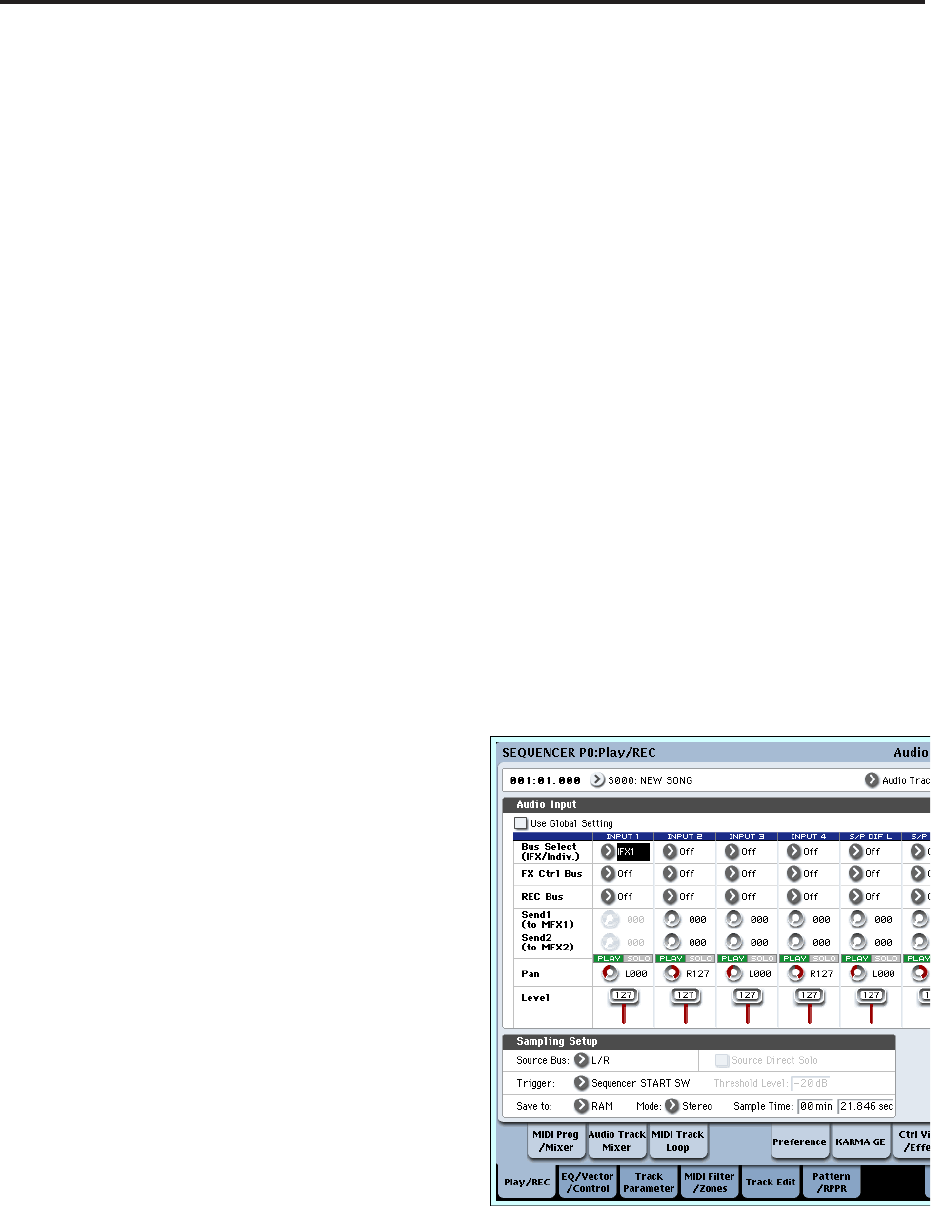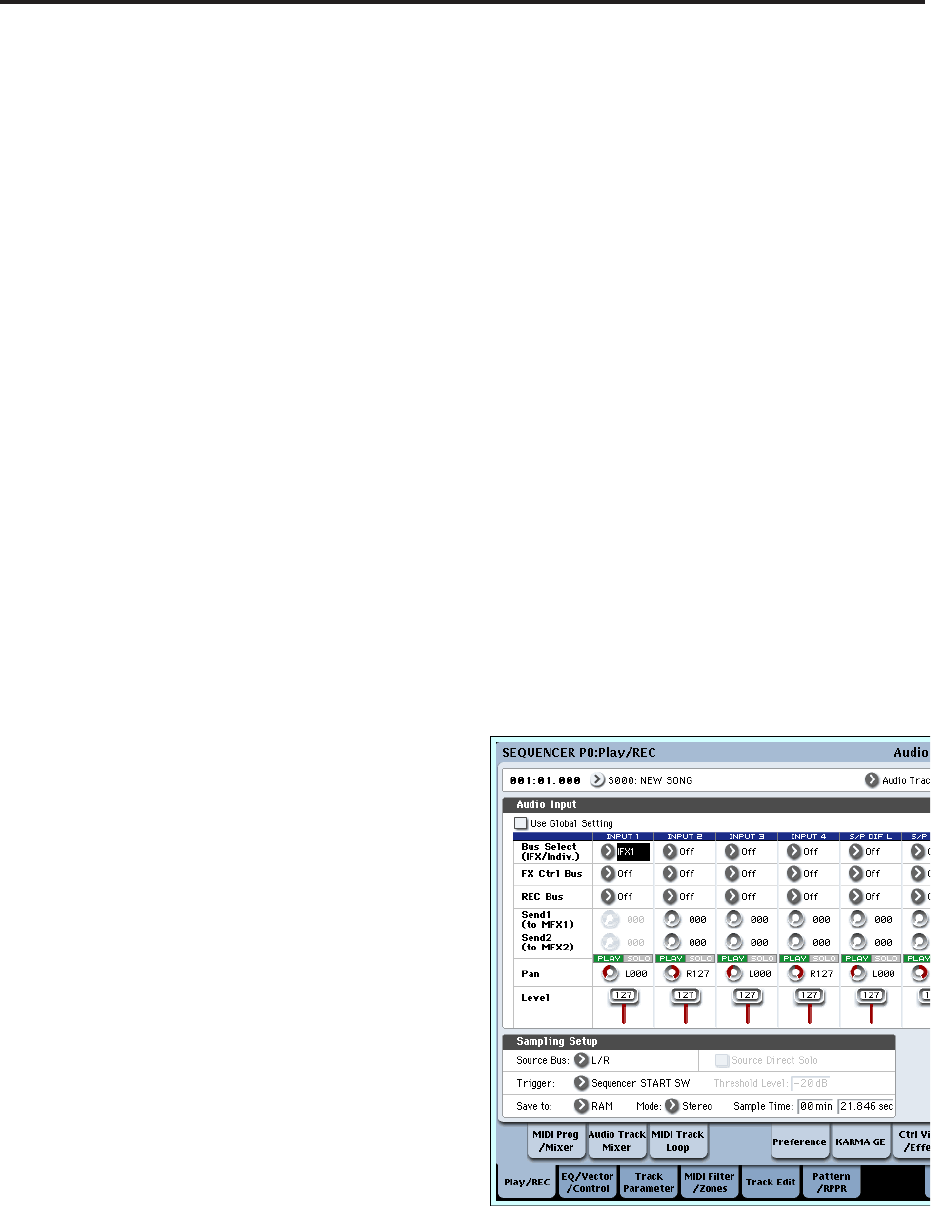
Creating songs (Sequencer mode)
104
(located in the right side of the display) from +0.0
down to an appropriate level.
Press the SEQUENCER START/STOP switch to
play back the song, and check the volume balance.
If you want to monitor only the guitar sound during
playback, check “Source Direct Solo.”
Record
7. In the P0: Play/REC– Preference page, use
“Location” to specify the location at which
recording will begin.
If you want to start recording from the beginning of
the song, set this to 001:01.000.
8. Press the SEQUENCER REC/WRITE switch
The OASYS will be in record-ready mode. If you’ve
made metronome settings, the metronome will
sound the count.
9. Press the SEQUENCER START/STOP switch.
Recording will start from the location you specified
in “Location.”
If you have specified a metronome pre-count
(“Precount [Measure]”), recording will begin after
the pre-count. If a performance has already been
recorded on a MIDI track, that MIDI track will also
play back.
10.To stop recording, press the SEQUENCER
START/STOP switch.
Listen to the recorded result
11.Access the P0: Play/REC– Audio Track Mixer page.
In “Audio Track 1,” set the pan and volume etc. for
audio track 1.
Play/Rec/Mute: Play
Solo On/Off: Off
Pan: C064
Volume: 100
12.Press the SEQUENCER START/STOP switch to
play back the song.
Note: You can use functions such as Compare when
recording audio events, just as you can when
recording MIDI tracks.
Note: If you want to apply an insert effect on an
audio track, set Bus Select (IFX/Indiv. Out Assign)
to IFX1–IFX12.
Then select L/R as the Bus Select setting (P8: Insert
Effect– Insert FX page) that follows the insert effect
you used.
Note: If you want to apply master effects to an audio
track, use Send1 (MFX1) and Send2 (MFX2) to set
the send levels to the master effect. If you’re using
an insert effect, adjust the Send1 and Send2 settings
that follow that insert effect.
Recording an external input source on audio track
2 while you listen to the previously-recorded audio
track 1
In this example, we’ll record another guitar
performance on audio track 2 while monitoring the
performance you previously recorded on audio track 1
as described in “Recording an external input source on
audio track 1.”
1. In the P0: Play/REC– Audio Track Mixer page, set
the Audio Input 2 REC Source to Audio Input 1
(AIn 1).
AUDIO TRACK 2 REC Source: Audio Input 1 (AIn
1)
2. Set Track Select to Audio Track 02.
3. Record as described in step 8 and following of the
preceding section.
Applying an insert effect while you record
In this example, we’ll apply an insert effect to the
guitar that’s connected to Audio Input 1, and record
the effect-processed sound on audio track 1.
Connect your guitar
1. Connect your guitar. (See p.61 “Recording an
external input source on audio track 1”)
Setup
2. In the P0: Play/REC– Audio Input/Sampling page,
set the “Audio Input” parameters as shown below
that the signal from the AUDIO INPUT 1 jack is
sent to IFX1.
Use Global Setting: Off
Bus Select (IFX/Indiv.): IFX1
INPUT1 Level: 127
INPUT1 Pan: L000
INPUT1 REC Bus: Off
3. In the P8: Insert Effect– Insert FX page, select the
desired effect and route it to REC bus 1.
IFX1 On/Off: On
IFX1: the desired effect
Bus Sel.: Off
REC Bus: 1