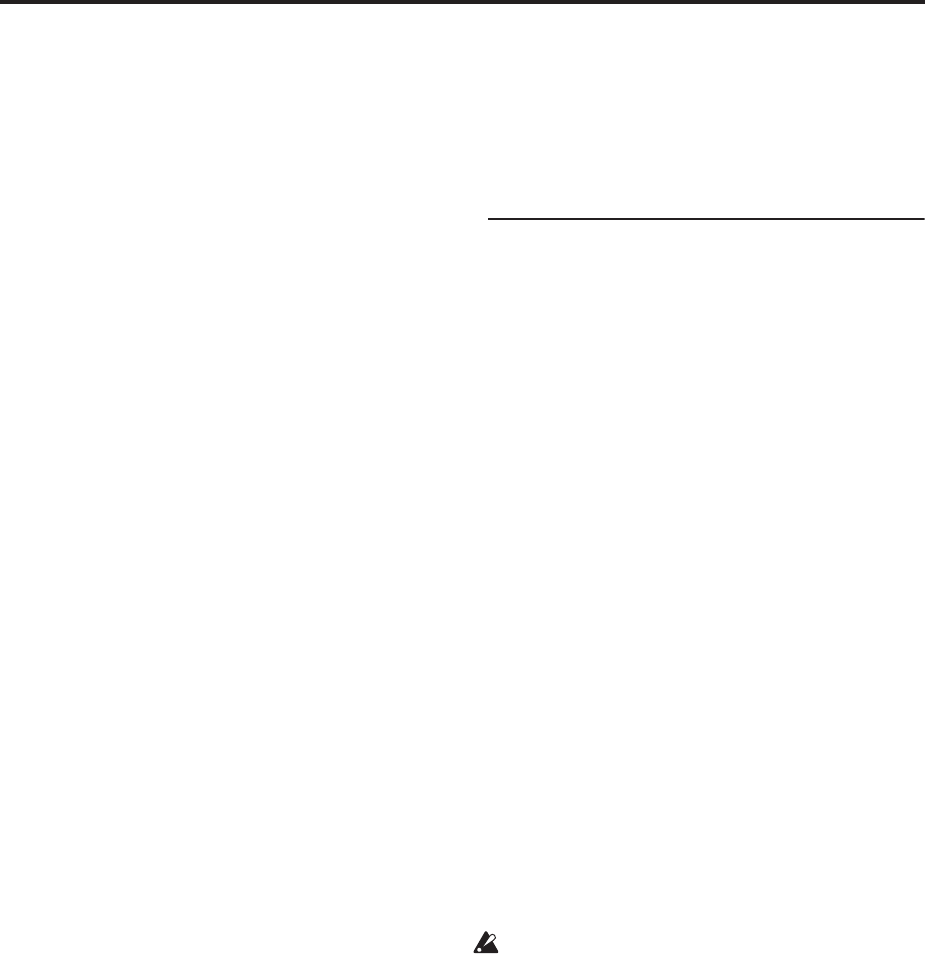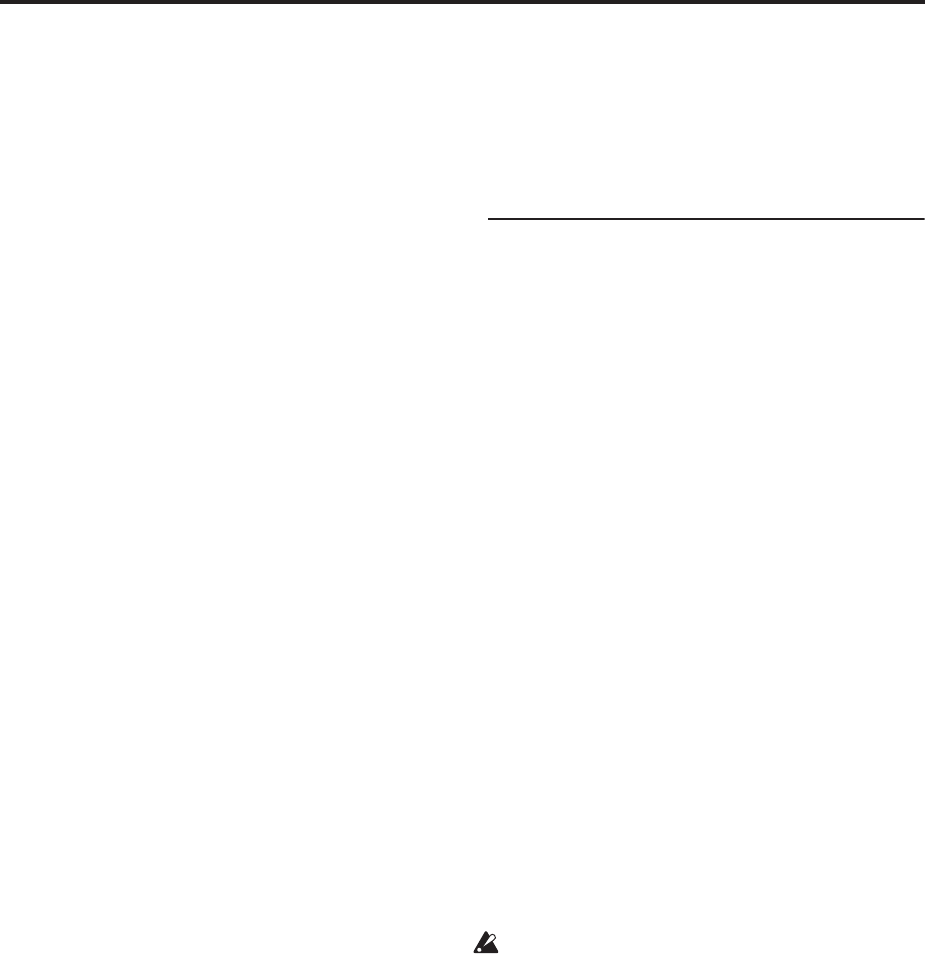
Introduction to OASYS
38
AUDIO OUTPUT (MAIN) L/MONO and R
These are the main outputs, accessed by setting Bus
Select to L/R. All of the factory sounds use these
outputs, and the Master and Total Effects are always
routed here as well.
1. Connect the AUDIO OUTPUT (MAIN) L/MONO
and R outputs to the inputs of your amp or mixer.
If you’re using OASYS in stereo, use both the (MAIN)
L/MONO and R jacks. If you’re using OASYS in
mono, use only the (MAIN) L/MONO jack.
2. Use the VOLUME slider to adjust the volume.
The VOLUME slider affects only the main stereo
outputs and the headphones; it does not affect the
individual outputs, the S/P DIF output, or the optional
ADAT outputs.
AUDIO OUTPUT (INDIVIDUAL) 1–8
These are 8 additional analog outputs, which can be
used as individual mono outputs, stereo pairs, or any
combination of the two. Signals sent to these outputs
are also mirrored on the ADAT outputs of the optional
EXB-DI, if installed. Almost any signal source can be
routed to these outputs, including:
• Each note in a Drum Kit
• Insert Effect outputs
• Each Program in a Combination or Song
• Audio tracks
• Audio inputs
You can use these to isolate or group together sounds
for recording, or for complex live performance setups.
1. Connect the (INDIVIDUAL) 1-8 outputs to the
your amp or mixer inputs.
2. Use the Bus Select parameters to send the desired
sounds, audio tracks, inputs, or effects to the
individual outputs, as either mono (1…8) or stereo
(1/2…7/8) signals.
If the signal is going through one or more insert effects,
the output is set at the last IFX in the chain, via the Bus
Select parameter on the P8-5 Insert Effects page.
If a Program, Timbre, or Track is not going through any
insert effects, the output is set using the Bus Select
parameters on the P8-1 or 8-2 Routing page.
To assign audio inputs directly to outputs, use Bus
Select parameters in the P0– Audio Input (Sampling)
page.
In Global mode, the Audio page L/R Bus Indiv. Assign
setting lets you mirror the MAIN stereo L/R output on
any pair of individual outputs. You can use this to
create a private monitoring setup in live and studio
environments, or to send the main outputs to the
optional EXB-DI’s ADAT output. For more
information, see “L/R Bus Indiv. Assign (Assign to
L/R and Indiv.Out)” on page 649 of the Parameter
Guide.
Note: You can’t use the VOLUME slider to adjust the
volume of the individual outputs.
Headphones
1. If you’re using headphones, connect them to the
OASYS’ headphone jack.
2. Use the VOLUME slide to adjust the volume of
the headphones. The OASYS’ headphone jack
outputs the same signal as the (MAIN) L/MONO
and R jacks.
Tip: To monitor the (INDIVIDUAL) 1–8 signals, use an
external mixer.
3. Analog audio input connections
Here’s how to input external analog audio sources into
the OASYS so that they can be sampled, recorded on
the hard disk, or processed through the internal effects.
AUDIO INPUT 1, 2
These two inputs use combo-type jacks to accept either
XLR or 1/4” TRS balanced connections. They also
include preamps with adjustable gain, and optionally
provide phantom power for condenser microphones.
You can use these for:
• Balanced line-level signals, such as mixers,
computers, other synthesizers, etc.
• Microphones, including phantom-powered
condenser mics
1. Connect your mics or the output jacks of your
external audio sources to the INPUT 1 and 2 jacks.
2. Set the MIC/LINE switch as appropriate for the
device you’ve connected, and use the LEVEL knob
to adjust the gain.
Choose the LINE setting (switch pressed inward) if
you’ve connected a mixer, computer, audio system,
signal processor, or another synthesizer.
Choose the MIC setting (switch in the outward
position) if you’ve connected a mic. If you’re using an
XLR condenser mic that requires phantom power, turn
the PHANTOM POWER switch on after connecting
the microphone. Otherwise, leave this switch turned
off.
IMPORTANT: Never connect an unbalanced
instrument, device, or mic to the XLR connector
when phantom power is on.
3. After turning on the power, use the Audio Input
page to set up the volume, pan, bus routing, and
send levels for the inputs, as desired.
For more information, see “0–8: Audio
Input/Sampling” on page 11 of the Parameter Guide.
AUDIO INPUT 3, 4
These are unbalanced 1/4” phone jacks, for line-level
connections. If you need to connect microphones,
electric guitars, or other lower-level signal sources, use
inputs 1 and 2 instead.
1. Connect the output jacks of your line-level
instrument or equipment to the INPUT 3 and 4
jacks.
2. Adjust the output level on your external
equipment.
3. After turning on the power, use the Audio Input
page to set up the volume, pan, bus routing, and
send levels for the inputs, as desired.
For more information, see “0–8: Audio
Input/Sampling” on page 11 of the Parameter Guide.