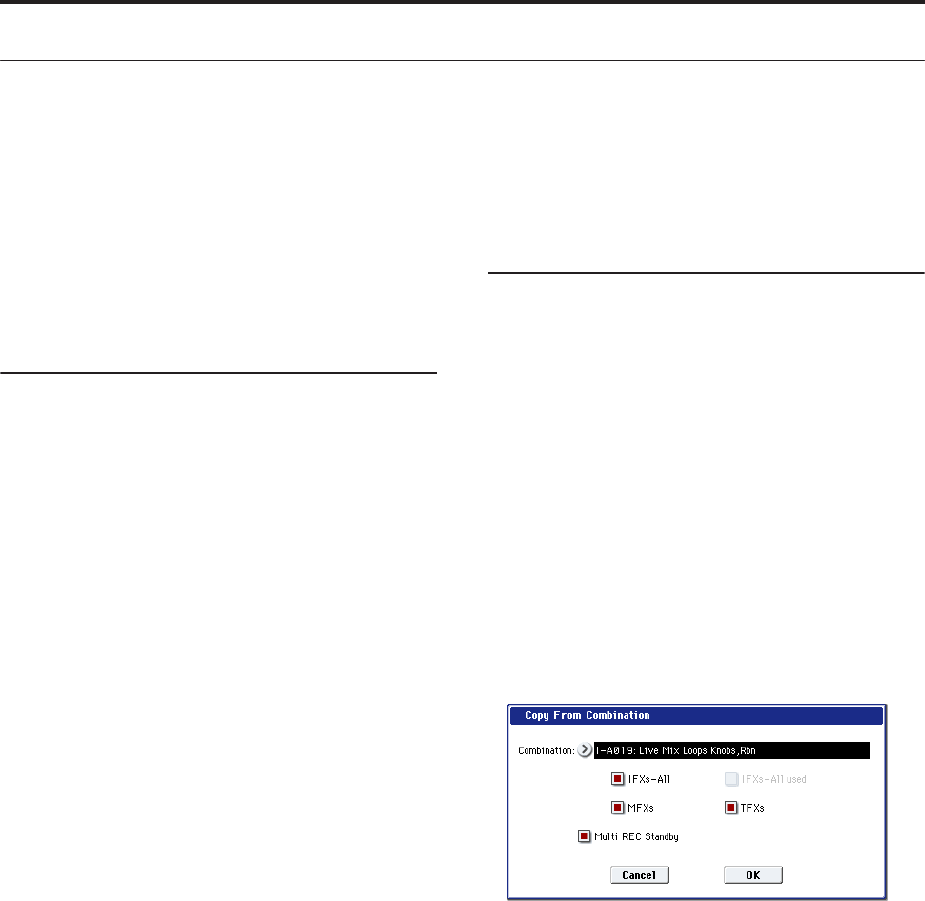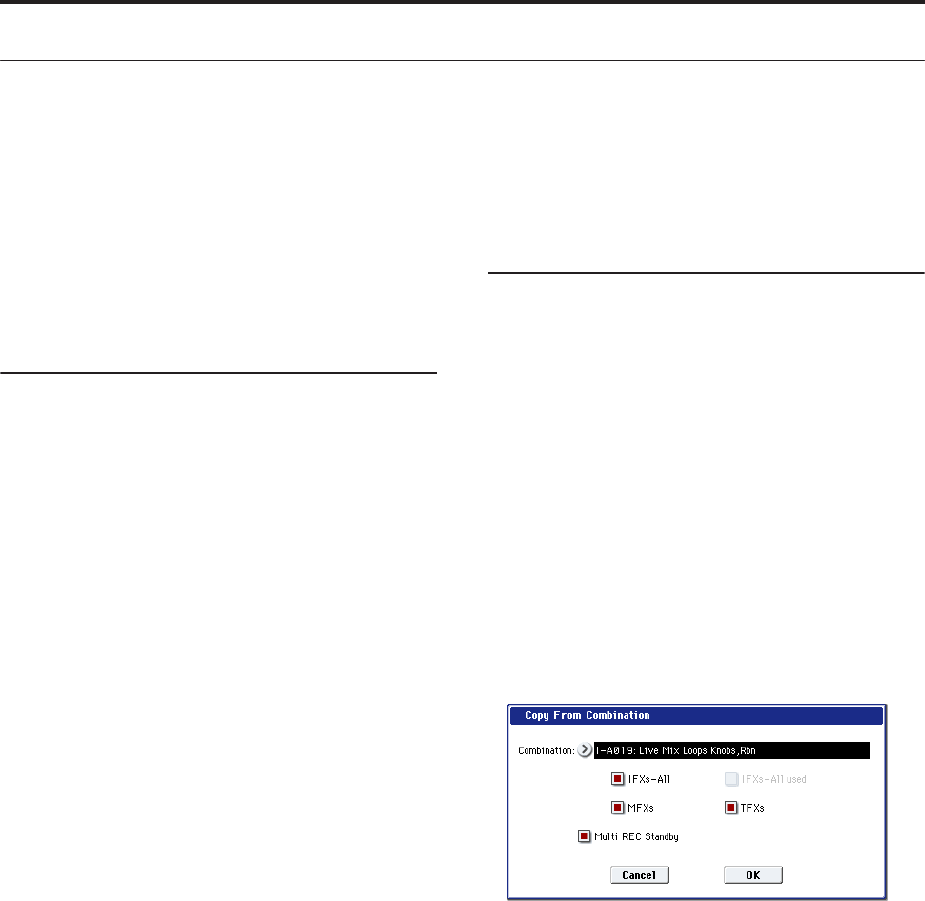
Creating songs (Sequencer mode)
90
Recording the sound of a Combination or Program
Here’s how you can easily copy the settings of a
Combination or Program, and then record using that
sound.
When you’re performing in Program or Combination
mode, you can use the Auto Song Setup function to
automatically set up the settings of that program or
combination into a song. Alternatively, you can use the
Sequencer mode page menu commands “Copy From
Combi” and “Copy from Program” to set up a song in
a similar way.
Auto Song Setup function
The explanation of the Auto Song Setup function given
here follows the procedure from Combination mode.
1. Enter Combination mode.
2. If you change any of the settings in the
combination in the Combination P0: Play– Prog
Select/Mixer page.
Such as panning, volume and KARMA setting you
must first save the edited settings using “Update
Combination” or “Write Combination.”
3. Hold down the ENTER switch and press the
SEQUENCER REC/WRITE switch.
The “Setup to Record” dialog box will appear.
4. Press the OK button to perform the Auto Song
Setup.
The OASYS will automatically switch to Sequencer
mode, and the combination’s settings will be
applied to a new song. The new song will be the
first unused song.
5. You will automatically enter record-ready mode,
and the metronome will begin sounding according
to the settings in P0: Play/REC– Preference page.
For more information, see “0–5d: Metronome
Setup” on page 431 of the Parameter Guide.
6. Press the SEQUENCER START/STOP switch, and
realtime recording will begin.
When you’re finished recording, press the
START/STOP switch once again.
Settings that are automatically copied from the
combination
The settings that will be automatically copied will
be the same settings as if you had executed the page
menu command “Copy From Combi,” and had
made the following settings in the dialog box.
IFXs-All, MFXs and TFXs checked
Multi REC Standby checked
For more information, see “Copy from
Combination” on page 526 of the Parameter Guide
Settings that are automatically copied from the
program
The settings that will be automatically copied will
be the same settings as if you had executed the page
menu command “Copy From Program,” and had
made the following settings in the dialog box.
IFXs-All, MFXs and TFXs checked
with KARMA checked
“To” set to MIDI Track 01
“KARMA Module” set to A
For more information, see “Copy From Program”
on page 526 of the Parameter Guide
Setup in Sequencer mode
(Copy From Combination/Copy From
Program)
In Sequencer mode, you can use the “Copy From
Combi” and “Copy From Program” page menu
commands to set up a sequencer song based on a
combination or program. In this example, we’ll explain
how to set up a song based on a combination.
Note: Make sure that the global MIDI channel (Global
P1: MIDI– MIDI page, MIDI Channel) is set to 01.
1. Create a new song.
For more information, see “Creating a Song” on
page 83.
2. Select the page menu command “Copy From
Combi.”
A dialog box will appear.
Select the program or combination that you want to
copy (i.e., the copy source).
We will copy the effect settings of the combination
as well, so check the IFXs-All, MFXs and TFXs
check boxes.
Check Multi REC Standby. The Status will be
automatically set to REC for the MIDI tracks needed
to record that combination.
Press the OK button to execute the copy.
Notice that when you execute this command, the
Play/Rec/Mute setting of each track will be set
automatically. The Multi REC check box will be
checked.
3. Begin recording.
Press the LOCATE switch to set the location to
001:01.000.
Press the SEQUENCER REC/WRITE switch, and
then press the SEQUENCER START/STOP switch.
Note: If you play the keyboard during the pre-count
before recording, the phrase generated by the
KARMA function will start playing the moment
recording begins. Record your performance.
4. When you are finished performing, press the
SEQUENCER START/STOP switch.