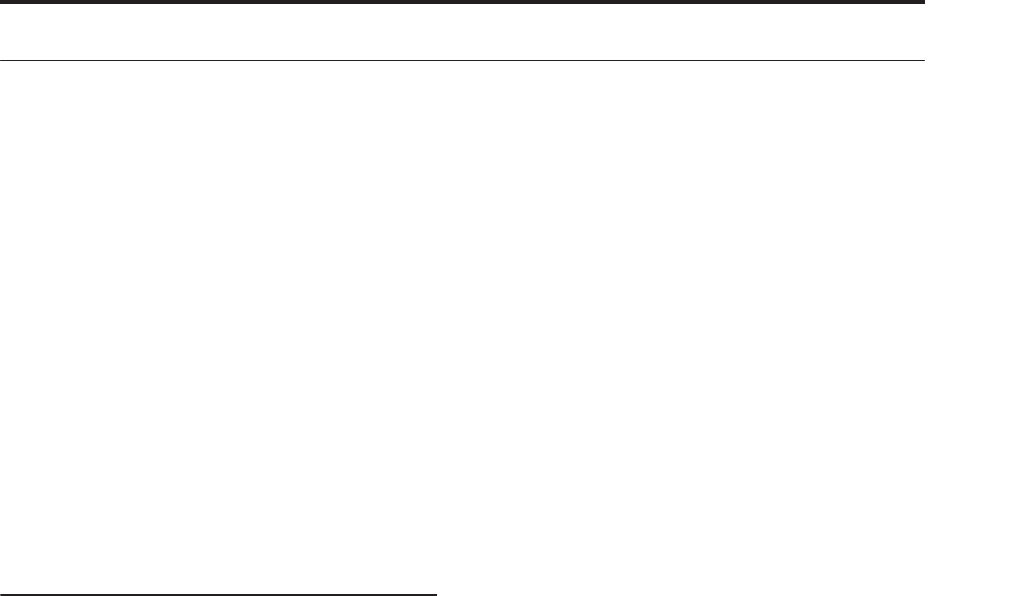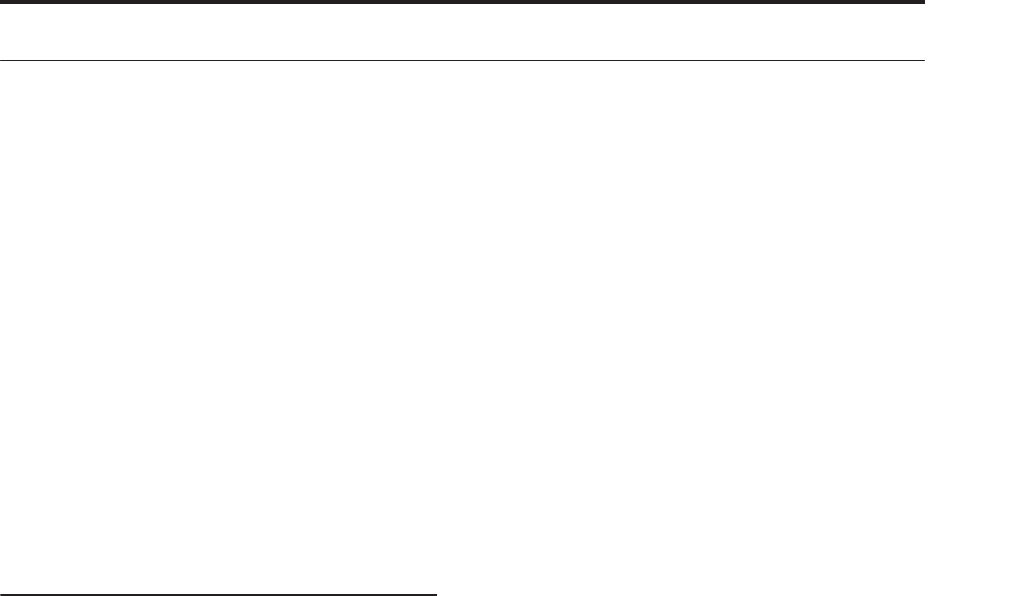
Sampling in Program, Combination, and Sequencer modes
141
Sampling in Program, Combination, and Sequencer modes
In addition to using Sample mode, you can also sample
both external audio sources and internal sounds in
Program, Combination, and Sequencer modes.
For instance, you can resample a performance that uses
the OASYS’s full range of features, including filters,
effects, and KARMA. You can even sample a full,
multitimbral sequence, played either from the internal
sequencer or an external MIDI sequencer.
You can also sample the OASYS’s performance
together with audio from an external input source, or
monitor the performance of the OASYS’s KARMA
function and sequencer etc. while you sample only the
external audio from the input jacks.
In Sequencer mode, you can also sample an audio
source that’s being played along with the song, and the
system will automatically create MIDI notes to play the
new sample in sync with the song. You might use this
to record a vocal or guitar part, for instance.
This is called In-Track Sampling.
Examples of sampling in Program or
Combination modes
Resampling a phrase generated by the
KARMA function in Program mode
You can resample the sound of a program or
combination being played by yourself or by the
KARMA function.
In this example, we’ll explain how to sample a
KARMA-generated phrase in Program mode. You can
sample in a similar way in Combination or Sequencer
modes as well.
1. Press the MODE PROGRAM switch to enter
Program mode, and select the program that you
want to resample.
2. Turn on the KARMA function (KARMA ON/OFF
switch lit), play the keyboard, and verify that a
phrase is generated.
3. Press the Sampling tab to access the P0: Play–
Audio Input/Sampling page.
Make the following settings.
– Audio Input –
“Use Global Setting”: Off
Bus Select (IFX/Indiv.): Off
Turn all external inputs Off.
– RECORDING LEVEL–
Recording Level: 0.0
This is the default setting for resampling.
– Sampling Setup –
Source Bus: L/R
The sound sent to the L/R bus will be resampled.
“Trigger”: Note On
Sampling will start the moment you play the
keyboard.
“Save to”: RAM
Sampling will occur to RAM memory.
“Mode”: Stereo
The sound of the internal L/R channels will be
sampled in stereo.
Tip: The OASYS will automatically make the above
settings for you if you execute the “Auto Sampling
Setup– Resample Program Play” page menu
command. In addition, it will also assign the
Multisample to a new Program after you’ve finished
resampling. For more information, see “Auto
Sampling Setup” on page 141.
4. Adjust the recording level.
Press the SAMPLING REC switch and use the
Recording Level slider to adjust the level.
Play with the KARMA function turned on, and use
the VALUE slider to adjust the Recording Level
slider as high as possible without allowing the
“CLIP!” indication to appear.
When you’ve finished making adjustments, press
the SAMPLING REC switch.
Press the KARMA ON/OFF switch to turn the
KARMA function off.
5. Sample.
Press the KARMA ON/OFF switch to turn it on.
Press the SAMPLING REC switch.
Press the SAMPLING START/STOP switch to put
the OASYS in record-ready mode.
Play the keyboard.
Recording will start the moment you play the
keyboard.
While recording continues, all the sound you
produce using the keyboard or controllers will be
recorded.
Press the SAMPLING START/STOP switch to stop
recording.
6. Listen to the sound you resampled.
Access the Sampling P0: Recording– Recording
page. Press the MODE SAMPLING switch, then the
EXIT switch, and then the Recording tab in the
upper line of the LCD screen.
Use “Multisample Select” to select the multisample
that you resampled.
Play the C2 key to hear the resampled sound.
7. If you want to convert this multisample into a
program, choose the “Convert MS To Program”
page menu command, select the desired program,
and execute the conversion.
For more information, see “Converting a
multisample to a program” on page 140.
Auto Sampling Setup
This function automatically sets various sampling-
related parameters in each mode. You can use this
function when you’re resampling your performance in
Program, Combination, or Song modes, or as a
guideline when sampling an external audio source.
You can also use this function to initialize the settings.