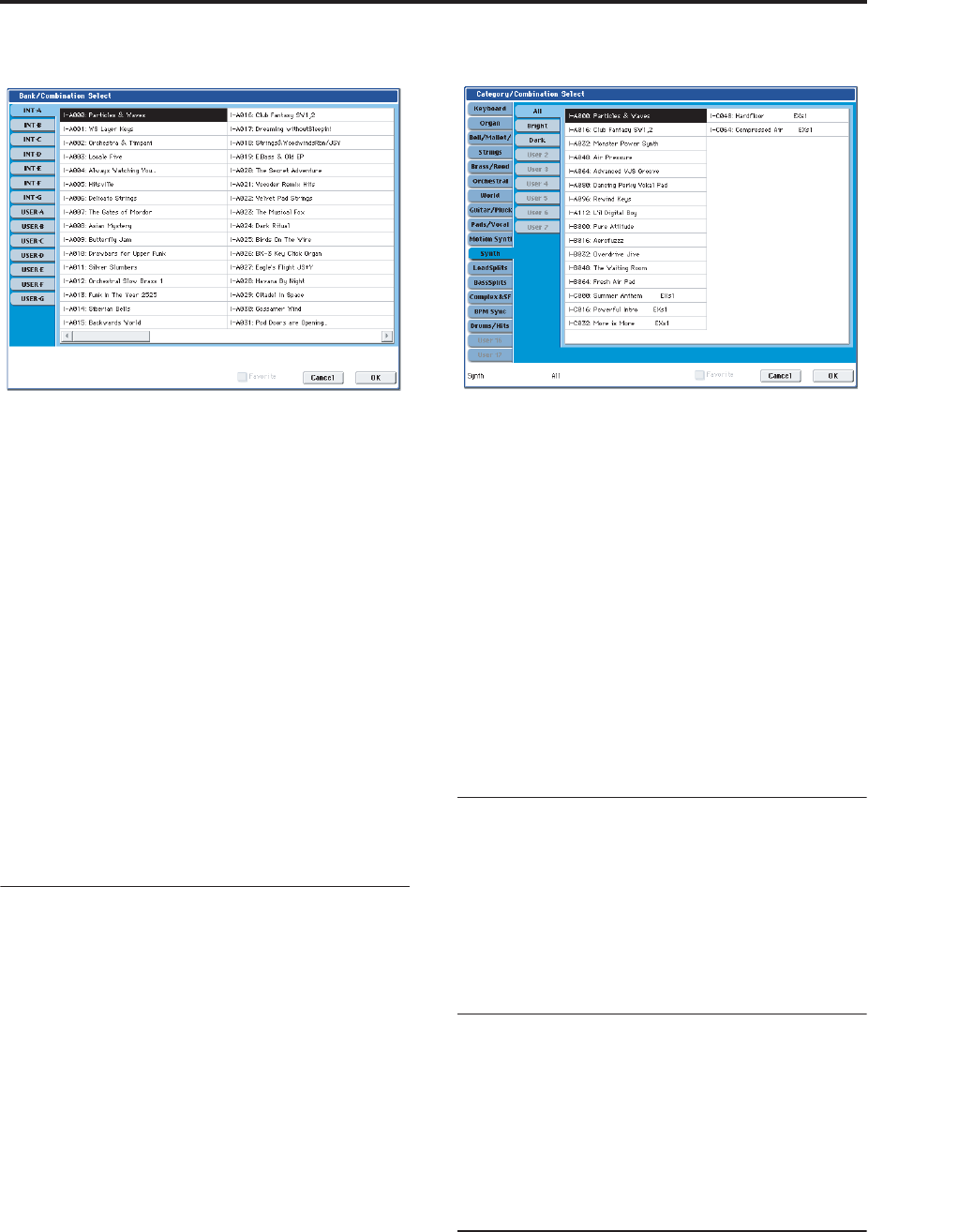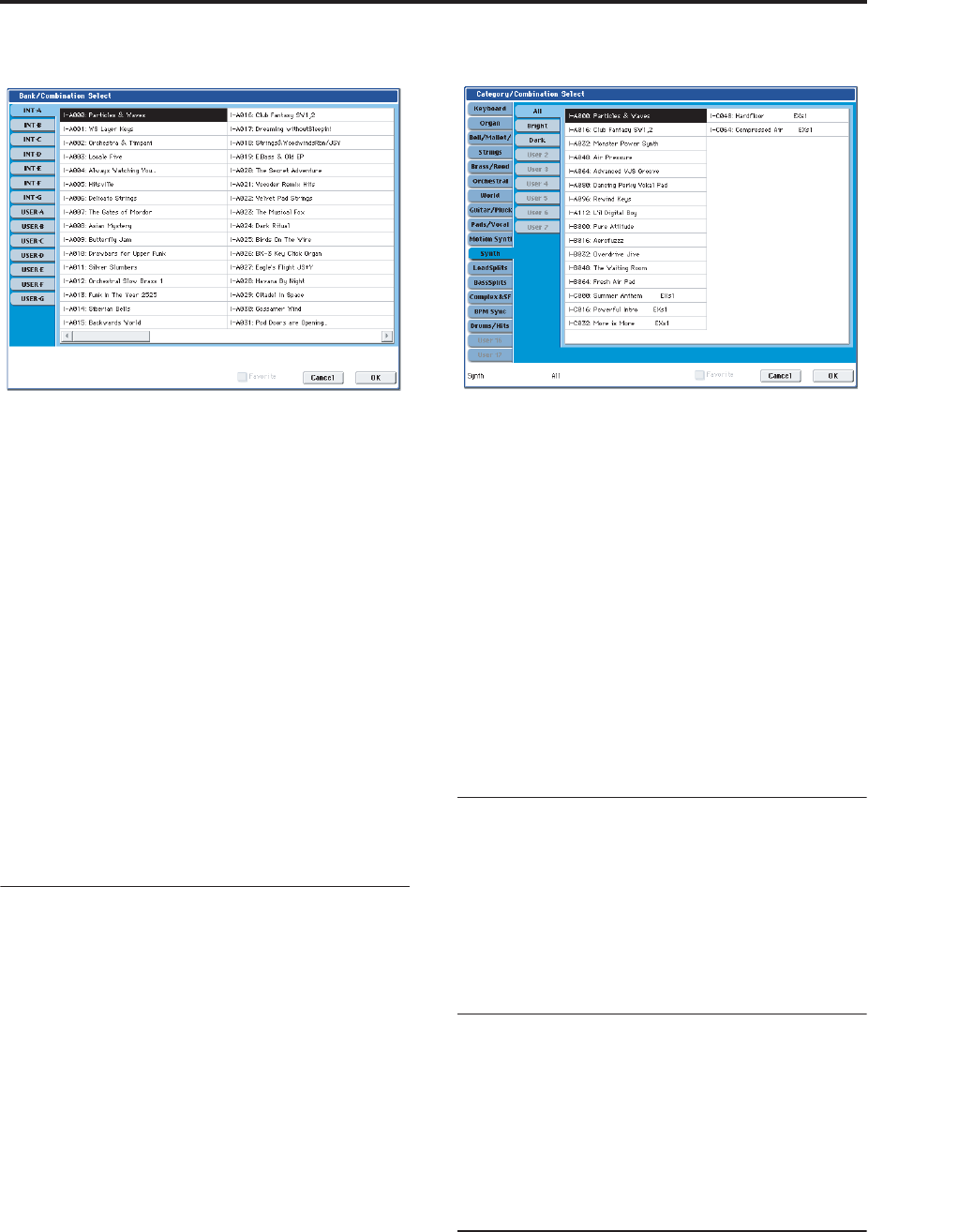
Selecting Combinations
69
Bank/Combination Select menu:
In this illustration, bank INT-A is selected. The list on
the right shows the Combinations contained in that
bank.
2. Press the tabs on the left side of the display to
select a bank.
3. Press one of the Combination names in the list to
select a Combination.
The selected Combination will be highlighted, and the
keyboard will immediately switch to the new sound.
4. If you like, play a few notes to hear the new
Combination.
You can play the new Combination while the menu is
still showing, without needing to press OK.
5. When you are satisfied with the selected
Combination, press the OK button to close the
popup menu.
If you press the Cancel button, the selection you made
here will be discarded, and you will return to the
Combination that had been selected before you opened
the menu.
Selecting by Category
You can select Combinations from within a category,
such as keyboard, organ, bass, and drums. When
shipped from the factory, the preloaded Combinations
are organized into 16 categories, each with several sub-
categories. There are also 2 more categories, initially
named User 16 and User 17, which you can use and
rename as desired.
1. Press the Category popup button.
The Category/Combination Select dialog appears.
Category/Combination Select menu
In the illustration above, the Synth is selected. The list
on the right shows the Combinations which belong to
that category.
2. Press the tabs located to the left side of the display
to select a different category.
The name of the selected category will be displayed in
full in the lower left.
3. Press one of the Combination names in the center
area to select a Combination.
The selected Combination will be highlighted.
4. When you are satisfied with the selected
Combination, press the OK button to close the
popup menu.
If you press the Cancel button, your selection will be
discarded, and you will return to the Combination that
had been selected when you opened the popup menu.
Selecting Combinations using a footswitch
You can assign a footswitch to step through
Combinations one by one, either going up (0, 1, 2, 3,
etc.) or going down (3, 2, 1 etc.). This lets you change
Combinations without using your hands–great for
quick Program changes in live performance situations.
For more information, see “Using a footswitch to select
Programs” on page 45.
Selecting Combinations from MIDI
You can send MIDI Program Change messages to
OASYS from external MIDI devices, such as computer
sequencers or other MIDI controllers. In conjunction
with MIDI Bank Select, you can use these to select any
Combination from all 14 Banks.
For more information, see “Selecting combinations,”
on page 1003 of the Parameter Guide.
Using controllers to modify the sound
You can use the joystick, ribbon controller, SW1, SW2,
Vector Joystick, VALUE slider, keyboard, foot pedals
and switches, and the Control Panel knobs, sliders, and
switches to control the sound.
For more information, see the corresponding
explanation for Programs: “Using Controllers” on
page 45.