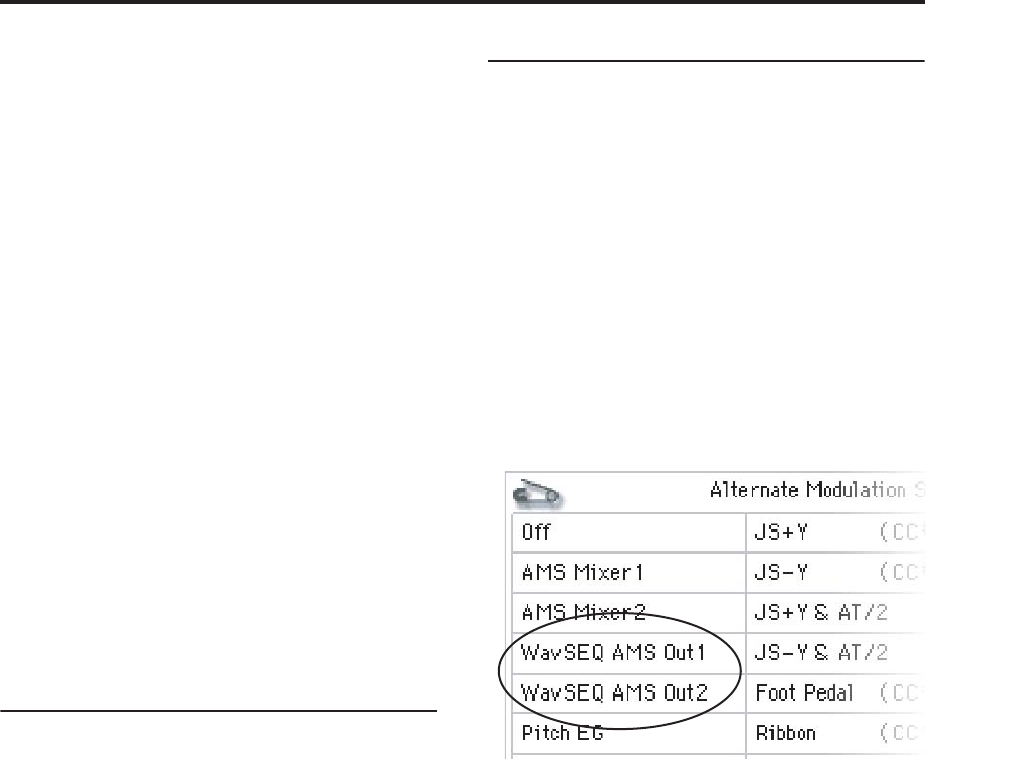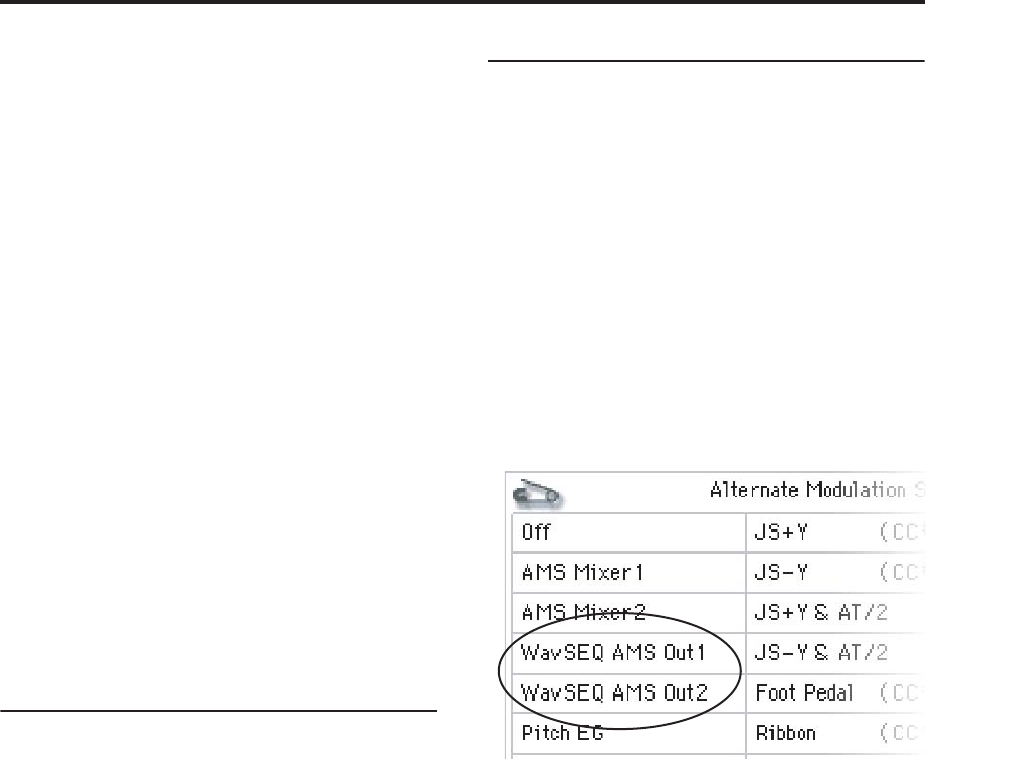
Using Wave Sequences Adjusting the sound of an individual step
153
the entire Wave Sequence becomes “stereo,” and uses
twice as many voices - it’s the price that you pay for
power!
4. Set the Level (volume) as desired.
This can be useful for evening out the perceived levels
of different Multisamples, or for accenting steps in
rhythmic sequences.
5. Set the Transpose and Tune as desired.
Transpose sets the Multisample’s coarse tuning, in
semitones. You can use this to change the octave for
individual steps, to create melodies, or to create
interesting variations on percussion sounds by extreme
transposition.
Tune controls the fine tuning, in cents (1/100 of a
semitone). Small variations in tuning can create an
interesting, organic feel.
6. Use Reverse and Start Offset to change the way
that the Multisample plays.
Reverse plays the selected Multisample backwards,
without looping. (If individual samples within the
Multisample are already set to Reverse, they will still
play in reverse, regardless of this setting.)
Start Offset lets you select from up to 8 pre-
programmed sample start points (for ROM and EXs
Multisamples), or between the normal start point and
the loop start (for RAM Multisamples).
Using Insert/Cut/Copy/Paste
You can use the Insert, Cut, Copy, and Paste buttons to
copy all of the parameters from one step to another, or
to move a step to a different position in the sequence.
To insert a copy of a step into the sequence:
1. Select the step you’d like to copy.
You can do this by touching any of the step’s
parameters, or by directly editing the Step parameter
under the Wave Sequence graphic. The selected step is
shown by a red arrow on the left side of the screen, as
well as a red arrow in the graphic.
2. Press the Copy button.
You’re now ready to insert or paste the step.
3. Select the step which you’d like to follow the new
step.
4. Press the Insert button.
The copied step is inserted at the selected position. The
previously selected step, and all steps following it,
move down to make room for the inserted step.
To remove a step from the sequence:
1. Select the step you’d like to remove.
2. Press the Cut button.
The selected step will be removed from the sequence,
and all following steps will shift up to fill in the space.
Modulating Program parameters per step
Each step has two AMS Output values. These act kind
of like step sequencers, allowing you to modulate any
AMS destination in the Program. In other words,
virtually any Program-level parameter can have a
different setting for each step of the Wave Sequence.
For instance, to adjust the Filter Frequency separately
for each step:
1. Select the Program that you’ll use for the Wave
Sequence.
2. Go to the Filter Mod 1 tab of the Filter page.
This page has the filter modulation parameters for
OSC1.
3. Under Filter A Modulation, set one of the AMS
sources to Wave Seq AMS Out1.
4. Set the Intensity as desired.
This means that the AMS 1 output will modulate the
Filter Frequency. Now, you just need to set up the
Wave Sequence to send values out:
5. Go to the Wave Sequence Step Parameters page.
6. For each step, enter the desired value for AMS
Out1.
7. Go to the OSC1 Basic tab of the OSC/Pitch page.
8. Set MS1 to use the Wave Sequence you edited in
step 5.
The Filter Frequency will now change with every step.
You may wonder - what if the Program uses more than
one Wave Sequence, and each is sending out different
AMS values? Not to worry. Under the hood, each Wave
Sequence actually has its own complete voice
structure, which allows the AMS values to be different
for each one.
Modulating individual steps with the AMS Mixer
You can combine the Wave Sequence AMS Outputs
with the AMS Mixer to modulate individual steps. For
instance, you can set up SW1 to mute a particular step.
We’ll start by assuming that you have already set OSC1
to play the Wave Sequence. Then:
1. On the Wave Sequence Step Parameters page, set
step 1’s AMS Out1 to 127.
2. Set AMS Out1 for all other steps to 0.
3. Go to the AMS Mix 1 tab of the AMS
Mix/Common KTrack page.
4. On AMS Mixer 1, set the Type to Amt A x B.