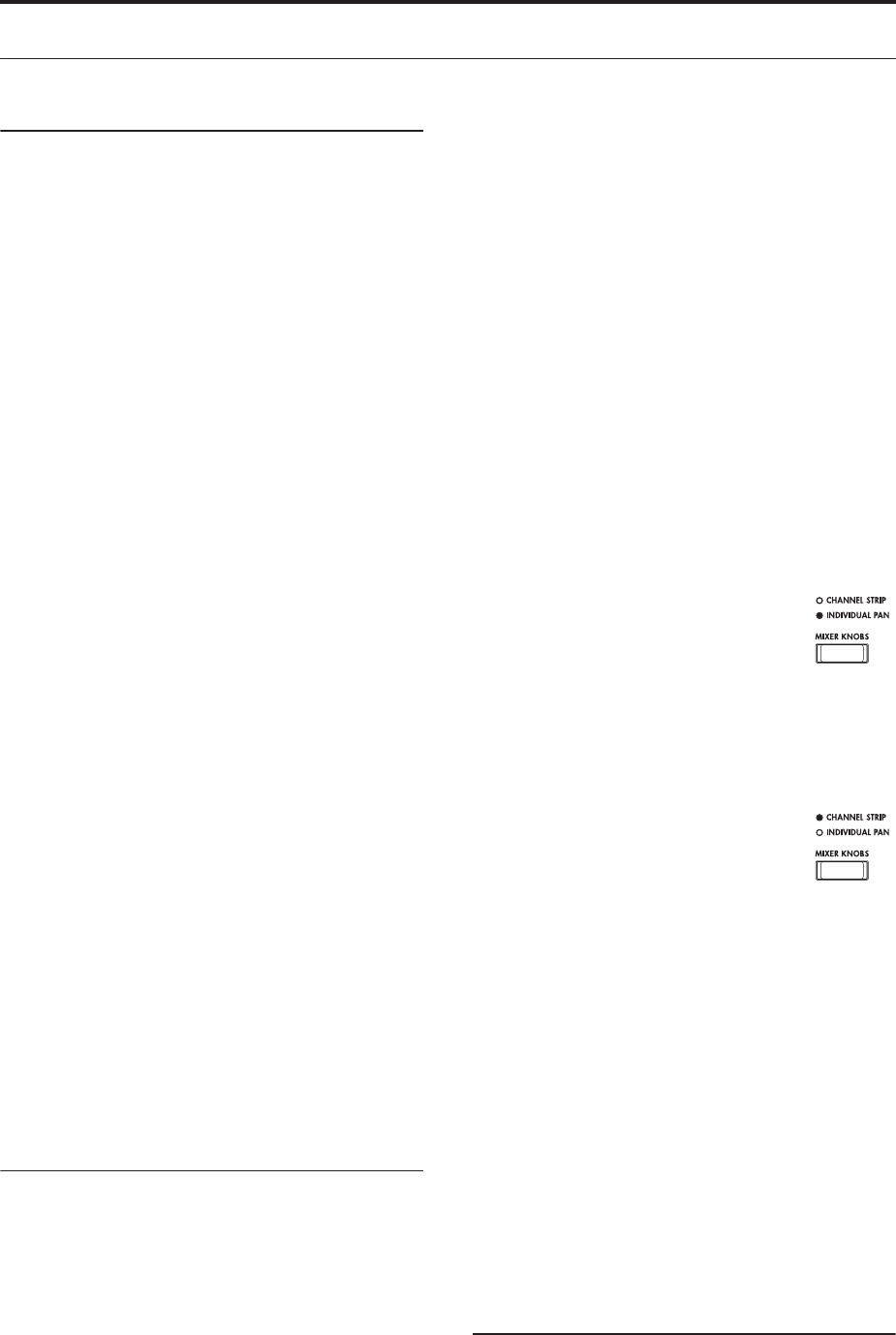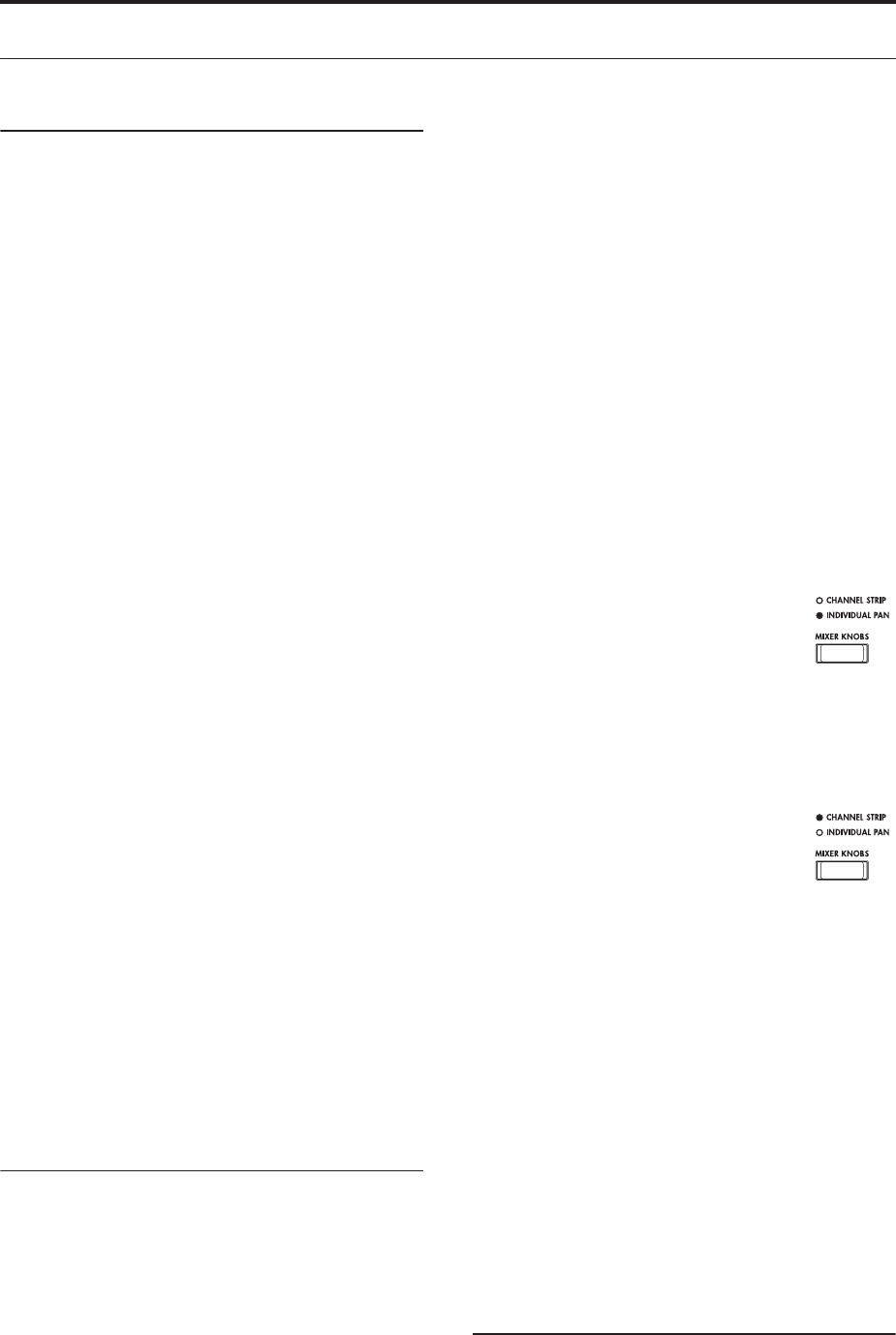
Playing and editing Combinations
70
Easy Combination editing
Changing the Programs within the Combi
Changing the Programs assigned to the 16 Timbres is a
quick way to dramatically alter the sound of the
Combination.
There are two ways to select Programs for a Timbre:
• Selecting Programs from the front panel and LCD,
either by Bank or by Category
• Selecting Programs via MIDI program change
messages
Note: MIDI program changes only work for Timbres
whose Status is set to INT.
Selecting Programs from the front panel and LCD
To change the Program assigned to a Timbre:
1. Go to the Prog Select/Mixer tab of the Play page.
This page shows all 16 Timbres at once, including their
Program assignments, volume, pan, play/mute, solo,
and more.
2. Touch the popup button at the top of Timbre 1.
This is the Category select button. It brings up a
window which allows you to select a Program by
Category, identical to the similar function in Program
mode.
3. Select a Program, and press OK.
The Category Select window will disappear. Note that
the new Program is now selected for Timbre 1.
4. Press the popup button directly under the
Category button.
This is the Bank/Number select button. It brings up a
window which lets you select Programs by Bank–
again, just like the similar window in Program mode.
5. Select a different Program, and press OK.
The Program in the Timbre is now changed to the one
you just selected. Also, the Bank /Number parameter
is now hilighted, which means that we can use the
front panel buttons to select Banks and Programs.
6. Press one of the front-panel Bank buttons.
Notice that Timbre 1’s Bank and Program change to
match the selected Bank.
7. Use Inc/Dec, the VALUE dial, or the numeric
keypad to select the Program.
Adjusting the mix
You can use both the Control Surface and the LCD to
set the volume, pan, and EQ settings for each Timbre,
as well as their PLAY/MUTE and Solo On/Off states.
Setting mix parameters from the LCD
1. Go to the Prog Select/Mixer tab of the Play page.
This page shows the volume, pan, play/mute, solo,
and Program assignments for all 16 Timbres.
2. Select the on-screen Volume slider for Timbre 1.
3. Use Inc/Dec, the VALUE dial, or the numeric
keypad to set the volume as desired.
4. Select the on-screen Pan knob for Timbre 1, and
edit its value as desired.
Timbre pan interacts with the pan stored in the
Program. A setting of C064 reproduces the Program’s
oscillator pan settings. Adjusting the Timbre Pan will
move the sound to left or right while preserving the
pan relationship between the oscillators. A setting of
L001 is far left, and R127 is far right.
Using the Control Surface for the mix
You can also edit the mixer parameters directly from
the Control Surface, eight Timbres at a time.
1. Press the TIMBRE/TRACK button under
CONTROL ASSIGN, so that the 1-8 LED lights
up.
The button has two LEDs: one for Timbres 1-8, and the
other for Timbres 9-16. Press the button to switch
between the two.
2. Optionally, go to the Control Surface tab of the
Play page.
3. Press the MIXER KNOBS button until
the INDIVIDUAL PAN LED lights
up.
This makes knob 1 control Timbre 1’s pan,
and knob 2 control Timbre 2’s pan, and so on.
4. Use sliders 1 -8 to adjust the volumes of Timbres 1-
8, respectively.
5. Use knobs 1-8 to adjust the pan positions of
Timbres 1-8.
6. Press the MIXER KNOBS button until
the CHANNEL STRIP LED lights up.
This makes the knobs control a virtual
channel strip, including pan, EQ, and
effects sends.
7. Press MIX SELECT button 1.
The Channel Strip now controls the Pan, EQ, and FX
Sends for Timbre 1.
8. Use knobs 2-6 to adjust the Timbres’s 3-band EQ,
and knobs 7 and 8 to control the Timbre’s Effects
Sends 1 and 2.
Internally, the system figures out how the Oscillator is
routed to the Master Effects, and automatically adjusts
the appropriate effects send parameters.
9. Press MIX SELECT button 2.
The Channel Strip now controls the Pan, EQ, and FX
Sends for Timbre 2. Each Timbre has its own, dedicated
stereo 3-band EQ.
10.Edit the Channel Strip for Timbre 2 as desired.
Notice that Pan is available, in different ways, with
both settings of the MIXER KNOBS button.
Easy KARMA editing
KARMA stands for “Kay Algorithmic Realtime Music
Architecture.” It’s an immensely powerful
performance tool, which can provide a wide range of
musical effects including: