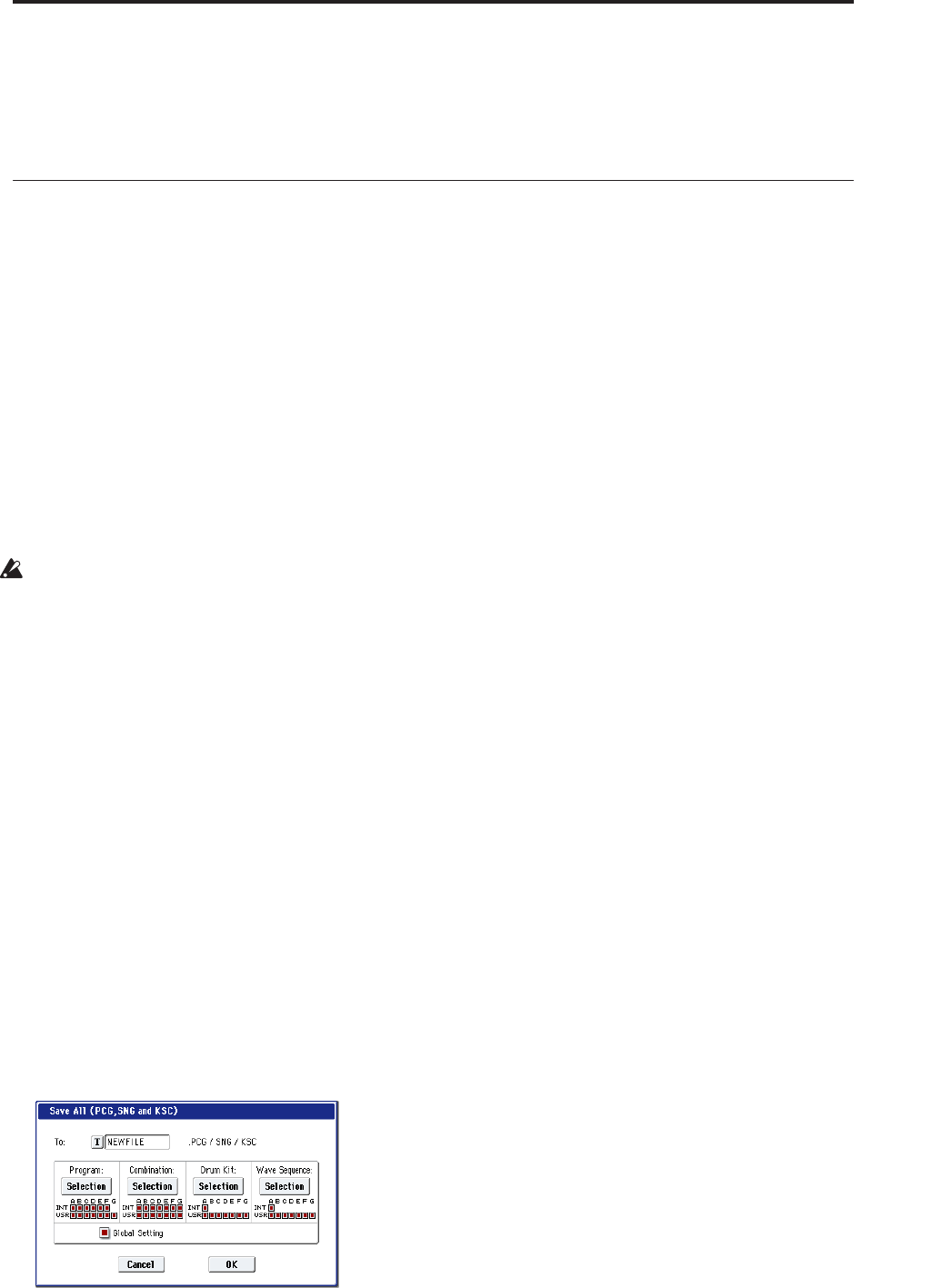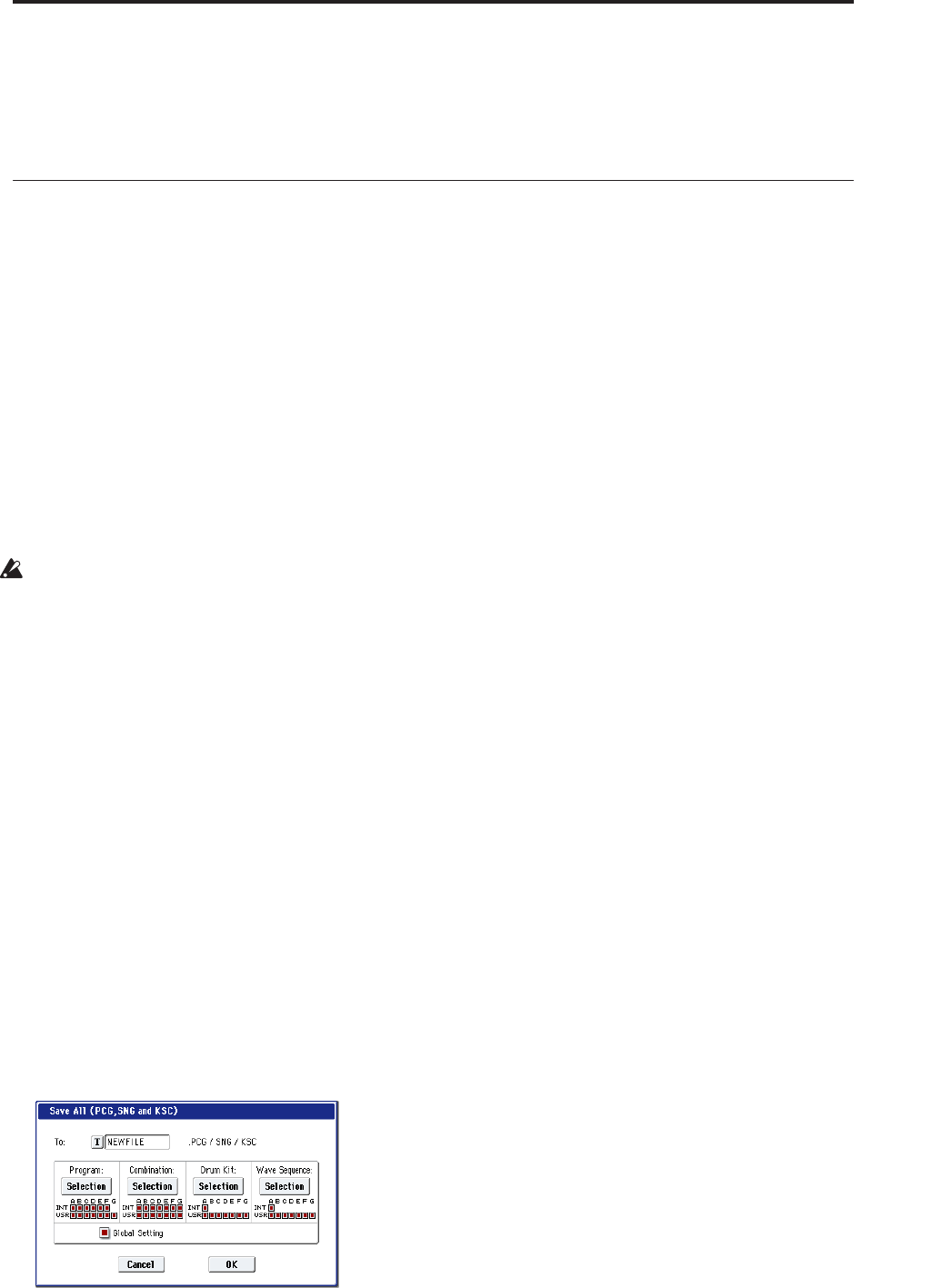
Audio recording Saving your song
115
change its timing to transform the original rhythm
loop sample into a completely new rhythm loop.
• The In-Track Sampling function lets you sample an
external audio source that’s playing along with the
song playback, and automatically create note data
in the track to play this sample at the correct time.
• You can resample your completed songs to WAVE
files, and create an audio CD by burning those
WAVE files in Disk mode.
Saving your song
This section explains how to save your song on the
internal hard disk.
To ensure that your data will be reproduced perfectly,
we recommend that you use “Save All” to save your
song. When you use “Save All,” the following data will
be saved.
• Programs, combinations, global settings, drum kits,
and wave sequences from internal memory
• Song data
• Multisamples and samples you create in Sampling
mode, etc.
Note: The WAVE files you created by recording audio
tracks will be moved to a different directory. (See
“How audio data is stored on the disk” on page 96)
When you turn off the power, the Sequencer mode
settings, the recorded songs, and the user pattern
data will be lost.
To save your data, proceed as follows.
1. Make sure that the media is able to save data.
(“Setting up media”)
2. Press the MODE DISK switch to enter Disk mode.
3. Select the Disk–Save page. Press the File tab, and
then the Save tab.
4. Make sure that “Drive Select” is set to
HDD:INTERNAL HD.
5. If the drive contains directories, select the
directory in which you want to save the data.
Press the Open button to move to a lower level of
the directory structure, or the Up button to move to
a higher level.
If you want to create a new directory, move to the
level at which you want to create the directory, and
execute the Utility page menu command “Create
Directory.”
6. Press the page menu button to access the page
menu, and press “Save All.” If you’ve chosen
“Save All,” .PCG, .SNG, and .KSC files will be
saved.
7. Use the text edit button to enter the filename with
which you want to save the data.
8. Press the OK button to execute the Save operation.
9. When saving is complete and you return to the
Save page, the LCD screen will show the file that
was saved.
The various types of data are saved as the following
files.
.PCG file
Programs, combinations, drum kits, wave
sequences, and global settings from internal
memory
.SNG file
Sequencer song data
Note: If audio track recording data exists, the region
data will also be saved at the same time. Inside the
directory that contains the .SNG file, a directory will
be created with a name consisting of first six
characters of the .SNG filename plus “_A”, and the
WAVE files will be copied to this directory.
.KSC file
A file that lists the multisamples and samples
Directory
The multisamples (.KMP files) and samples (.KSF
files) listed in the .KSC file are stored within a
directory on the media.
The data will be saved to the media you specified,
and you will return to the Save page.
The time required for saving will depend on the
amount of data.
If the media contains an identically-named file, you
will be asked whether you want to overwrite the
existing data. Press the OK button if you want to
overwrite the data that’s already on the media. If
you don’t want to overwrite the existing data, press
the Cancel button, return to step 6, rename the data
in step 7, and save it again.
Saving a template song
If you want the programs, track parameters, effect
settings, and KARMA settings etc. used by a song to be
saved as a Template song, use the “Save Template
Song” page menu command to save these settings.