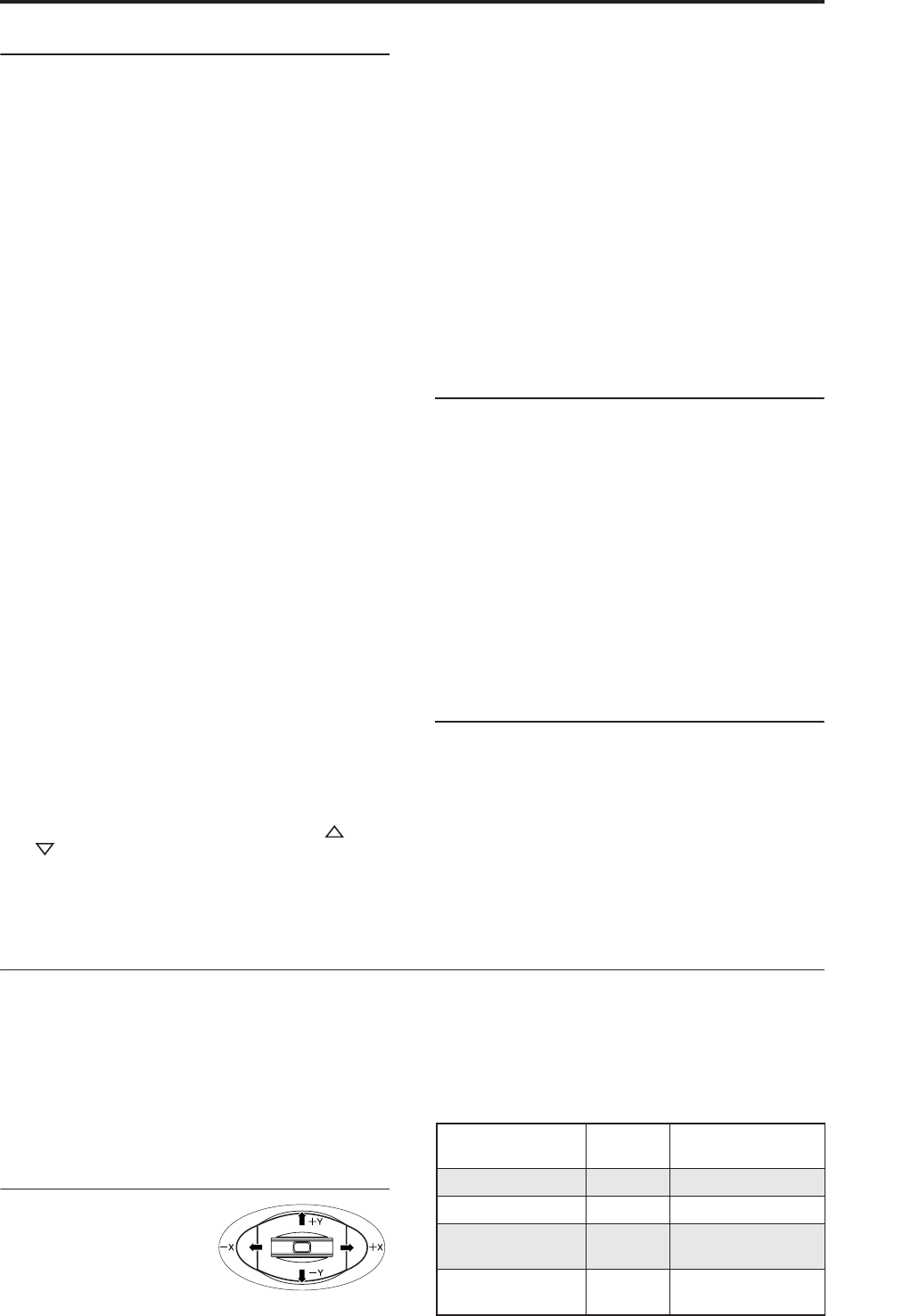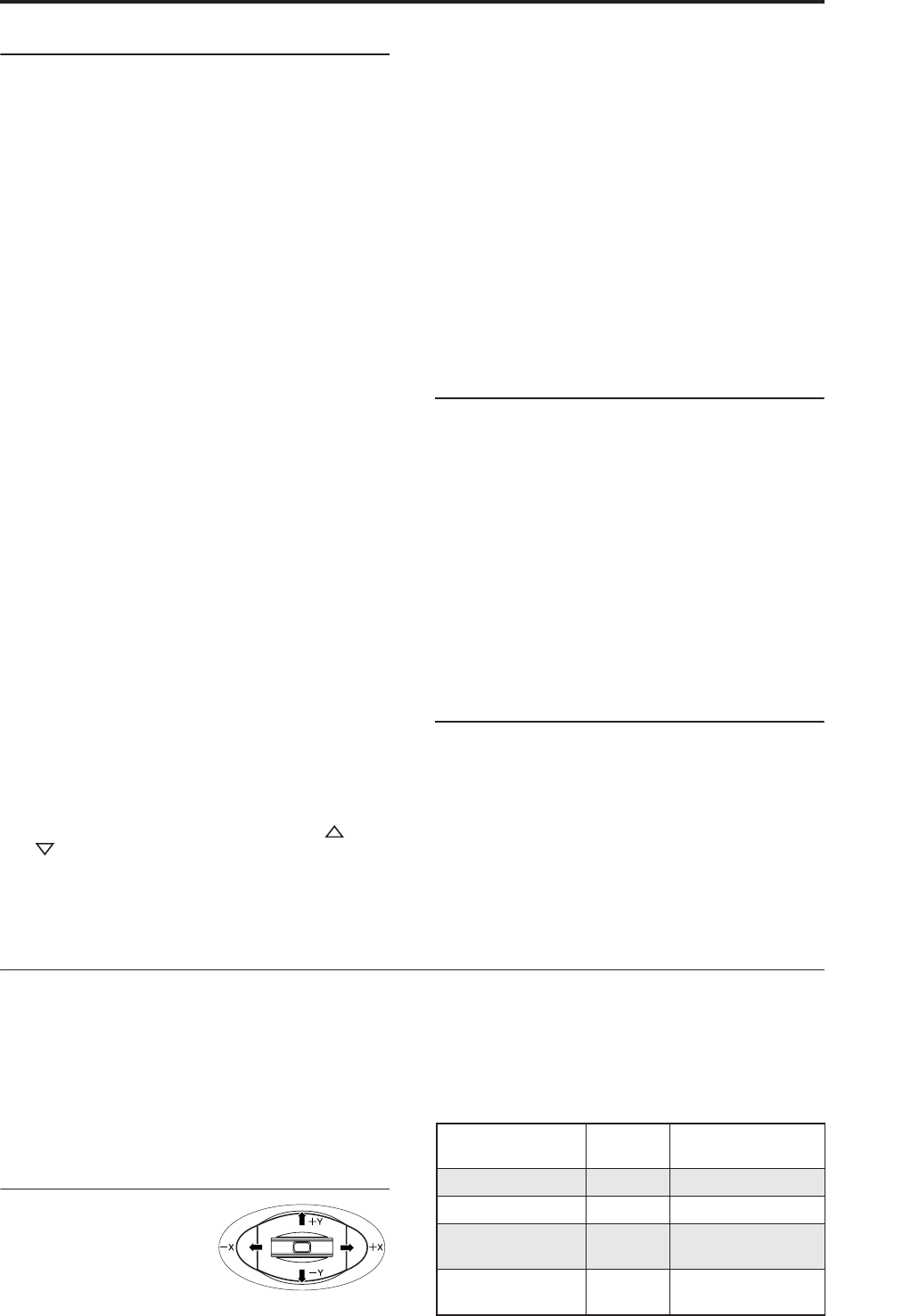
Using Controllers
45
Using a footswitch to select Programs
You can assign a footswitch to step through Programs
one by one, either going up (0, 1, 2, 3, etc.) or going
down (3, 2, 1 etc.). This lets you change Programs
without using your hands–great for quick Program
changes in live performance situations.
There are two ways of doing this: by assigning the
footswitch to Program Up/Down, or to Value Inc/Dec.
Each of these is suited to a particular application, as
described below.
Assigning the footswitch to Program Up/Down
Assigning the footswitch to Program Up or Program
Down lets you directly control Program changes from
the footswitch. For most situations, this is the more
straightforward method.
To set this up:
1. Connect a foot switch to the rear-panel
ASSIGNABLE SWITCH input.
Use a simple on/off footswitch, such as the optional
KORG PS-1
2. Press the GLOBAL button to enter Global mode.
3. Go to the Controller tab of the Controllers/Scales
page.
4. Set the Foot Switch Polarity parameter to match
the connected switch.
5. At the top of the page, set the Foot Switch Assign
parameter to Program Up (or Program Down).
Now, the foot switch will step through the Programs,
one by one.
Note: This setting applies to selecting Combinations,
as well.
Assigning the footswitch to Value Inc/Dec
This lets you use the Assignable Foot Switch to
duplicate the functions of the front-panel Inc or
Dec buttons.
This may be particularly convenient if you like to keep
the Bank or Category select windows open as you play,
so that you can see the list of available Programs or
Combinations. In this specific case, the Program
Up/Down assignments will not work (since Program
changes are ignored while the window is open).
However, assigning the Foot Switch to the Inc or Dec
button lets you step through the items in the list, one
by one—just like pressing the front-panel buttons.
To set this up:
1. Follow steps 1-4 under “Assigning the footswitch
to Program Up/Down,” above.
2. At the top of the page, set the Foot Switch Assign
parameter to Value Inc (or Value Dec).
Now, the foot switch will act just like pressing the
front-panel Inc or Dec button.
Note: The footswitch will work like this for the entire
OASYS–not just when the Program or Combination
Select window is open.
Using MIDI Program Change
You can send MIDI Program Change messages to
OASYS from external MIDI devices, such as computer
sequencers or other MIDI controllers. In conjunction
with MIDI Bank Select, you can use these to select any
Program from all 14 Banks.
For more information, see “Bank Map,” on page 643 of
the Parameter Guide.
In Program mode, use the Global MIDI Channel
All transmission and reception of MIDI data in
Program mode is performed on the Global MIDI
Channel. You can set this in Global mode, on the MIDI
page.
General MIDI Programs
Internal bank G contains a full set of General MIDI 2
Programs, as well as sub-banks g(1)–g(9) (GM2
variation programs), and bank g(d) (drums).
When you select Programs using the Bank or Category
windows, you’ll notice that a Variation button appears
when you select bank INT-G. Each time you press this
button, or repeatedly press the front-panel INT-G
button, you’ll step through the General MIDI banks in
the following order: G→g(1)→g(2)…g(8)→g(9)→G…
Using Controllers
The OASYS provides a lot of hands-on ways to control
the sound–the mod and pitch-bend joystick, the Vector
joystick, the ribbon controller, two switches (SW1 and
SW2), and the Control Surface knobs, sliders, and
switches.
These controls let you modify the tone, pitch, volume,
effects, etc. in realtime while you play.
Joystick
The joystick moves in four
directions: left, right,
forwards (away from
yourself), and backwards
(towards yourself). Each of the four directions can be
used to control a different function, such as
modulating Program or effects parameters. These
assignments can be different for every Program, but
generally, they do the following:
Standard Joystick functions
Move the joystick…
Controller
Name
Normally controls…
Left JS–X Pitch bend down
Right JS+X Pitch bend up
Forwards
(away from yourself)
JS+Y Vibrato
Backwards
(towards yourself)
JS–Y Filter LFO (wah)