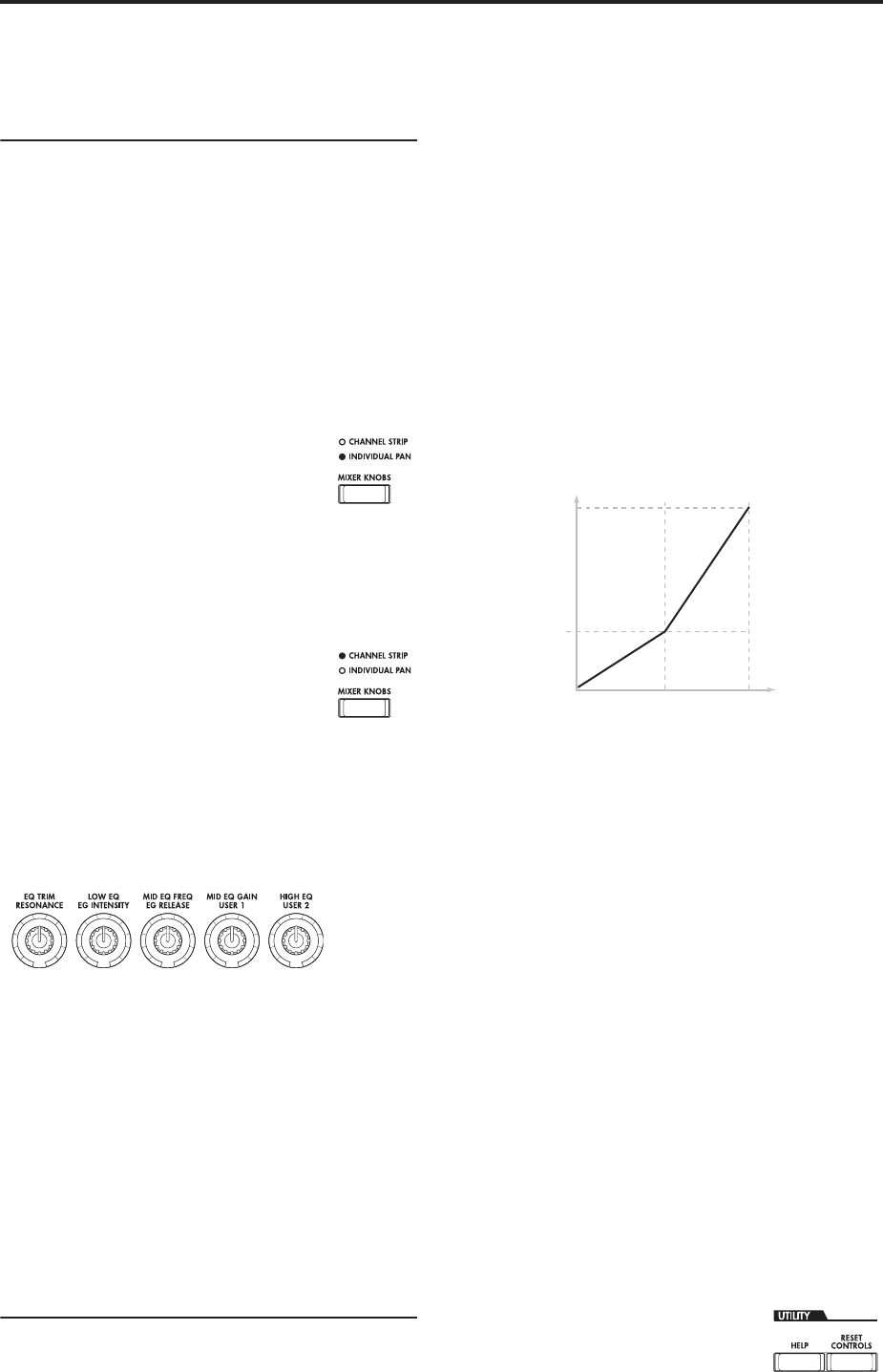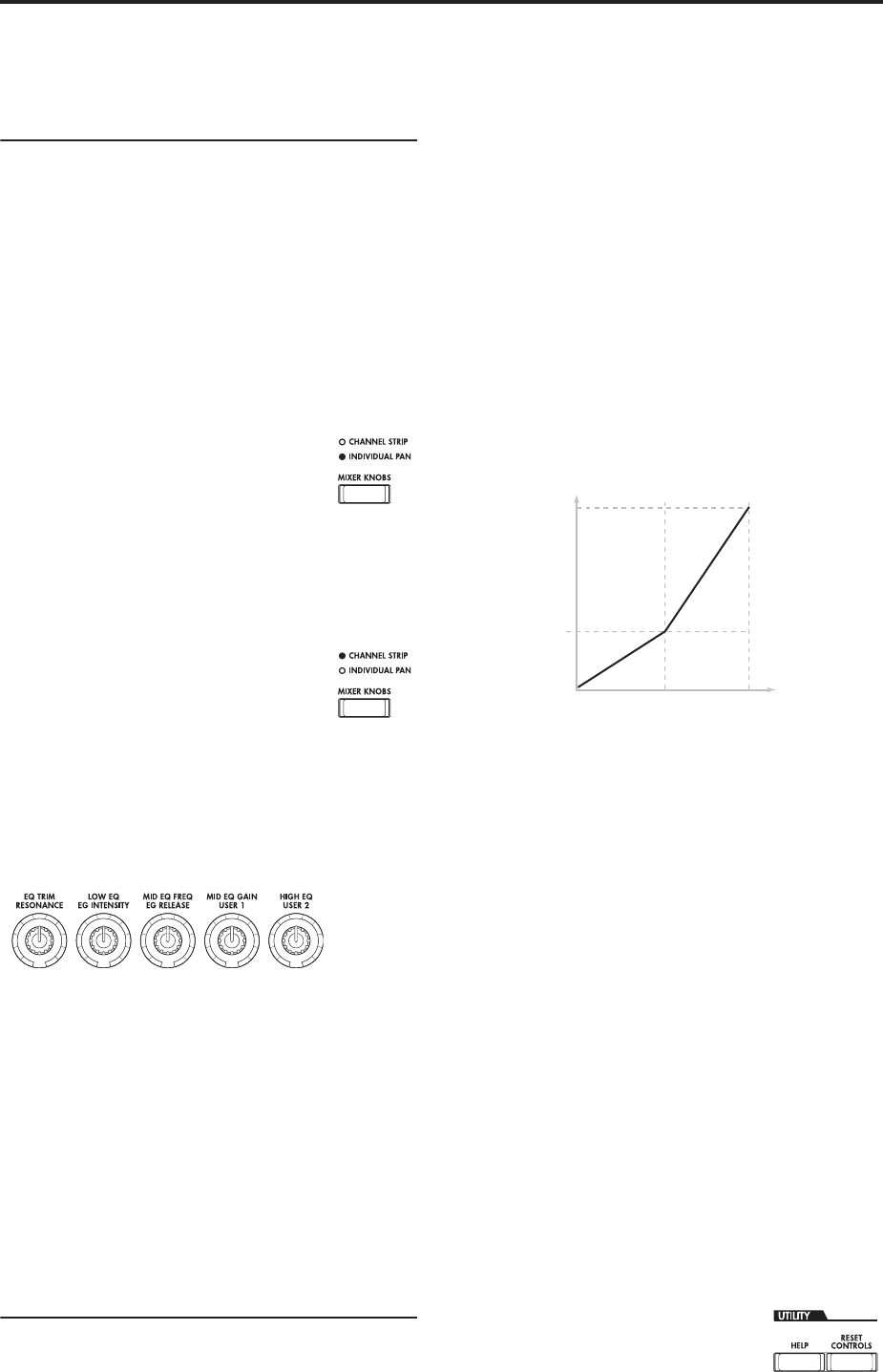
Playing and editing Programs
52
TONE ADJUST gives you hands-on access to more
detailed sound editing, using the sliders, knobs, and
switches.
Adjusting volume, Pan, EQ, and FX sends
In TIMBRE/TRACK mode, the Control Surface puts
all of the basic mixing controls under your fingertips.
1. Press the TIMBRE/TRACK button under
CONTROL ASSIGN.
The button’s LED will light up.
2. Optionally, go to the Control Surface tab of the
Play page.
This page mirrors the Control Surface. Often, it will
show you a little more information about the knob
assignments, exact values, and so on.
3. Press the MIXER KNOBS button until
the INDIVIDUAL PAN LED lights
up.
This makes knob 1 control OSC1’s pan,
and knob 2 control OSC2’s pan.
4. Use sliders 1 and 2 to adjust the volumes of OSC1
and OSC2, respectively.
5. Use knobs 1 and 2 to adjust the pan positions of
OSC1 and OSC2.
6. Press the MIXER KNOBS button until
the CHANNEL STRIP LED lights up.
This makes the knobs control a virtual
channel strip, including pan, EQ, and
effects sends.
7. Use knobs 2-6 to adjust the Program’s 3-band EQ.
The EQ affects both OSC1 and OSC2. Notice that the
display shows you the gain values in dB, and the Mid
Frequency in Hz. Also note that knob 2, EQ Trim, lets
you compensate for gain changes caused by the EQ.
8. Press SELECT button 1.
This selects OSC1. When the knobs are in CHANNEL
STRIP mode, the selected Oscillator is important.
While EQ always applies to both Oscillators, the Pan
and Effects Send 1/2 knobs affect only the selected
Oscillator.
Notice that Pan is available, in different ways, with
both settings of the MIXER KNOBS button.
9. Use knobs 7 and 8 to adjust Effects Sends 1 and 2
for OSC1.
Internally, the system figures out how the Oscillator is
routed to the Master Effects, and automatically adjusts
the appropriate send parameters.
Editing sounds & effects with the
Real-Time Knobs
The Real-Time Knobs are a traditional feature of KORG
workstations, combining modulation, quick edits, and
hands-on control.
In R.TIME KNOBS/KARMA mode, knobs 1-4 have
dedicated functions which correspond to MIDI CCs.
Knobs 5-8 can be assigned to a wide variety of
functions, many of which also have corresponding
MIDI CCs. Often (but not always), knobs 5 and 6
modulate synthesis parameters, knob 7 controls the
depth of a chorus or other modulation effect, and knob
8 controls reverb depth.
When you move a knob, it sends out the
corresponding MIDI CC. Also, when the CC is
received via MIDI or generated by KARMA, the knob
value changes to match the CC value.
Generally, the knobs “scale” the Program’s internal
settings. When the knob is in the center, the settings are
as programmed. To move the settings to their
maximum value, turn the knob all the way to the right;
to move them to their minimum value, turn the knob
all the way to the left.
Knob scaling
For example:
1. Select Program INT-C 115, “Smooth Operators.”
This is an electric piano sound; let’s see what we can
do to make it sound a bit different.
2. Press the R.TIME KNOBS/KARMA button under
CONTROL ASSIGN.
The button’s LED will light up.
3. While playing the sound, turn knob 1 (Filter
Frequency) to the right, slowly, to about 3 o’clock.
Notice how the piano becomes a sort of synth sweep.
4. Next, turn knob 2 (Filter Resonance) to the right,
also to about 3 o’clock.
5. With knob 2 in that position, try moving knob 1
back and forth as you play.
With the resonance increased, it now sounds like
you’re playing through a wah pedal.
Next, let’s say that you decide that’s not really what
you wanted–so, we’ll set the knobs back to their
default values. You could move them back to the
straight-up, 12 o’clock position, and then adjust them
so that they’re exactly in the middle, but there’s an
easier way…
6. Hold the RESET CONTROLS
button.
This button is under UTILITY,
between the MODE and BANK
buttons, to the right of the LCD.
99
00
CC Value
Parameter
Value
As Programmed
640 127