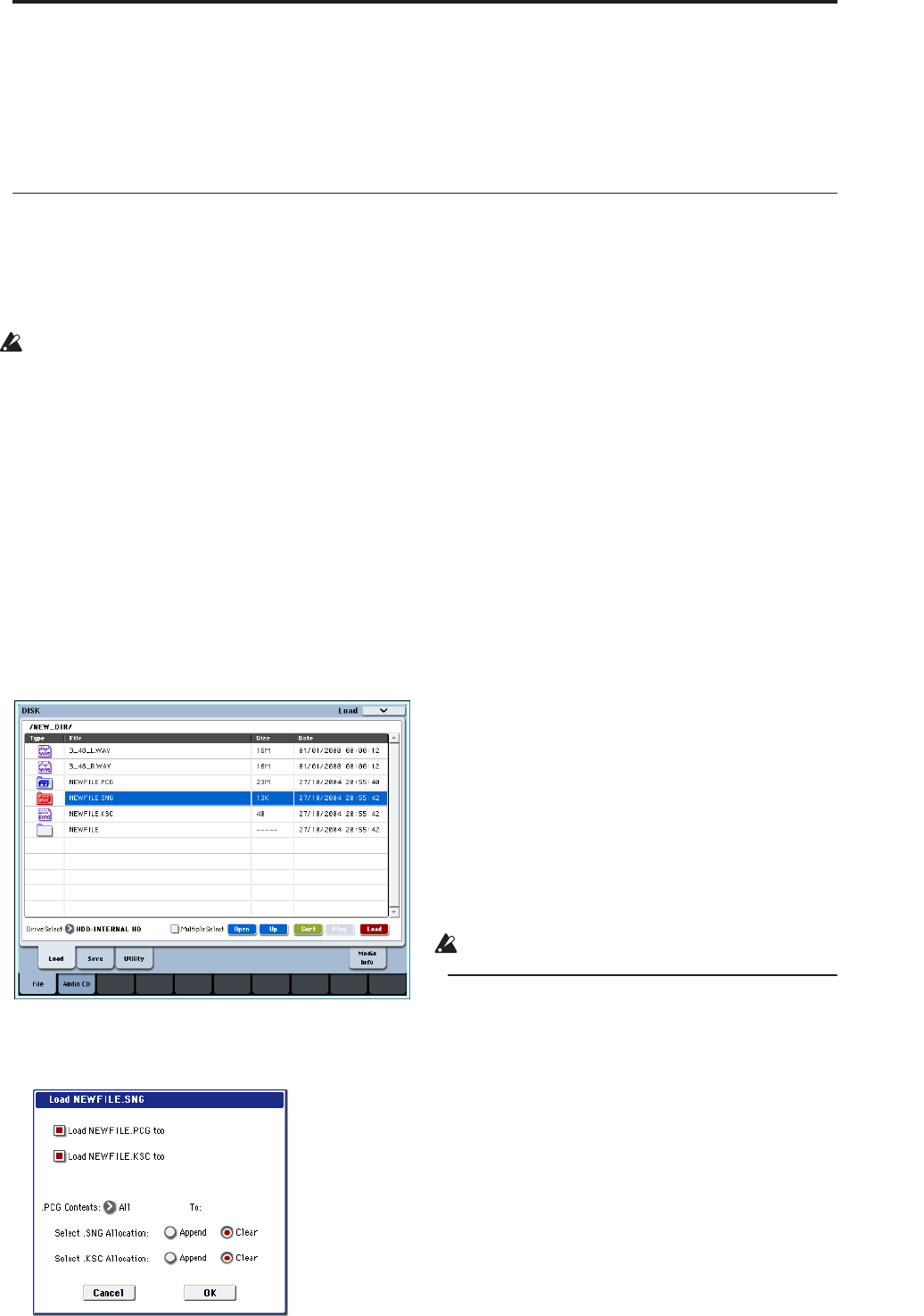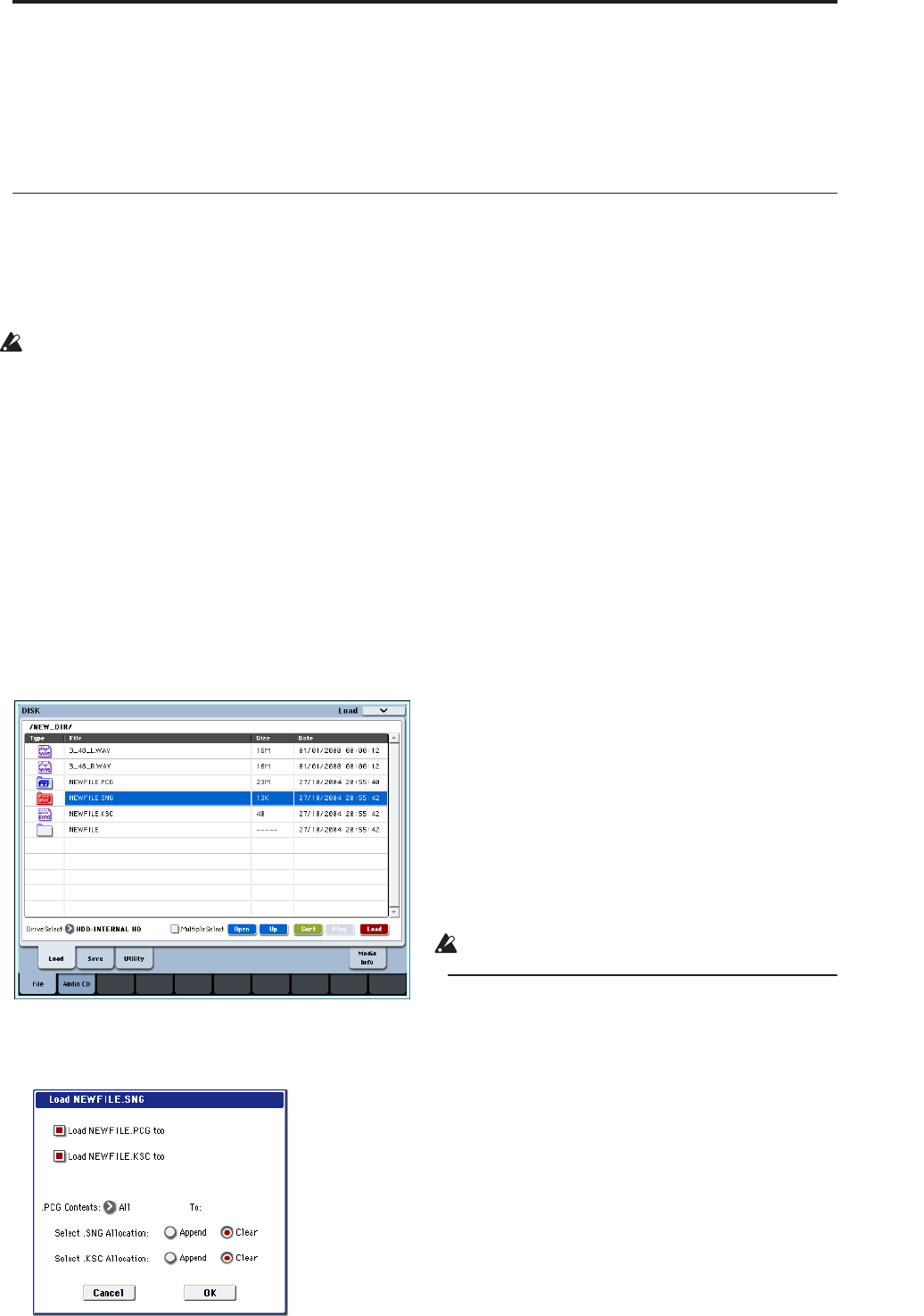
Loading data from disk Loading .PCG, .SNG, and .KSC files
171
Loading data from disk
The types of data that can be loaded from media are
shown in the diagram “Supported file types” on
page 172. (For more details, see “Load selected” on
page 703 of the Parameter Guide)
The Disk mode Load page lets you load data from the
internal hard drive, the internal CD-RW drive, or any
USB 2.0 Mass Storage Device, such as hard drives,
flash media, etc.
Loading .PCG, .SNG, and .KSC files
As an example here, we will explain how to load a
song. We’ll assume that this song uses edited programs
and programs that use multisamples you sampled. In
such cases, it is best to load “all data.”
When loading programs, combinations, songs,
drum kits, or wave sequences, you must make sure
that the Global mode memory protect setting is
unchecked. (See “Memory protect” on page 167)
1. Make sure that the media is ready for you to load
data. (See “Media setup” on page 168)
2. Press the MODE DISK switch to enter Disk mode.
3. Select the Disk–Load page. Press the File tab, and
then the Load tab.
Press Drive Select and select the media from which
you want to load.
4. Navigate to the directory that contains the file you
want to load, and select the .SNG file.
Press the Open button to move to a lower level, or
press the Up button to move to a higher level.
The selected .SNG file will be highlighted.
5. Press the page menu button to access the page
menu, and choose “Load Selected.”
A dialog box will appear.
Note: The contents and settings of the dialog box will
differ depending on the type of file that you are
loading.
6. Check the “Load ********.PCG too” check box.
When you execute loading, the .PCG file will be loaded
along with the .SNG file.
Check the “Load ********.KSC too” check box.
When you execute loading, the .KSC file will be loaded
along with the .SNG file.
Use “.PCG Contents” to specify the data that you want
to load.
If you want to load all the data in the .PCG file, select
All.
Use “Select .SNG Allocation” to specify the destination
to which the song data will be loaded.
“Append” will load the song into the song number
that follows the song(s) currently existing in internal
memory, without leaving a vacant number.
“Clear” will erase all songs from internal memory, and
load the songs into the numbers from which they were
saved.
Use “Select .KSC Allocation” to specify where the
multisamples and samples will be loaded.
“Append” will load the data into the next available
vacant numbers following the multisamples and
samples that are already in sample memory (RAM).
“Clear” will erase all multisamples and samples from
sample memory (RAM), and load the data in the same
configuration with which it was saved.
7. Press the OK button to execute loading.
Never remove the media while data is being loaded.
Loading multiple files at once
You can use “wild cards” to specify multiple .KMP,
.KSF, .AIF, .WAV, AKAI Program, and AKAI Sample
files, and load them simultaneously. for more
information, see “Loading multiple files at once” on
page 711 of the Parameter Guide.