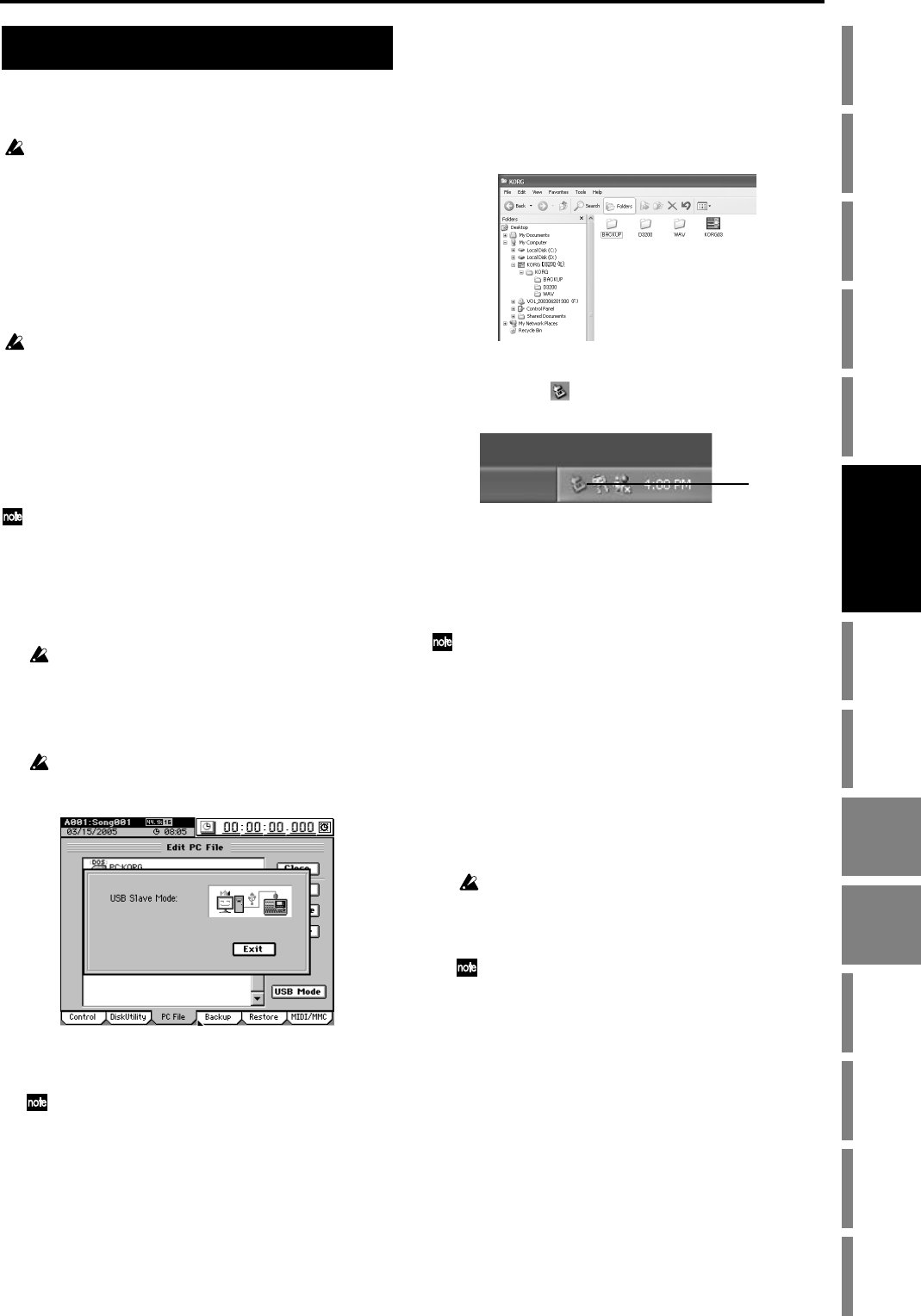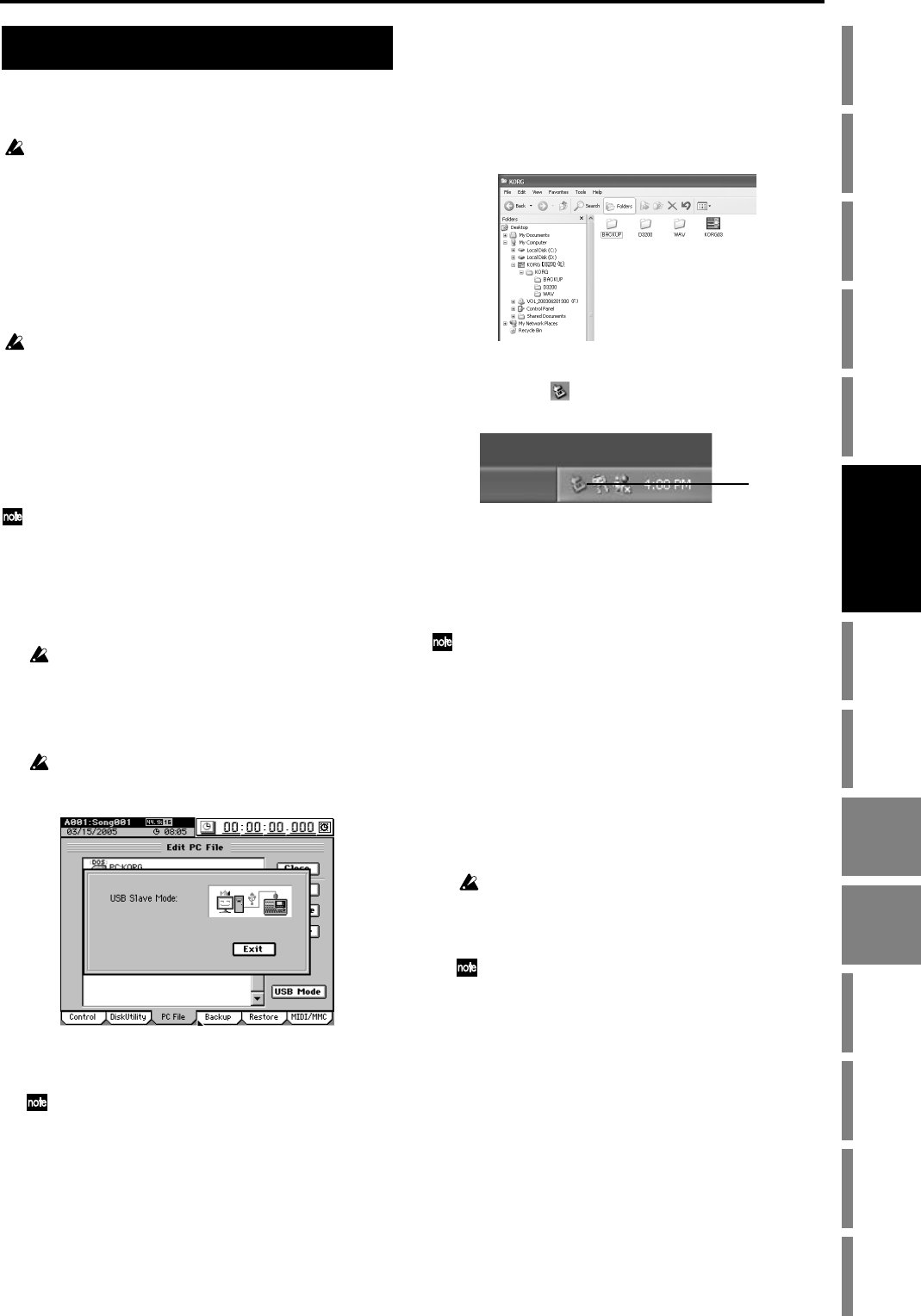
93
Operation
Song,
Locate
MixerEffects
Session
Drums™
Recorder
CDDataDriveUSBMIDIUpgrading
the system
Recovery
CD
ClickPoint
calibration
USB stands for Universal Serial Bus, and is an interface for
transferring data between a computer and peripheral devic-
es.
USB peripheral devices such as hard drives or CD-R/RW drives
cannot be connected to the D3200.
The D3200 has a USB connector which can be connected di-
rectly to your computer, allowing you to save data from the
PC drive to your computer, or load data from your computer
to the PC drive.
1. Saving/loading
Do not format the D3200’s PC drive from your computer. The
D3200’s PC drive may be formatted only by the D3200 itself
(→p.90).
Windows users (Windows Me/2000 or later)
In order to use the D3200 with Windows 98, you must install
a device driver. For details on obtaining and installing the
device driver, refer to the Korg website (http://www.ko-
rg.com).
The computer screen will differ depending on your system. The
screens shown here are for Windows XP.
(1) Use a USB cable to connect the D3200 to your compu-
ter.
Connect the USB cable from your computer to the
D3200’s USB connector. Make sure that the connector is
oriented correctly, and press it all the way in.
Before you make this connection, turn on your computer and
start up the operating system.
(2) Access the SYSTEM/MIDI, “PC File” tab page.
(3) Click the USB Mode button to display the USB Slave
Mode dialog box.
Do not disconnect the USB cable or turn your computer on/
off while this screen is displayed.
(4) A drive named “KORG D3200” will appear on your
computer.
When you connect the D3200 to your computer for the first
time, a device driver will be installed.
(5) Use your computer to save the data.
When you open the “KORG D3200” drive that appeared
in step (4), you will see the contents of the PC drive area
within the D3200’s internal hard disk.
Copy the desired data onto your computer. You may
also copy data from your computer back to the D3200’s
PC drive.
(6) Disconnect the D3200 from your computer.
Left-click the ( ) icon that is displayed in the right side
of your computer’s taskbar.
From the menu that appears, left-click “Stop USB disk
drive (KORG D3200).” Verify that you see a message of
“Safely remove USB Mass Storage Device.”
Click the Exit button of the USB Slave Mode screen.
After you have exited USB Slave mode, unplug the USB
cable from the D3200.
If you are using Windows Me, “USB high capacity storage de-
vice” will be displayed as “USB disk.”
Macintosh users (Mac OS9.0.4 or later)
(1) Use a USB cable to connect the D3200 to your compu-
ter.
Connect the USB cable from your computer to the
D3200’s USB connector. Make sure that the connector is
oriented correctly, and press it all the way in.
(2) Access the SYSTEM/MIDI, “DiskUtility” tab page.
(3) Click the USB Mode button to display the USB Slave
Mode dialog box.
Do not disconnect the USB cable or turn your computer on/
off while this screen is displayed.
(4) A drive named “KORG D3200” will appear on the
desktop of your computer.
When you connect the D3200 to your computer for the first
time, a device driver will be installed.
(5) Use your computer to save the data.
When you open the “KORG D3200” drive that appeared
in step (4), you will see the contents of the PC drive area
within the D3200’s internal hard disk. Copy the desired
data onto your computer. You may also copy data from
your computer back to the D3200’s PC drive.
(6) Drag the added drive into the trash.
When you want to disconnect the D3200, either drag the
drive from the desktop into the trash, or select the “File”
menu command “Put Away.” Click the Exit button of the
USB Slave Mode screen to exit USB Slave mode, and
then unplug the USB cable from the D3200.
USB
(6)
USB Drive